Logitech MX Anywhere 2S Bruksanvisning
Läs gratis den bruksanvisning för Logitech MX Anywhere 2S (4 sidor) i kategorin gå. Guiden har ansetts hjälpsam av 21 personer och har ett genomsnittsbetyg på 4.8 stjärnor baserat på 11 recensioner. Har du en fråga om Logitech MX Anywhere 2S eller vill du ställa frågor till andra användare av produkten? Ställ en fråga
Sida 1/4

MX Anywhere 2S Getting Started
GETTING STARTED
Questions about your MX Anywhere2S? We've got the answers, videos, downloads and information you need. Search for articles or
select a topic below to get started.
Step One
Download Logitech Options to use all the possibilities this mouse has to oer. To download and learn more about the
possibilities go tologitech.com/options.
Step Two
Turn your mouse on.
Step Three
This mouse allows you to use it with up to three dierent computers. Just use the Easy-Switch™ button to change the
channel. Select the channel you want and go to the next step.
Step Four
To connect your mouse to your computer press the Easy-Switch™ button for 3 seconds. When it blinks fast it means it's in
discoverable mode.
Step Five
Choose if you want to pair withBluetooth Unifyingor with the provided receiver.
Product Overview
MX ANYWHERE 2S AT A GLANCE
Welcome to Logitech Support
Search
🔍
Search
🔍
Support
Produktspecifikationer
| Varumärke: | Logitech |
| Kategori: | gå |
| Modell: | MX Anywhere 2S |
Behöver du hjälp?
Om du behöver hjälp med Logitech MX Anywhere 2S ställ en fråga nedan och andra användare kommer att svara dig
gå Logitech Manualer

4 Augusti 2025

1 Juni 2025
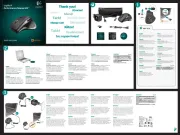
1 Juni 2025

8 Oktober 2024

2 Oktober 2024

23 September 2024

22 September 2024

14 September 2024

14 September 2024

12 September 2024
gå Manualer
- Haier
- Kensington
- Speedlink
- Gembird
- NPLAY
- KeepOut
- Madcatz
- Tellur
- Phoenix Technologies
- Cooler Master
- Anker
- Microsoft
- Mad Catz
- Trust
- Savio
Nyaste gå Manualer

10 Oktober 2025

10 Oktober 2025

10 Oktober 2025

10 Oktober 2025

10 Oktober 2025

9 Oktober 2025

9 Oktober 2025

9 Oktober 2025

9 Oktober 2025

8 Oktober 2025