Logitech MX Anywhere 3 Bruksanvisning
Läs gratis den bruksanvisning för Logitech MX Anywhere 3 (14 sidor) i kategorin gå. Guiden har ansetts hjälpsam av 13 personer och har ett genomsnittsbetyg på 4.9 stjärnor baserat på 7 recensioner. Har du en fråga om Logitech MX Anywhere 3 eller vill du ställa frågor till andra användare av produkten? Ställ en fråga
Sida 1/14

MX ANYWHERE 3 FOR MAC
GETTING STARTED
QUICK SETUP
Go to the for quick interactive setup instructions. interactive setup guide
If you want more in-depth information, go to the ‘Detailed Setup’ below.
--------------------------------------------------
DETAILED SETUP
1. Make sure the mouse is turned on
The On/Off switch is located on the bottom of the mouse.
The number 1 LED on the bottom of the mouse should be blinking fast.
NOTE: If the LED is not blinking fast, do a long press of three seconds on the
Easy-Switch button on the bottom of the mouse.
2. Connect via Bluetooth
Open the Bluetooth settings on your Mac to complete the pairing.
Search for new devices and click on to connect. MX Anywhere 3 for Mac
Produktspecifikationer
| Varumärke: | Logitech |
| Kategori: | gå |
| Modell: | MX Anywhere 3 |
Behöver du hjälp?
Om du behöver hjälp med Logitech MX Anywhere 3 ställ en fråga nedan och andra användare kommer att svara dig
gå Logitech Manualer

4 Augusti 2025

1 Juni 2025
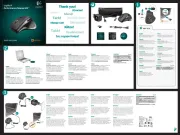
1 Juni 2025

8 Oktober 2024

2 Oktober 2024

23 September 2024

22 September 2024

14 September 2024

14 September 2024

12 September 2024
gå Manualer
- Prestigio
- INCA
- NGS
- Logik
- Swiftpoint
- Canyon
- Skillkorp
- CSL
- Nacon
- Nova
- KeySonic
- Asus
- SilverStone
- Mad Catz
- BakkerElkhuizen
Nyaste gå Manualer

10 Oktober 2025

10 Oktober 2025

10 Oktober 2025

10 Oktober 2025

10 Oktober 2025

9 Oktober 2025

9 Oktober 2025

9 Oktober 2025

9 Oktober 2025

8 Oktober 2025