Matrox Q2G-H4K Bruksanvisning
Läs gratis den bruksanvisning för Matrox Q2G-H4K (53 sidor) i kategorin Server. Guiden har ansetts hjälpsam av 32 personer och har ett genomsnittsbetyg på 4.7 stjärnor baserat på 16.5 recensioner. Har du en fråga om Matrox Q2G-H4K eller vill du ställa frågor till andra användare av produkten? Ställ en fråga
Sida 1/53
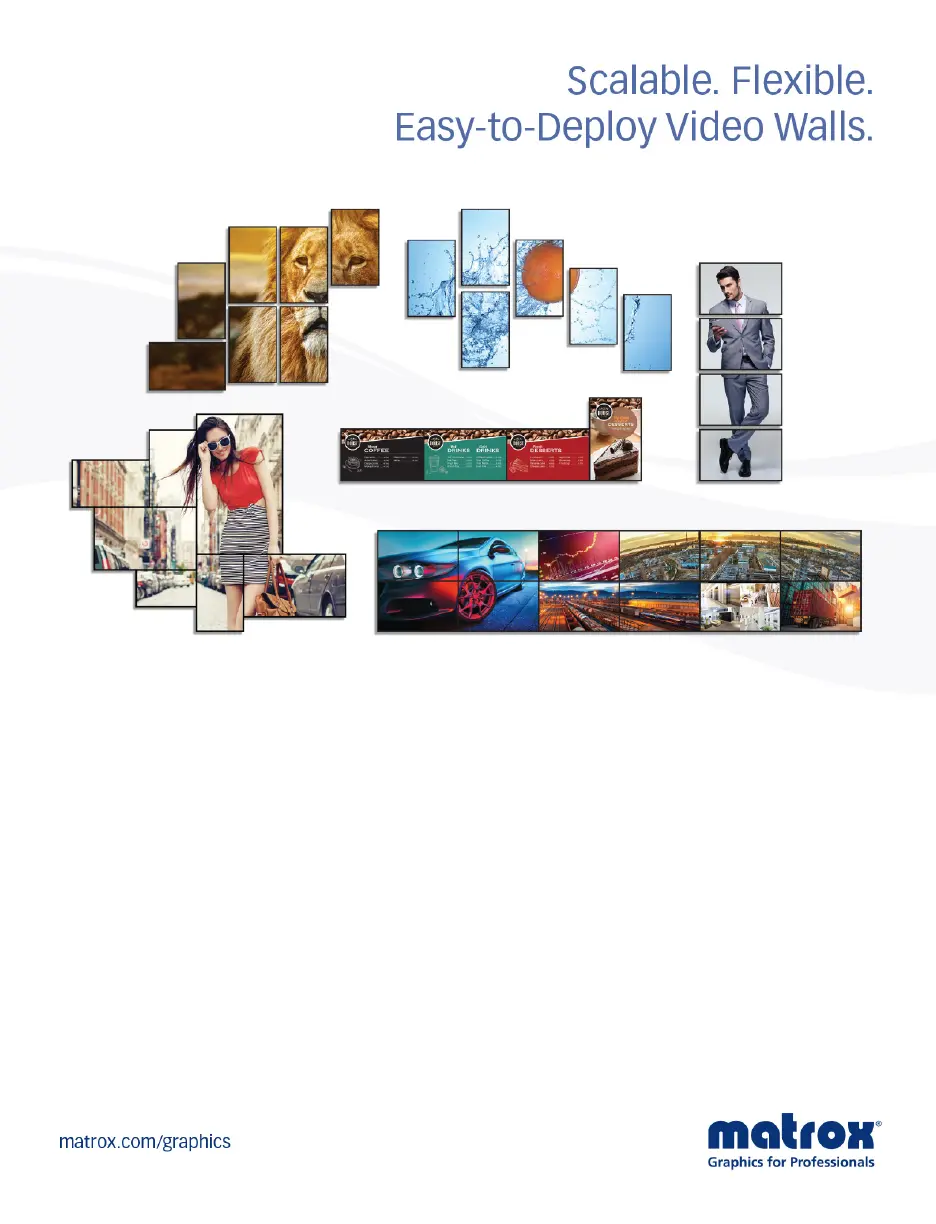
User Guide
20278-301-0110
February 27, 2020
Matrox
®
QuadHead2Go
™
Series
QuadHead2Go Q185 • QuadHead2Go Q155
Produktspecifikationer
| Varumärke: | Matrox |
| Kategori: | Server |
| Modell: | Q2G-H4K |
Behöver du hjälp?
Om du behöver hjälp med Matrox Q2G-H4K ställ en fråga nedan och andra användare kommer att svara dig
Server Matrox Manualer

17 September 2024

17 September 2024

17 September 2024

17 September 2024

17 September 2024
Server Manualer
- Origin Storage
- Monacor
- Synology
- QNAP
- Trendnet
- Supermicro
- Iomega
- Toshiba
- Tripp Lite
- Sony
- Megasat
- AVerMedia
- Opengear
- Atlantis Land
- HP
Nyaste Server Manualer
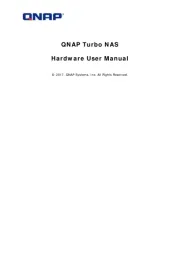
20 Oktober 2025
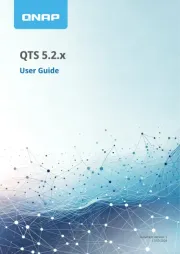
19 Oktober 2025
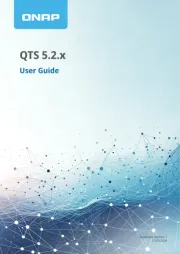
19 Oktober 2025
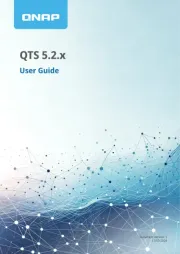
19 Oktober 2025
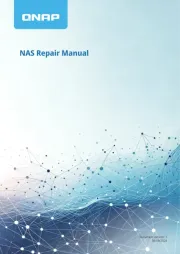
19 Oktober 2025
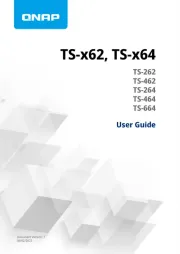
19 Oktober 2025
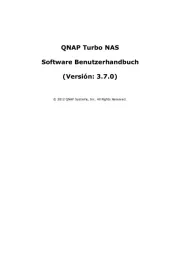
16 Oktober 2025
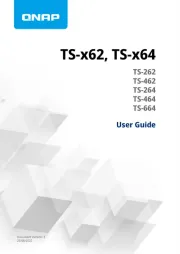
16 Oktober 2025
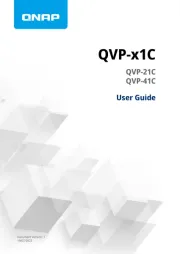
16 Oktober 2025

16 Oktober 2025