MeldaProduction MMorph Bruksanvisning
Läs gratis den bruksanvisning för MeldaProduction MMorph (9 sidor) i kategorin Programvara för ljud. Guiden har ansetts hjälpsam av 25 personer och har ett genomsnittsbetyg på 4.3 stjärnor baserat på 13 recensioner. Har du en fråga om MeldaProduction MMorph eller vill du ställa frågor till andra användare av produkten? Ställ en fråga
Sida 1/9
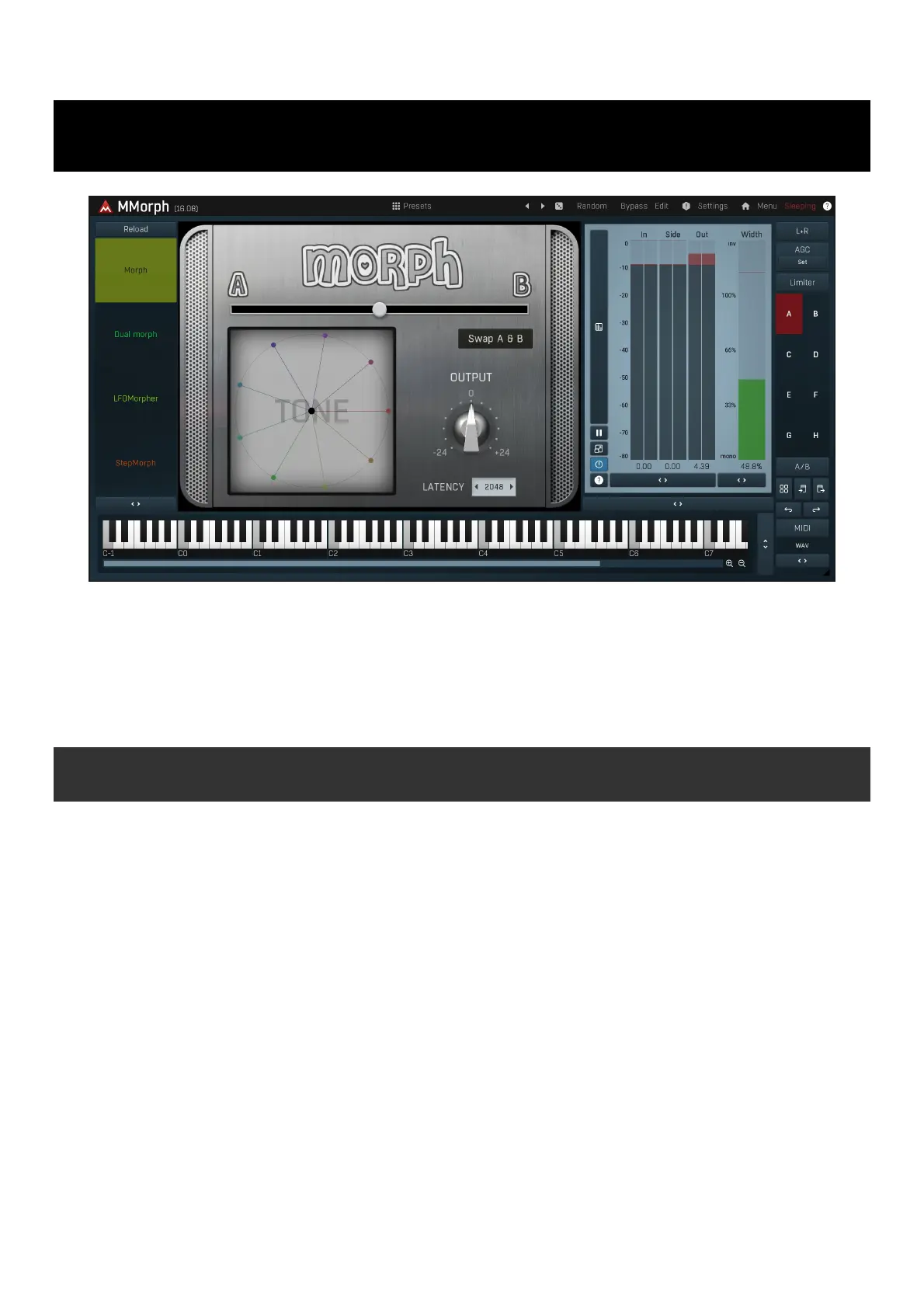
MMorph
MMorph allows seamless morphing from one signal to another. Send one signal to the main input and another to the side chain, MMorph
then allows you to transition frequency characteristics smoothly between the two. MMorph also includes a host of pre and post morphing
processes to prepare and optimize the signals, allowing you to tailor the morphed output beyond your imagination.
When using MMorph note that the processing is asymmetric - it does matter which signal is A and which is B, so if the results do not sound
too good, just use the Swap A and B to try the other routing. By default, the main input signal is A and the side-chain input is B. When
processing vocals it is often useful to use the vocal as the side-chain (B by default). But it is always worth experimenting with both ways.
Easy screen vs. Edit screen
The plugin provides 2 user interfaces - an easy screen and an edit screen. Use the Edit button to switch between the two.
By default most plugins open on the easy screen (edit button released). This screen is a simplified view of the plugin which provides just a
few controls. On the left hand side of the plugin you can see the list of available devices / instruments (previously called 'active presets'),
that is, presets with controls. These controls are actually nothing more than multiparameters (single knobs that can control one or more of
the plug-in's parameters and sometimes known as Macro controls in other plug-ins) and are described in more detail later. Each device may
provide different controls and usually is intended for a specific purpose. The easy screen is designed for you to be able to perform common
tasks, quickly and easily, without the need to use the advanced settings (that is, those available on the Edit screen).
In most cases the devices are highlighted using different text colors. In some cases the colors only mark different types of processing, but in
most cases the general rule is that black/white devices are the essential ones designed for general use. Green devices are designed for
a specific task or audio materials, e.g. de-essing or processing vocals in a compressor plugin. Red devices usually provide some very
special processing or some extreme or creative settings. In a distortion plugin, for example, these may produce an extremely distorted
output. Blue devices require an additional input, a side-chain or MIDI input usually. Without these additional inputs these Blue presets
usually do not function as intended. Please check your host's documentation about routing side-chain and MIDI into an effect plugin.
To the right of the controls are the meters or time-graphs for the plugin; the standard plugin Toolbar may be to the right of these or at the
bottom of the plugin.
By clicking the Edit button you can switch the plugin to edit mode (edit button pushed). This mode provides all the of the features that
the plugin offers. You lose no settings by toggling between edit mode and the easy screen unless you actually change something. This way
you can easily check what is "under the hood" for each device, or start with an device and then tweak the plugin settings further.
Devices are factory specified and cannot be modified directly by users, however you can still make your own and store them as normal
presets. To do so, configure the plugin as desired, then define each multiparameter and specify its name in its settings. You can then switch
to the easy screen and check the user interface that you have created. Once you are satisfied with it, save it as a normal preset while you
are on the easy screen. Although your preset will not be displayed or selected in the list of available devices, the functionality will be exactly
the same. For more information about multiparameters and devices please check the online video tutorials.
Produktspecifikationer
| Varumärke: | MeldaProduction |
| Kategori: | Programvara för ljud |
| Modell: | MMorph |
Behöver du hjälp?
Om du behöver hjälp med MeldaProduction MMorph ställ en fråga nedan och andra användare kommer att svara dig
Programvara för ljud MeldaProduction Manualer

28 Januari 2025

24 September 2024

20 September 2024

20 September 2024

20 September 2024

20 September 2024

20 September 2024

20 September 2024

20 September 2024

20 September 2024
Programvara för ljud Manualer
- TAL Software
- CEDAR
- SONORIS
- MIA Laboratories
- Avid
- Metric Halo
- Nomad
- Dear Reality
- MixVibes
- Xils Lab
- Native Instruments
- MAAT
- Ujam
- Tek'it Audio
- Audio Ease
Nyaste Programvara för ljud Manualer

3 April 2025

3 April 2025

2 April 2025

2 April 2025

2 April 2025

2 April 2025

2 April 2025

2 April 2025

2 April 2025

2 April 2025