Mobistel Cynus E5 Bruksanvisning
Mobistel
Smartphone
Cynus E5
Läs gratis den bruksanvisning för Mobistel Cynus E5 (26 sidor) i kategorin Smartphone. Guiden har ansetts hjälpsam av 37 personer och har ett genomsnittsbetyg på 3.7 stjärnor baserat på 19 recensioner. Har du en fråga om Mobistel Cynus E5 eller vill du ställa frågor till andra användare av produkten? Ställ en fråga
Sida 1/26
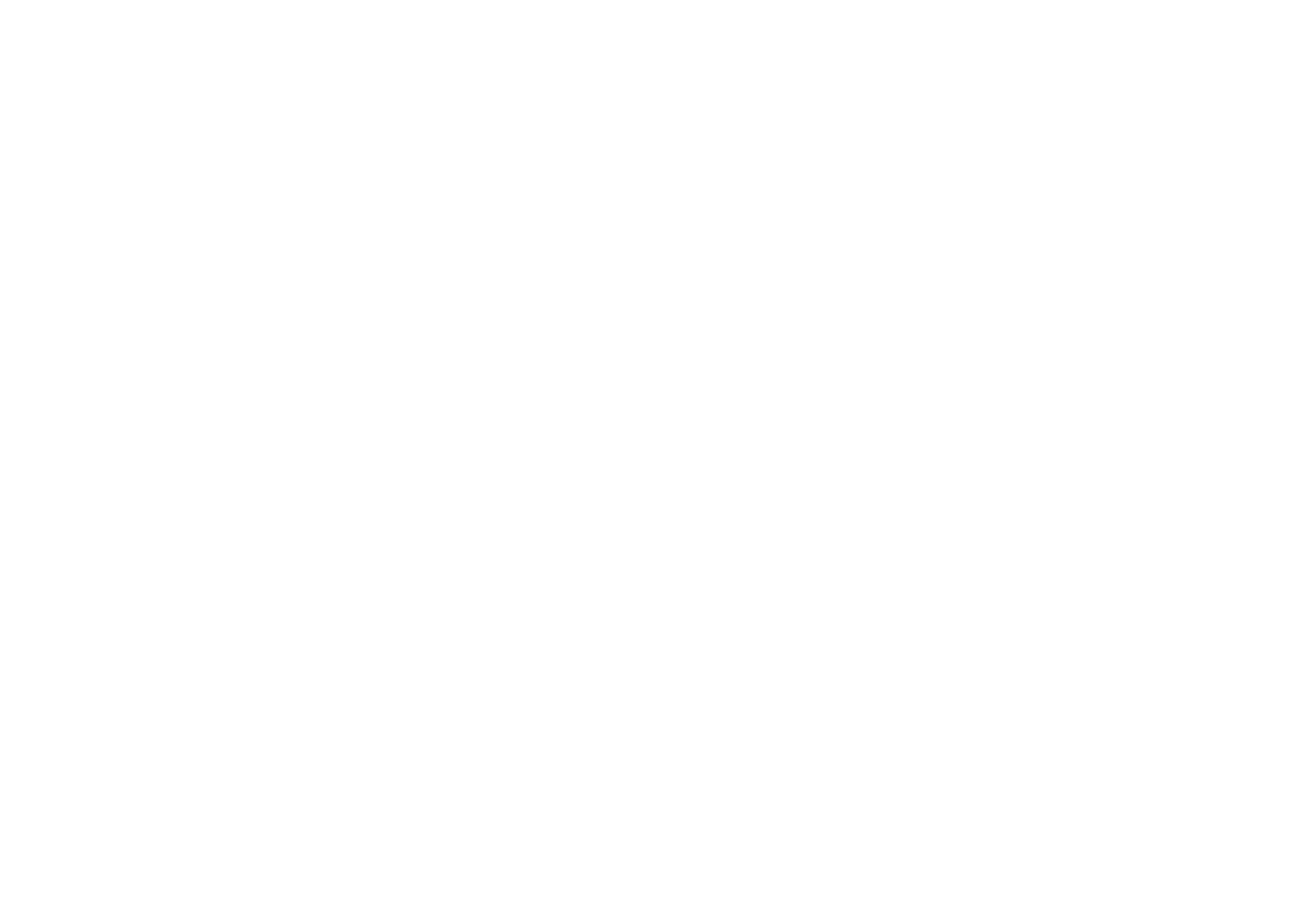
1
User's manual for Cynus E5
Applications ................................................................................... 1
Getting started ............................................................................... 2
Touch screen & keys ........................................................................ 2
Home screen .................................................................................. 3
Application menu ............................................................................ 5
Text entry ....................................................................................... 6
Communication .............................................................................. 7
Multimedia .................................................................................. 10
Tools ............................................................................................ 12
Browser ....................................................................................... 13
Connect to networks and devices ................................................... 14
Settings ........................................................................................ 15
Frequently Asked Questions and Troubleshooting ............................ 17
Safety Information and Notices ...................................................... 18
About Android
An Android phone can perform many of the same functions as a computer. But you can also adjust it to better suit your needs, to receive the information you want, and have fun at the same time. You can add and
delete applications, or enhance them to improve functionality. At Android Market you can download a range of applications and games from a constantly growing collection. You can also integrate applications on
your Android phone with your personal data and online accounts. For example, you can back up your
track of your appointments, and engage in as much social networking as you like.
Applications
An application is a phone program that helps you perform a task. For example, there are applications to make calls, take photos and download more applications.
Produktspecifikationer
| Varumärke: | Mobistel |
| Kategori: | Smartphone |
| Modell: | Cynus E5 |
Behöver du hjälp?
Om du behöver hjälp med Mobistel Cynus E5 ställ en fråga nedan och andra användare kommer att svara dig
Smartphone Mobistel Manualer

19 September 2024

19 September 2024

19 September 2024

19 September 2024

12 September 2024

8 September 2024

6 September 2024

6 September 2024

29 Augusti 2024

26 Augusti 2024
Smartphone Manualer
- Nordmende
- Xtreamer
- Swissvoice
- POCO
- Komu
- BenQ
- Benefon
- AT&T
- Senifone
- Micromax
- Polaroid
- Freeman
- Bush
- Danew
- Custom
Nyaste Smartphone Manualer

2 April 2025

30 Mars 2025

10 Mars 2025

7 Mars 2025

6 Mars 2025

5 Mars 2025

3 Mars 2025

2 Mars 2025

26 Februari 2025

26 Februari 2025