Moxa ioLogik E1241 Bruksanvisning
Moxa
Wifi-repeater
ioLogik E1241
Läs gratis den bruksanvisning för Moxa ioLogik E1241 (105 sidor) i kategorin Wifi-repeater. Guiden har ansetts hjälpsam av 16 personer och har ett genomsnittsbetyg på 4.7 stjärnor baserat på 8.5 recensioner. Har du en fråga om Moxa ioLogik E1241 eller vill du ställa frågor till andra användare av produkten? Ställ en fråga
Sida 1/105
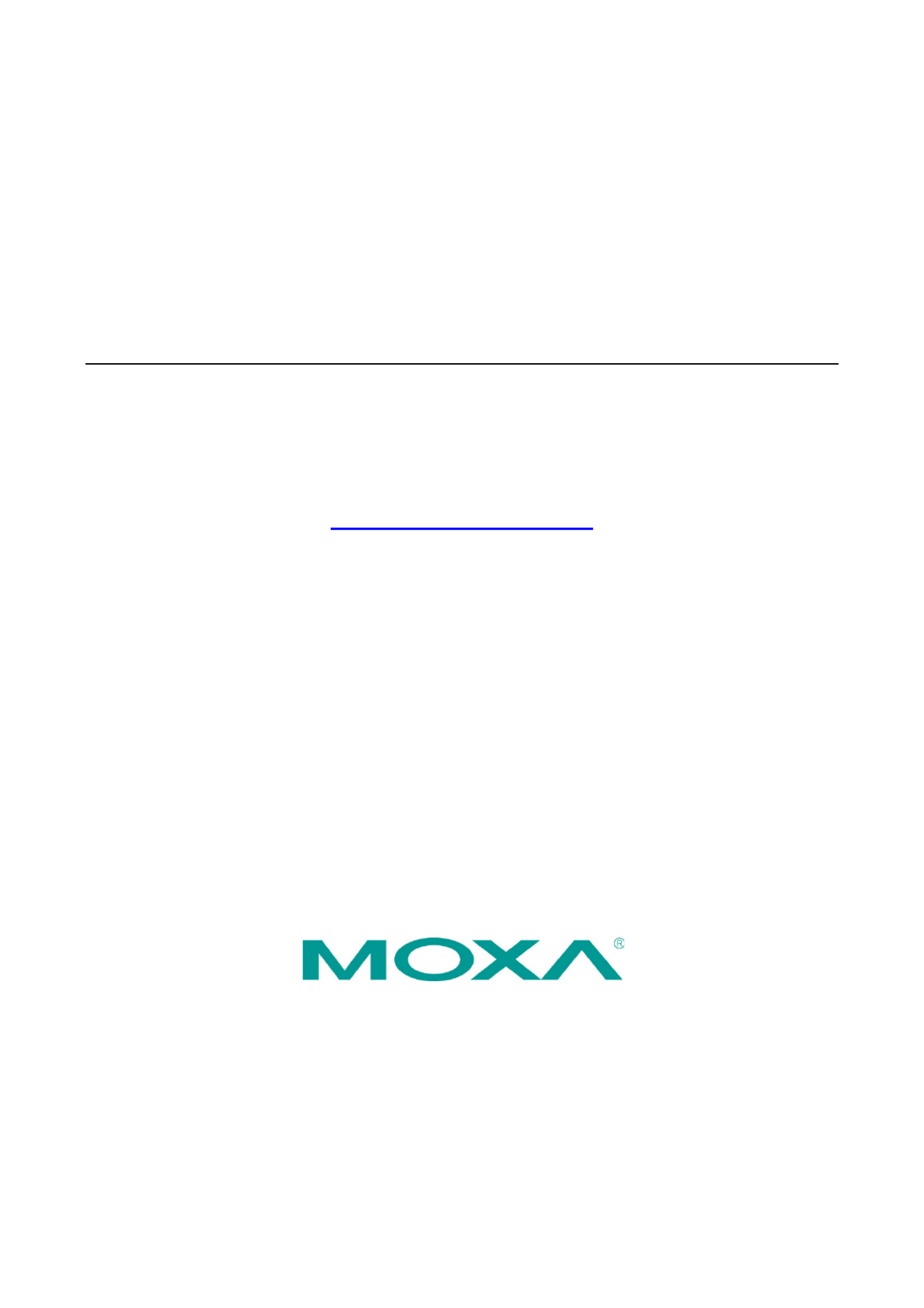
ioLogik E1200 Series User’s Manual
Tenth Edition, April 2013
www.moxa.com/product
© 2013 Moxa Inc. All rights reserved.
Reproduction without permission is prohibited.
Produktspecifikationer
| Varumärke: | Moxa |
| Kategori: | Wifi-repeater |
| Modell: | ioLogik E1241 |
| Färg på produkten: | Blue, White |
| Vikt: | 544 g |
| Bredd: | 95.25 mm |
| Djup: | 203.2 mm |
| Höjd: | 88.9 mm |
| Sladdlängd: | - m |
| Förpackningens bredd: | 107.95 mm |
| Djuppackning: | 222.25 mm |
| Förpackningshöjd: | 107.95 mm |
| Snäll: | Droog- & stoomstrijkijzer |
| Kontinuerlig ånga version: | - g/min |
| Yttersulans material/beläggning: | Keramische zoolplaat |
| Steam boost prestanda: | - g/min |
| Designad för resor: | Ja |
| Dubbel spänning: | Ja |
| Järnets kraft: | 1100 W |
| AC-ingångsspänning: | 120/240 V |
Behöver du hjälp?
Om du behöver hjälp med Moxa ioLogik E1241 ställ en fråga nedan och andra användare kommer att svara dig
Wifi-repeater Moxa Manualer

11 September 2024

11 September 2024

11 September 2024

11 September 2024

11 September 2024

11 September 2024

11 September 2024

11 September 2024

11 September 2024

11 September 2024
Wifi-repeater Manualer
- CSL
- Eero
- Eminent
- Edimax
- Deltaco
- Evga
- Asus
- Allnet
- LevelOne
- SilverNet
- Barox
- IDIS
- Atto
- Kramer
- Universal Remote Control
Nyaste Wifi-repeater Manualer

3 Oktober 2025

28 September 2025
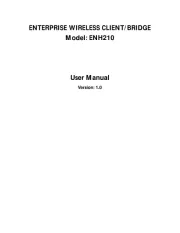
28 September 2025

28 September 2025

21 September 2025
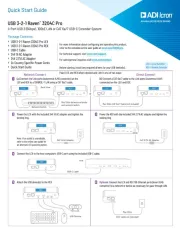
19 September 2025
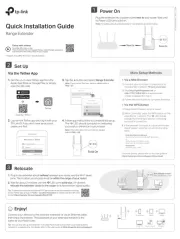
11 September 2025
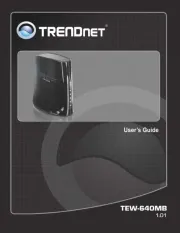
9 September 2025
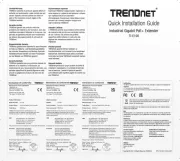
8 September 2025
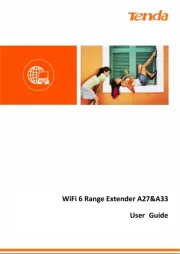
24 Augusti 2025