Muse M-772CVB Bruksanvisning
Muse
bärbar DVD-spelare
M-772CVB
Läs gratis den bruksanvisning för Muse M-772CVB (2 sidor) i kategorin bärbar DVD-spelare. Guiden har ansetts hjälpsam av 16 personer och har ett genomsnittsbetyg på 4.2 stjärnor baserat på 8.5 recensioner. Har du en fråga om Muse M-772CVB eller vill du ställa frågor till andra användare av produkten? Ställ en fråga
Sida 1/2

1. LCD (TFT) Display
2. Power ON indicator : When the unit is switched ON, the light will illuminate.
3. Charging indicator : The charging indicator will change from red to green when the battery
becomes fully charged.
4. Remote sensor
5. MODE button: To access source mode.
Press to enter source mode. Press ◄ , ► to select DVD,SD or USB mode and then press
OK to conrm.
6. SETUP button : To enter the Setup menu
7. button: Press once to pre-stop (resume with ), press again to stop playback.
8. button : To start and pause the playback
9. / : To directly access the previous or next chapter (DVD) or track (CD).
/ : To start reverse or forward accelerated playback.
▲ , ▼ , ◄ , ►: To navigate through the on-screen menus.
OK button: To conrm the selection during menu navigation.
10. USB port
11. DC IN 9-12V jack
12. AV OUT jack (for Unit A) ; AV IN/OUT jack (for Unit B)
13. Earphone jack
14. VOLUME control: To adjust the volume
15. SD/MMC card slot
16. switch OPEN
17. Power ON/OFF switch
18. Stand
19. Speakers
20. CD compartment
M-772 CVB
GB - 1
Twin Car DVD Player
User Manual
Please read the instruction carefully before operating the unit.
LOCATION OF CONTROLS
GB - 2 GB - 3
Main Unit &
GB - 4
GB - 5 GB - 6 GB - 7 GB - 8 GB - 9
English
Remote control
CONNECTIONS
11. / : To directly access the previous or next
chapter (DVD) or track (CD, MP3).
/ : To start reverse or forward accelerated playback.
▲, ▼ , ◄ , ► : To navigate through the on screen menu
ENTER : To conrm the selection during menu navigation.
12. REPEAT : To repeat playback
13. : To show the status information on the screenOSD
14. MUTE : To mute or restore sound (for Remote control A only)
15. : To return to the upper pageRETURN
16. : To start and pause the playback
17. : press once to pre-stop (resume with ), press again to stop playback.
18. : To adjust the volumeVOL-/+
19. AV IN/ OUT: To switch between AV IN or AV OUT mode (for Remote control B only).
Cautions:
*The AC adaptor included with this unit is for its use only. Do not use it with other equipment.
*Turn off the unit before unplugging the AC adaptor from the unit so as to avoid the unit being
damaged.
*When the unit is not going to be used for long time, disconnect the AC adaptor from the AC outlet.
* Be sure to use it near the wall outlet and easily accessible. If a malfunction occurs, disconnect
the plug from the wall outlet at once.
*AC adaptor is used as the disconnect device. It shall remain readily operable and should not
be obstructed during intended use. To be completely disconnected the apparatus from supply
mains, the AC adaptor of the apparatus shall be disconnected from the mains socket outlet
completely.
*Never use an AC adaptor that is damaged, route power lead in a safe manner and make sure it is
not subjected to trapping or pinching. If the power lead is damaged refer to a qualied service agent.
WARNING: Disconnect this car power adaptor when not in use. Not for use in 24V vehicles.
Cautions
• Use only the included 12V car power adaptor. Use of any other 12V car power adaptor
could damage the unit.
• The 12V car power adaptor included is for use with this unit only. Do not use it with any
other equipment.
• In the interest of trafc safety, drivers should not operate the unit or view videos while driving.
• Make sure the unit is fastened correctly to prevent from falling in the vehicle in the event of
an accident.
• When the inside of the cigarette lighter socket is dirty with ashes or dust, the plug section
may become hot due to poor contact. Be sure to clean the cigarette lighter socket before use.
• After use, disconnect the car power adaptor from both the unit and cigarette lighter socket.
Using the Built- in battery
The unit has a built-in rechargeable battery (lithium-polymer). Charge the built-in battery before
using it for the rst time. The charging indicator will change from red to green when the battery
becomes fully charged.
Warnings:
* The built-in battery can only be recharged when the unit is in OFF mode while using the AC
adaptor.
* Recharge the built-in battery when you are ready to use it again.
• While using the built-in battery, the environmental temperature should be 5°C (41°F) to 35°C
(95°F).
• To get the longest service life of the built-in battery, charge at indoor-temperature.
• The built-in battery in this device may present a risk of re or chemical burn if mistreated.
Do not disassemble, heat above 100°C (212°F), or incinerate.
Disconnect all devices from the mains supply before connecting.
USING HEADPHONES / EARPHONES
Maximum output voltage ≤ 150mV
HEADPHONE VOLUME WARNING
Connect earphones with the volume set low and increase it if required. Prolonged listening
through some earphones at high volume settings can result in hearing damage. When
headphones/earphones are connected, no sound will be emitted from the unit's speaker.
Caution: Avoid listening to sound at levels which may be harmful to your ears.
Continuous use of earphones at high volume can damage the user’s hearing.
DISC PLAYBACK
Region Management Information
Region Management Information: This unit is designed and manufactured to respond to the
Region Management Information that is encoded on DVD discs. If the Region number printed on
the DVD disc does not correspond to the Region number of this unit, this unit cannot play that disc.
The region number of this unit is 2.
Basic Playback
1.Slide ON/OFF switch to “ON” position to turn ON the unit. The power ON indicator will go on.
2. Slide the OPEN switch leftward to open the front panel.
3.Insert a disc with label facing you until you hear a “click”.
PLAY MODES
Note:
* Some DVD discs do not allow repeat function.
* Skip function is not available for Repeat Chapter (DVD) and Repeat Single (CD, MP3 les).
Repeat playback
While the disc is playing, press the REPEAT button repeatedly to select a play mode:
DVD: Repeat Chapter, Repeat Title, Repeat All, Repeat Off;
CD : Repeat Track, Repeat all, Repeat Off
MP3: Repeat One, Repeat Folder, Repeat Off.
CD RIPPING
With this function, you can change the CD format into MP3 format, and then store it in the
USB device or SD/MMC card.
1. Insert the USB device to the USB port on the unit. Plug the memory card into the
memory expansion card slot. Insert a CD/HDCD disc to the CD compartment.
2. In stop or playing mode, press button on remote control to access CD Ripping mode.SUBTITLE
3. Use ▲ , ▼ , ◄ , ► buttons to select the desired Options and press to conrm. ENTER
Speed: Select the rip speed :Normal or Fast.
Bitrate: Select the desired bitrate: 96kbps, 112kbps, 128kbps,192kbps,256kbps or 320kbps.
Create ID3: You can create ID3 when “Yes” is selected.
Device: Select the storage device: USB or SD/MMC card.
Start ENTER: Select this item and press to start CD ripping.
Exit: To exit CD ripping mode.
All : Select all tracks in the disc for CD ripping.
None: Not to select any track.
A-B repeat
To repeat a sequence between two points A and B, press the A-B button at the beginning of
the sequence you want to repeat. Then press the button again at the end of the sequence. A-B
Then the sequence is played repeatedly until you press A-B to resume normal playback.
Note: Some DVD discs do not allow A-B repeat function
4. Use ▲ , ▼ , ◄ , ► buttons to select desired track for ripping and press to conrm. ENTER
The appearance of “√” before a track indicates that this track is selected. Then select “Start”
and press ENTER to start CD ripping. The selected tracks will be changed to MP3 format and
stored in the USB device or SD/MMC card automatically. The ripping progress will be shown
as below:
ACCESSORIES
The remote control operates on 1pc “CR2025” lithium battery
(included). To power up the remote control, remove the insulation
tab from the back of unit.
INSTALLING BATTERY
1. Push the button toward right.
2. Pull the battery loader out.
3. Insert one “CR2025” size battery with
the positive side (+) facing up.
4. Replace the cover.
NOTES:
- Before throwing any batteries away, consult your distributor who may be able to take them
back for specic recycling.
- In order to avoid leakage, always remove the batteries when unit will not be used for a long
period of time.
- If the remote control is not going to be used for a long time, remove the battery to avoid
damage caused by battery leakage corrosion.
- CAUTION: Danger of explosion if battery is incorrectly replaced. Replace only with the
same or equivalent type.
If at any time in the future you should need to dispose of this product please note
that Waste electrical products should not be disposed of with household waste.
Please recycle where facilities exist. Check with your Local Authority or retailer
for recycling advice.(Waste Electrical and Electronic Equipment Directive)
AC adaptor x2
Remote control x2
AV cable x3
Car plug x1
POWER SUPPLY
Using the AC adaptor
The supplied AC adaptors are suitable for use on AC mains supplies of 100-240V~ 50/60Hz
and should only be connected to a mains supply within these parameters.
Note: During ripping, you can select “Cancel” to stop ripping.
USB OR SD/MMC PLAYBACK
You can connect a USB ash drive (not included) to the USB connector port or a SD/MMC
card (not included) to the memory expansion card slot on the unit to play DivX movies as well
as sound & picture les.
1. Plug the USB ash drive into the USB port on the unit. Plug the memory card into the
memory expansion card slot.
2. Press MODE button to enter source mode. Press ◄ , ► to select SD or USB mode and
then press ENTER to conrm.
For operation of playing les on the USB ash drive or SD/MMC card, please refer to the
section "PLAYING MP3/DIVX/PICTURE FILES"
Note:
• It is recommended USB ash drive or the SD/MMC card is plugged when the unit is in OFF mode.
*There are many USB devices in the market. We cannot guarantee to support all different
models. Please try another USB device if your device is not supported.
* Some SD/MMC card may be incompatible.
1
2389 7419 1956
16
17
10
AVO UT
DC IN 9-12V
SD
11
12
13
14
15
20
CLOSE
18
1. : Number entry0,1,2…9
2. ZOOM: To access the zoom function
3. : To access source mode MODE
Press to enter source mode. Press ◄ , ► to select DVD,
SD or USB mode and then press to conrm.ENTER
4. : To access the disc title menuTITLE
5. : To change the audio settingAUDIO
6. : To change the subtitle setting SUBTITLE
7. : To access the disc menu during playback MENU
8. : To access setup menuSETUP
9. A-B: To repeat section A to B
10. ANGLE: To access the camera angle function for DVD disc
Using Unit A or Unit B
Using Unit A and Unit B together
You can watch the same DVD on the two units.
To AV IN/OUT jack
To AV OUT jack
To DC IN 9-12V jack
To tAC outle
(100-240V 50/60Hz)
AC adaptor
To DC IN 9-12V jack
To tAC outle
(100-240V 50/60Hz)
AC adaptor
AV Cabl e
Unit A
Unit B
Play a DVD on
Unit A.
Select “AV IN”
with Remote
control B.
Watching on the two units together
1. Connect Unit A and Unit B using the supplied AV cable.
2. Turn on the two units.
3. Press AV IN/OUT button on Remote control B to select “AV IN” mode for Unit B.
4. Play a DVD on Unit A; Unit B will play at the same time.
Note: If you want to watch on Unit A or Unit B independently, disconnect the AV cable
between the two units. You may need to select “ AV OUT “ mode for Unit B by pressing
AV IN/OUT button on Remote control B in order to play normally.
Accelerated play
While the disc is playing, press or one or more times to vary the speed and direction
of the accelerated play. Press to resume normal playback.
Changing chapter/track
While the disc is playing, press or to go immediately to the next or previous
chapter(DVD), or to the next or previous track(CD, MP3, etc).
Zoom (DVD)
While a disc is playing, press ZOOM until you reach the zoom size you want. The button
cycles through 2x,3x, 4x, 1/2, 1/3, 1/4 and Off.
On screen display
While the disc is playing, press button repeatedly to show the playback information.OSD
Note: For unit B, you may need to select AV OUT mode by pressing AV IN/OUT button on
Remote control B.
EXTERNAL DEVICE
WITH AV INPUT
AV CABLE
SD
DC IN 9-12V
AV OUT
To AV OUT jack on unit A ;
To AV IN/OUT jack on unit B
Or
Watching a DVD on your TV
To the cigarette
lighter socket
Car plug
To AV IN/OUT jack
To AV OUT jack
To DC IN
9-12V jack
To DC IN 9-12V jack
Unit A
Unit B
Play a DVD on
Unit A.
Select “AV IN”
with Remote
control B.
AV cable
4. Close the front panel. It takes a short while for your unit to load the disc. After loading, the
unit will automatically bring you to the main menu of the DVD or start playing the DVD. If the
unit does not automatically start playing the DVD, press .
Warning: Do not touch and wait that the disc stops itself.
• The unit should not be exposed to excessive heat such as sunshine, re or the like.
• When discarding the unit, environmental problems must be considered and local rules or laws
governing the disposal of such products must be strictly followed.
• When the built-in battery power is low, will blink on display, and then the player will access
to standby mode automatically.
Using car plug
A
1
3
2
7
6
10
9
12
14
15
18
4
5
8
11
13
16
17
B
AV
IN/OUT
1
4
5
8
11
13
16
17
19
3
7
6
10
9
12
2
15
18
Note: “ ” will be displayed if the function you select is not available.
To
AC outlet
(100-240V 50/60Hz)
AC adaptor
To DC IN 9-12V jac k
DC IN 9-12V
AV OUT
Carrying bag x1
Earphones x2
Mounting bracket x2
Notes:
There are 2 different remote controls.
Remote control A can only be used to operate Unit A.
Remote control B can only be used to operate Unit B.
Please refer to the or marking on unit and remote control.
Remote control
Unit
DVP-3376 IB MUSE 001 REV1- GB.in1 1 2013-4-8 11:28:02
Produktspecifikationer
| Varumärke: | Muse |
| Kategori: | bärbar DVD-spelare |
| Modell: | M-772CVB |
| Bredd: | 40 mm |
| Djup: | 212 mm |
| Höjd: | 167 mm |
| Skärm diagonal: | 7 " |
| Upplösning: | - pixlar |
| Ljudformat som stöds: | MP3 |
| Videoformat som stöds: | DIVX |
| Inbyggd hårddisk: | Nej |
| Inbyggda högtalare: | Ja |
| Hörlursutgångar: | 1 |
| Bildförhållande: | 4:3, 16:9 |
| AV-utgång: | Ja |
| Fjärrstyrd: | Ja |
| AV-ingång: | Ja |
| Uppspelningsformat: | CD, CD-R, CD-RW, DVD+R, DVD+RW, DVD-R, DVD-RW |
| Monteringsfästen ingår: | Ja |
| Fjärrkontroll ingår: | Ja |
| Typ av minneskort: | MMC, SD, SDHC |
| Produktens färg: | Svart |
| bruksanvisning: | Ja |
| Antal per förpackning: | 1 styck |
| Inbyggd kortläsare: | Ja |
| Antal produkter som medföljer: | 1 styck |
| Kabel inkluderad: | AV |
| Likströmsingång: | Ja |
| Strömkälla av typen: | DC |
| Diagonal skärmstorlek: | 17.8 cm |
| Bildkomprimeringsformat: | JPEG XR |
| Displaytyp: | LCD |
| Antal USB 2.0 anslutningar: | 1 |
| Förpackningsstorlek (B x D x H): | 133 x 283 x 300 mm |
| Andra skärmen: | Nej |
| Drifttid för batteri: | - h |
| Inbyggd TV mottagare: | Nej |
| Uppspelningsdiskarnas format: | CD-ljud |
| Nätadapter för bil medföljer: | Ja |
Behöver du hjälp?
Om du behöver hjälp med Muse M-772CVB ställ en fråga nedan och andra användare kommer att svara dig
bärbar DVD-spelare Muse Manualer

10 Augusti 2025
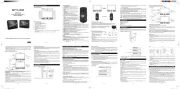
10 Juli 2025
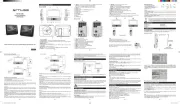
10 Juli 2025
bärbar DVD-spelare Manualer
Nyaste bärbar DVD-spelare Manualer
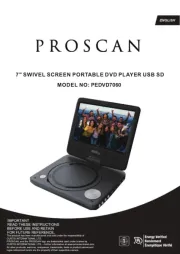
6 Oktober 2025

3 Oktober 2025

10 September 2025

10 September 2025

9 September 2025

9 September 2025

8 September 2025

8 September 2025

8 September 2025

8 September 2025