Nektar CS12 Bruksanvisning
Nektar
DJ-utrustning
CS12
Läs gratis den bruksanvisning för Nektar CS12 (24 sidor) i kategorin DJ-utrustning. Guiden har ansetts hjälpsam av 27 personer och har ett genomsnittsbetyg på 4.5 stjärnor baserat på 14 recensioner. Har du en fråga om Nektar CS12 eller vill du ställa frågor till andra användare av produkten? Ställ en fråga
Sida 1/24

for
OWNER’S MANUAL
Produktspecifikationer
| Varumärke: | Nektar |
| Kategori: | DJ-utrustning |
| Modell: | CS12 |
| Enhetsplacering: | Ingebouwd |
| Typ av operation: | Draaiknop |
| Färg på produkten: | Zwart |
| Bredd: | - mm |
| Djup: | - mm |
| Höjd: | - mm |
| Typ av material (överst): | Glaskeramiek |
| Brännare/kokzonseffekt 2: | 2600 W |
| Brännare/kokzonseffekt 3: | 4200 W |
| Brännare/kokzonseffekt 1: | 1000 W |
| Antal brännare/kokzoner: | 5 zone(s) |
| Typ av häll: | Gaskookplaat |
| Elektronisk tändning: | Ja |
| Brännare/kokzon typ 1: | Sudderen |
| Brännare/kokzon typ 2: | Groot |
| Typ av brännare/kokzon 3: | Extra groot |
| Lätt att städa: | Ja |
| Antal gasbrännare: | 5 zone(s) |
| Antal elektroniska kokzoner: | 0 zone(s) |
| Normal brännare/kokzon: | - W |
| Automatisk avstängningstimer lagar mat på ett säkert sätt: | Ja |
| Typ av brännare/kokzon 4: | Regulier |
| Brännare/kokzonseffekt 4: | 1750 W |
| Strömkälla brännare/kokzon 1: | Gas |
| Strömkälla brännare/kokzon 2: | Gas |
| Strömkälla brännare/kokzon 3: | Gas |
| Strömkälla för brännare/kokzon 4: | Gas |
| Wokbrännare: | Ja |
| Wokbrännares läge: | Midden |
| Placera brännare/kokzon 1: | Links achter |
| Placera brännare/kokzon 2: | Links voor |
| Placera brännare/kokzon 3: | Centraal |
| Placera brännare/kokzon 4: | Rechts achter |
| Kokzon 1 form: | Rond |
| Kokzon 2 form: | Rond |
| Kokzon 3 form: | Rond |
| Kokzon 4 form: | Rond |
| Strömkälla för brännare/kokzon 5: | Gas |
| Typ av brännare/kokzon 5: | Regulier |
| Placera brännare/kokzon 5: | Rechts voor |
| Brännare/kokzonseffekt 5: | 1750 W |
| Kokzon 5 form: | Rond |
Behöver du hjälp?
Om du behöver hjälp med Nektar CS12 ställ en fråga nedan och andra användare kommer att svara dig
DJ-utrustning Nektar Manualer

23 September 2024
DJ-utrustning Manualer
- Faderfox
- Thomson
- Yamaha
- EVO
- Vonyx
- Silvercrest
- Sencor
- Ortofon
- Formula Sound
- IK Multimedia
- RME
- Muse
- Reloop
- Roadstar
- Fun Generation
Nyaste DJ-utrustning Manualer
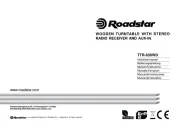
18 Oktober 2025

7 Oktober 2025

7 Oktober 2025
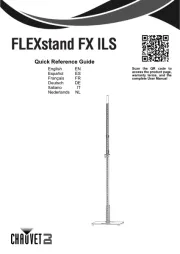
6 Oktober 2025
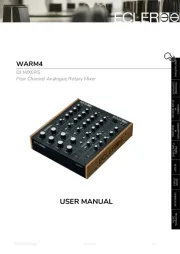
6 Oktober 2025
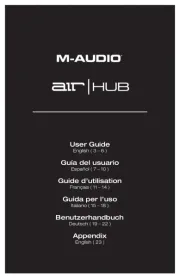
5 Oktober 2025

4 Oktober 2025

4 Oktober 2025

3 Oktober 2025
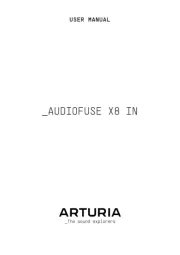
2 Oktober 2025