Netgear Orbi Pro SRR60 Bruksanvisning
Läs gratis den bruksanvisning för Netgear Orbi Pro SRR60 (164 sidor) i kategorin Router. Guiden har ansetts hjälpsam av 37 personer och har ett genomsnittsbetyg på 5.0 stjärnor baserat på 19 recensioner. Har du en fråga om Netgear Orbi Pro SRR60 eller vill du ställa frågor till andra användare av produkten? Ställ en fråga
Sida 1/164

User Manual
Orbi Pro
Models
SRR60
SRS60
NETGEAR, Inc.
350 E. Plumeria DriveMarch 2020
San Jose, CA 95134, USA202-11824-07
Produktspecifikationer
| Varumärke: | Netgear |
| Kategori: | Router |
| Modell: | Orbi Pro SRR60 |
Behöver du hjälp?
Om du behöver hjälp med Netgear Orbi Pro SRR60 ställ en fråga nedan och andra användare kommer att svara dig
Router Netgear Manualer
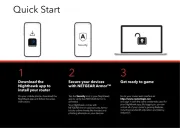
22 September 2025
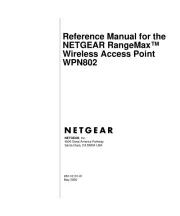
7 Juni 2025
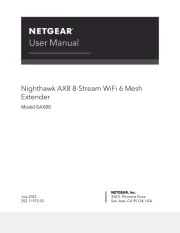
7 Juni 2025
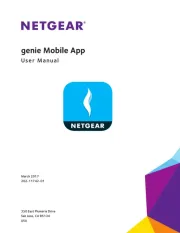
7 Juni 2025
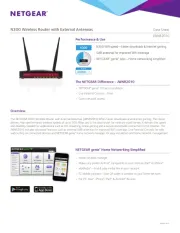
7 Juni 2025
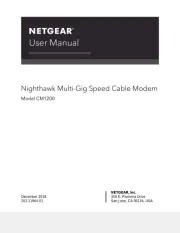
7 Juni 2025
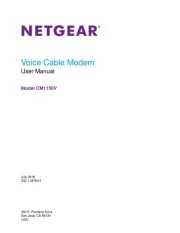
7 Juni 2025
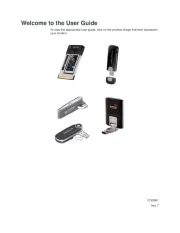
7 Juni 2025

8 Januari 2025

27 Oktober 2024
Router Manualer
- Silentwind
- Motorola
- Roland
- AT&T
- Berker
- Media-tech
- Ocean Matrix
- AVM
- Avenview
- I-Tec
- Cotech
- Conceptronic
- Foscam
- Nest
- Synology
Nyaste Router Manualer

19 Oktober 2025

19 Oktober 2025

19 Oktober 2025

18 Oktober 2025

14 Oktober 2025

13 Oktober 2025

13 Oktober 2025

13 Oktober 2025

9 Oktober 2025

8 Oktober 2025