TP Link Deco M8550 Bruksanvisning
Läs gratis den bruksanvisning för TP Link Deco M8550 (2 sidor) i kategorin Router. Guiden har ansetts hjälpsam av 19 personer och har ett genomsnittsbetyg på 4.3 stjärnor baserat på 10 recensioner. Har du en fråga om TP Link Deco M8550 eller vill du ställa frågor till andra användare av produkten? Ställ en fråga
Sida 1/2
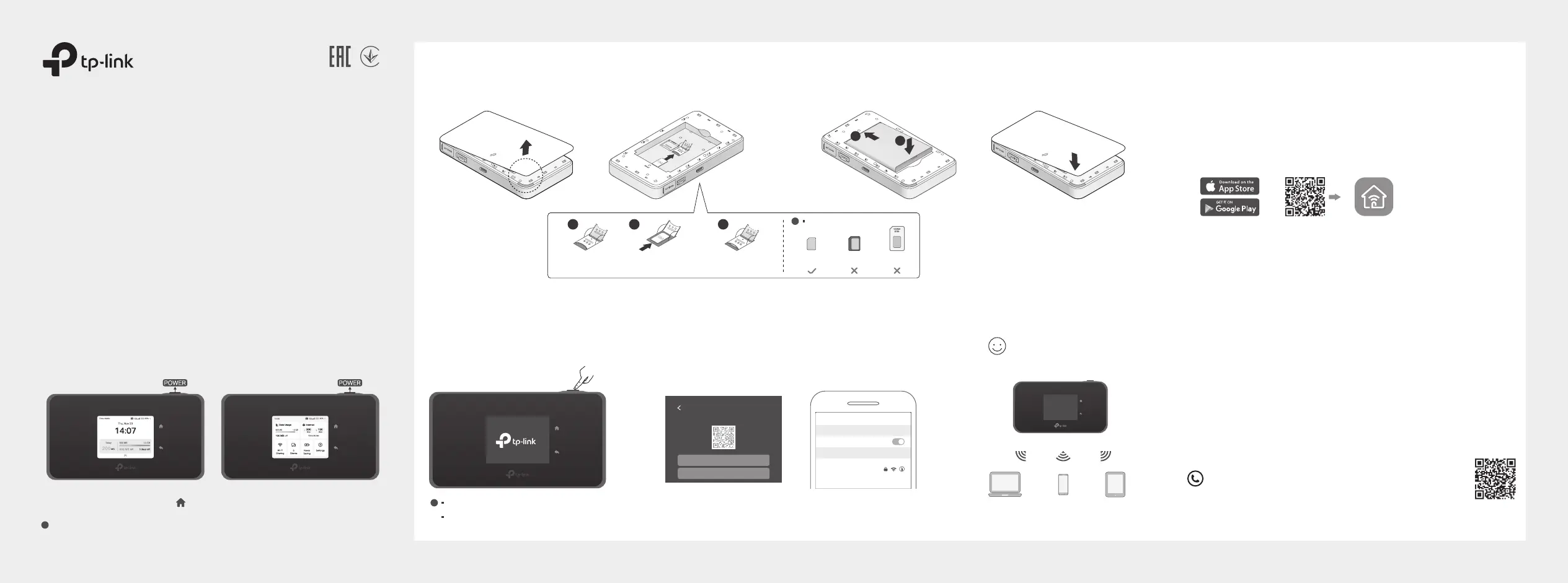
©2025 TP-Link 7100000696 REV1.0.1
Managing Your Mobile Wi-Fi
Tether App
1. Get the Tether app from App Store or Google Play, or by
scanning the QR code.
2. Connect your wireless device to the Mobile Wi-Fi.
3. Create a password to log in.
Web Management Page
1. Connect your wireless device to the Mobile Wi-Fi. If it is a
computer, make sure it is set to obtain an IP address
automatically.
2. Launch a web browser and visit http://tplinkmi.net or
http://192.168.1.1. Create a password to log in.
For technical support, user manuals and more information,
please visit https://www.tp-link.com/support, or simply
scan the QR code.
Manage your Mobile Wi-Fi using any of the methods below. You
can customize Wi-Fi settings, block Wi-Fi devices and more.
* Images are for demonstration only.
Quick Installation Guide
Mobile Wi-Fi
or
d. Replace the cover.
a. Remove the back cover. b. Install your SIM card. c. Install the provided battery.
1. Install the SIM Card and Battery
Slide and lift up
the cover.
Install your SIM
card.
Put down and slide
back the cover.
1 2 3
· SIM card requirement:
!
Nano
SIM card
Standard
SIM card
Micro
SIM card
1
2
1
2
1
2
· If you cannot access the internet, refer to FAQ > Q1.
·
By default, Power Saving is disabled and the Mobile Wi-Fi will turn o Wi-Fi when no wireless devices are connected to it for 10 minutes.
To resume the Wi-Fi connection, press the POWER button .
!
2. Connect to the Internet
b. Connect your smart device to the Mobile Wi-Fi.
Press the Wi-Fi Sharing icon to view the wireless infomation. Use the SSID
/Password or QR code shown on the screen to connect to your Mobile Wi-Fi.
a. Press and hold the Power button
to power on the Mobile Wi-Fi.
Wi-Fi
Wi-Fi
TP-Link_XXXX_5G
CHOOSE A NETWORK...
Other...
< Settings
Press to turn on or o the screen display.
Screen Display
Home Screen
The screen display will automatically turn o after being idle for a while.
To turn it on again, press the POWER button.
!
Swipe up or tap to enter the menu screen.
Menu Screen
Press to select an icon.
Enjoy the internet!
Wi-Fi Sharing
5GHz
SSID TP-Link_XXXX_5G
Password XXXXXXXX
QR
CODE
Produktspecifikationer
| Varumärke: | TP Link |
| Kategori: | Router |
| Modell: | Deco M8550 |
Behöver du hjälp?
Om du behöver hjälp med TP Link Deco M8550 ställ en fråga nedan och andra användare kommer att svara dig
Router TP Link Manualer

19 Oktober 2025

19 Oktober 2025

18 Oktober 2025

17 September 2025
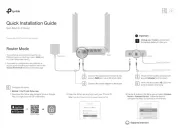
31 Augusti 2025
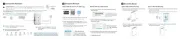
18 Augusti 2025
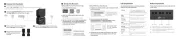
26 Juni 2025
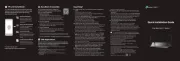
25 Juni 2025
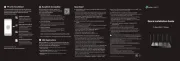
25 Juni 2025

27 Januari 2025
Router Manualer
- Ubee
- Engenius
- WyreStorm
- AVM
- Mercusys
- eBlocker
- IOGEAR
- Toolcraft
- United Telecom
- Lantronix
- Key Digital
- IFM
- Einhell
- Sweex
- Metabo
Nyaste Router Manualer

19 Oktober 2025

14 Oktober 2025

13 Oktober 2025

13 Oktober 2025

13 Oktober 2025

9 Oktober 2025

8 Oktober 2025

8 Oktober 2025

8 Oktober 2025

8 Oktober 2025