TP Link Archer A64 Bruksanvisning
Läs gratis den bruksanvisning för TP Link Archer A64 (2 sidor) i kategorin Router. Guiden har ansetts hjälpsam av 25 personer och har ett genomsnittsbetyg på 4.4 stjärnor baserat på 13 recensioner. Har du en fråga om TP Link Archer A64 eller vill du ställa frågor till andra användare av produkten? Ställ en fråga
Sida 1/2
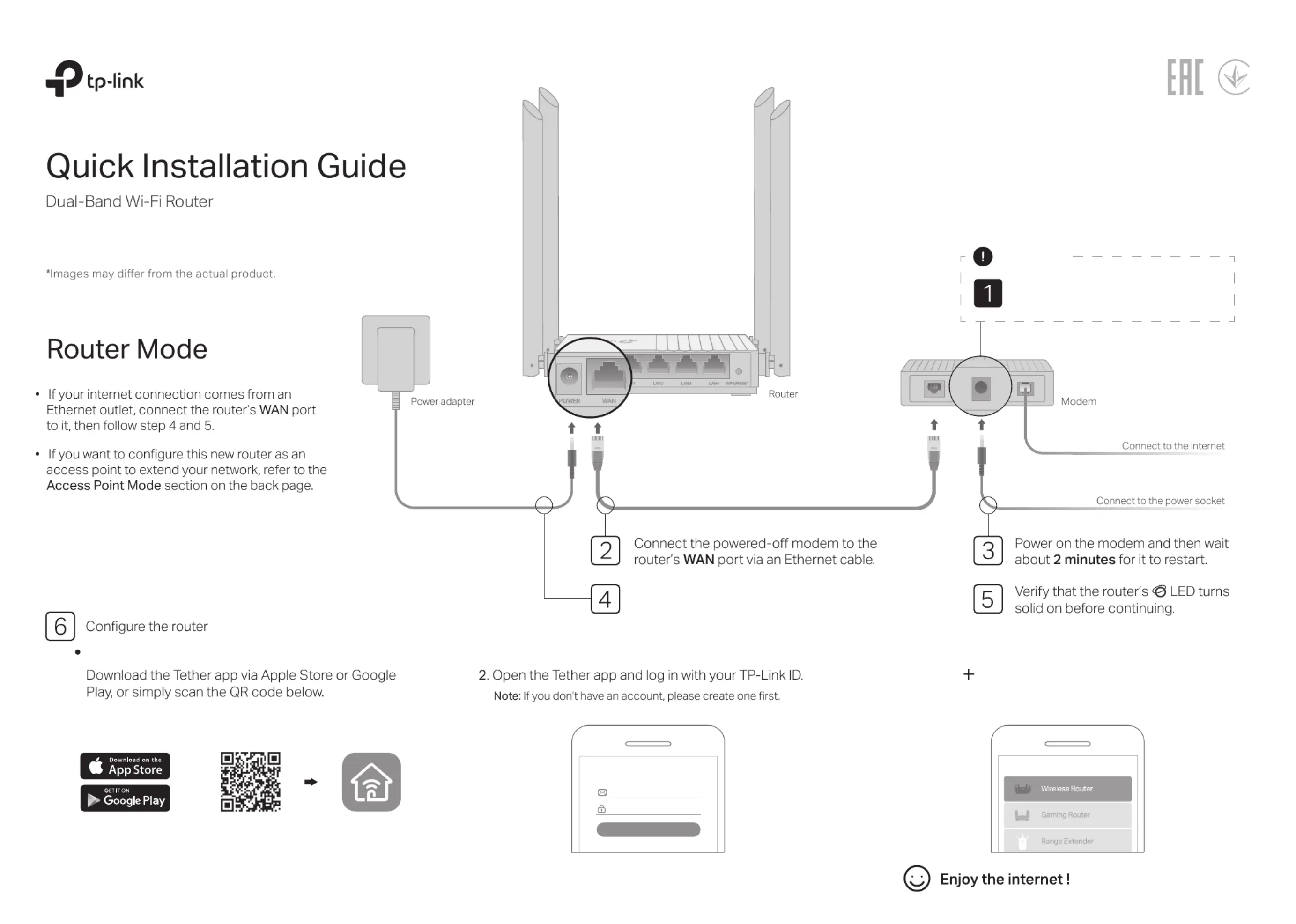
Unplug your modem, and remove
the backup battery if it has one.
Important
Connect the power adapter to the router.
Method 1: Via TP-Link Tether App
3. Tap the button in the Tether app and select Wireless
Router > Standard Routers . Follow the steps to
complete the setup and connect to the internet.
Scan for Tether Tether
or
Welcome to Tether
Log In
TP-Link ID (Email)
Sign Up Forgot Password?
Password
1.
Choose Your Device Type
Produktspecifikationer
| Varumärke: | TP Link |
| Kategori: | Router |
| Modell: | Archer A64 |
| Produkttyp: | Bordsrouter |
| Bredd: | 120 mm |
| Djup: | 120 mm |
| Höjd: | 27.9 mm |
| LED-indikatorer: | LAN, Power, WLAN |
| Processorfrekvens: | 1200 MHz |
| Wi-Fi-standarder: | 802.11a, 802.11b, 802.11g, Wi-Fi 4 (802.11n), Wi-Fi 5 (802.11ac) |
| SIM-kortplats: | Nej |
| Kabelteknik: | 10/100/1000Base-T(X) |
| 3G: | Nej |
| 4G: | Nej |
| Uteffekt: | 1 A |
| Återställningsknapp: | Ja |
| Ethernet WAN: | Ja |
| Brandvägg: | Ja |
| Snabbinstallationsguide: | Ja |
| DHCP-server: | Ja |
| Universal Plug and Play (UPnP): | Ja |
| DHCP-klient: | Ja |
| DMZ-stöd: | Ja |
| DSL WAN: | Nej |
| 5G: | Nej |
| URL-filtrering: | Ja |
| Typ av WAN-anslutning: | RJ-45 |
| MU-MIMO-teknik: | Ja |
| Antenndesign: | Extern |
| Dynamisk DNS (DDNS): | Ja |
| Antal gästnätverk (5 GHz): | 1 |
| Antal gästnätverk (2,4 GHz): | 1 |
| Sändareffekt: | <20dBm(2.4 GHz), <23dBm(5.15 GHz~5.25 GHz) dBmW |
| Produktens färg: | Svart |
| Inbyggd processor: | Ja |
| Datahastighet för Ethernet-LAN: | 10,100,1000 Mbit/s |
| Antal LAN (RJ-45) anslutningar: | 4 |
| Temperatur vid drift: | 0 - 40 ° C |
| Intervall för relativ operativ luftfuktighet: | 10 - 90 % |
| Fuktighet (förvaring): | 5 - 90 % |
| Föräldrakontroll: | Ja |
| Hållbarhetscertifiering: | RoHS |
| Utgångsspänning: | 12 V |
| Kryptering/säkerhet: | WPA, WPA2, WPA2-Enterprise, WPA3 |
| Kabel inkluderad: | LAN (RJ-45) |
| Nätverksansluten (Ethernet): | Ja |
| Likströmsingång: | Ja |
| Strömkälla av typen: | DC |
| AC-adapter inkluderad: | Ja |
| På / av-knapp: | Ja |
| Mottagningskänslighet: | 5 GHz: 11a 6Mbps:-95dBm, 11a 54Mbps-77dBm, 11ac VHT20 MCS8-71dBm, 11ac VHT40 MCS9-67dBm, 11ac VHT80 MCS9-63dBm\n2.4 GHz: 11g 6Mbps -96dBm, 11g 54Mbps -78dBm, 11n HT20 MCS7-77dBm, 11n HT40 MCS7-74dBm, 11ac VHT20 MCS8-73dBm, 11ac VHT40 MCS9-68dBm |
| Webbaserad adminstraion: | Ja |
| Antenner mängd: | 4 |
| USB-port: | Nej |
| Kommunikationsstandarder: | IEEE 802.11a, IEEE 802.11ac, IEEE 802.11b, IEEE 802.11g, IEEE 802.11n |
| Stöd för garanterad tjänstekvalitet (QoS): | Ja |
| Typ av Ethernet LAN-gränssnitt: | Gigabit Ethernet |
| Webbläsare stöds: | Internet Explorer 11+, Firefox 12.0+, Chrome 20.0+, Safari 4.0+, or other JavaScript-enabled |
| Wi-Fi-standard: | Wi-Fi 5 (802.11ac) |
| Wi-Fi-band: | Dual-band (2,4 GHz / 5 GHz) |
| WPS tryckknapp: | Ja |
| MIMO: | Ja |
| Kompatibelt med 3G/4G USB-modem: | Nej |
| Portvidarebefordran: | Ja |
| Löstagbar(a) antenn(er): | Nej |
| Dataöverföringshastighet via WLAN (max): | 867 Mbit/s |
| Dataöverföringshastighet via WLAN (första bandet): | 400 Mbit/s |
| Dataöverföringshastighet via WLAN (andra bandet): | 867 Mbit/s |
| SPI (Stateful Packet Inspection): | Ja |
| Portutlösning: | Ja |
| 4K-streaming: | Ja |
Behöver du hjälp?
Om du behöver hjälp med TP Link Archer A64 ställ en fråga nedan och andra användare kommer att svara dig
Router TP Link Manualer

19 Oktober 2025

19 Oktober 2025

18 Oktober 2025

17 September 2025
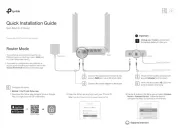
31 Augusti 2025
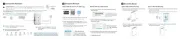
18 Augusti 2025
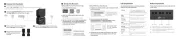
26 Juni 2025
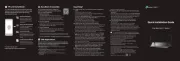
25 Juni 2025
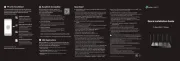
25 Juni 2025

27 Januari 2025
Router Manualer
- Nokia
- Comtrend
- Kathrein
- Panasonic
- Netis
- Phicomm
- Atlantis Land
- Western Digital
- Buffalo
- Accelerated
- SMC
- Sonos
- I-Tec
- SIIG
- Davolink
Nyaste Router Manualer

19 Oktober 2025

14 Oktober 2025

13 Oktober 2025

13 Oktober 2025

13 Oktober 2025

9 Oktober 2025

8 Oktober 2025

8 Oktober 2025

8 Oktober 2025

8 Oktober 2025