TP Link Archer BE9700 Bruksanvisning
Läs gratis den bruksanvisning för TP Link Archer BE9700 (2 sidor) i kategorin Router. Guiden har ansetts hjälpsam av 35 personer och har ett genomsnittsbetyg på 3.9 stjärnor baserat på 18 recensioner. Har du en fråga om TP Link Archer BE9700 eller vill du ställa frågor till andra användare av produkten? Ställ en fråga
Sida 1/2

Quick Installation Guide
Tri-Band Wi-Fi 7 Router
With the USB port, it’s easy to share files and media with
multiple devices. Visit https://www.tp-link.com/app/usb to
learn more about the USB applications.
USB Applications
Media Server: Play media from the USB drive on your
computer
Local Storage Sharing: Share les from the USB drive
with devices on your home network
Remote Access: Access the USB drive when you are
away from home
You can experience strong, stable, and
seamless wireless connections throughout
your home with EasyMesh.
EasyMesh-Compatible
Flexible Scalability
Flexibly scale your home networking with dierent
vendors,* dierent topologies, dierent Protocols
and dierent product categories.
One-Click Settings
Press the WPS button on the main router and the
satellite device within 2 minutes of each other, then
the EasyMesh network will set up.
Seamless Roaming
Connects mobile devices to your routers or
extenders that provide the best coverage. Devices
compatible with EasyMesh also share a single
Wi-Fi name so you stay connected in every room
.
For more information, visit https://www.tp-link.com/easymesh/
*Failure may be due to rmware conicts of dierent vendors. A better
network connection can be established between all APs from TP-Link.
Setup Video
Q1. What should I do if I want to change the WAN/LAN port for
internet service?
• Connect to your desired WAN/LAN port with an Ethernet cable.
During the quick network setup, select the corresponding port
as the internet port. Alternatively, go to More Internet >
Connection Internet Port >(Tether app) or Advanced >
Network Internet Internet Port> > (web management page) to
change the internet port.
Q2. What should I do if I can’t access the web management
page?
•
Reboot your router and try again.
•
If the computer is set to a static IP, change its settings to obtain
an IP address automatically.
•
Verify that http://tplinkwifi.net is correctly entered in the web
browser. Alternatively, enter http://192.168.0.1 or
http://192.168.1.1 in the web browser.
•
Use another web browser and try again.
•
Disable and enable the network adapter in use.
Q3. What should I do if I can’t access the internet?
•
Power off your modem for about 5 minutes, then power it on
and check the internet. If your modem has more than one
Ethernet port, keep the other ports unconnected.
•
Check if the internet is working normally by connecting a
computer directly to the modem via an Ethernet cable. If it is
not, contact your internet service provider.
•
L
og in to the web management page, and go to the Network Map
page to check whether the internet IP address is valid or not. If
it’s valid, go to Advanced Network Internet Internet> > > , click
Advanced Settings Use the Following DNS Addresses, select ,
set the primary DNS to 8.8.8.8, and set the secondary DNS to
8.8.4.4. If it is not, check the hardware connection or contact
your internet service provider.
•
For cable modem users, log in to the web management page of
the router and go to Advanced > Network > Internet > MAC
Need Help?
©2025 TP-Link 7106512020 REV1.0.0
Clone Clone Current Device MAC. Select and click SAVE. Then
reboot both the modem and the router.
Q4. What should I do if I forget my wireless password?
• If you have not changed the default wireless password, it can be
found on the label at the bottom of the router.
• Connect a computer directly to the router using an Ethernet
cable. Log in to the router’s web management page at
http://tplinkwi.net and go to the Wireless page to retrieve or
reset your wireless password
.
Q5. How should I position my router for optimal Wi-Fi
performance?
• Don’t place your router in a corner or in a closet.
• Avoid obstacles and high-powered appliances.
• Keep your router in a central location at a certain height.
• Keep the antennas vertical when the router is placed on a
desktop. Keep the antennas upright when the router is
hanging on a wall.
· Keep the device away from water, re, humidity or hot environments.
· Do not attempt to disassemble, repair, or modify the device. If you need service,
please contact us.
· Do not use any other chargers than those recommended.
· Do not use damaged charger or USB cable to charge the device.
· Do not use the device where wireless devices are not allowed.
· Adapter shall be installed near the equipment and shall be easily accessible.
TP-Link hereby declares that the device is in compliance with the essential
requirements and other relevant provisions of directives 2014/53/EU, 2009/125/EC,
2011/65/EU and (EU) 2015/863.
The original EU declaration of conformity may be found at
https://www.tp-link.com/en/support/ce
TP-Link hereby declares that the device is in compliance with the essential
requirements and other relevant provisions of the Radio Equipment Regulations
2017.
The original UK declaration of conformity may be found at
https://www.tp-link.com/support/ukca
TP-Link HomeShield premium security services
keep your home network safe with cutting-edge
features. Download the Tether app to enjoy
HomeShield features.
For more details, visit
https://www.tp-link.com/homeshield.
Parental Controls
Manage online time and
block inappropriate content
to maintain healthy online
habits.
Comprehensive Reports
Gain full statistics and
insights to help you know
your home network better.
Network Protection
Detects cyber threats to
keep your privacy and
connected devices well
protected.
Quality of Service (QoS)
Prioritize your bandwidth
needs for a better
networking experience.
Tether
TP-Link HomeShield
For technical support, replacement services, user guides, and
other information, please visit https://www.tp-link.com/support.
Produktspecifikationer
| Varumärke: | TP Link |
| Kategori: | Router |
| Modell: | Archer BE9700 |
Behöver du hjälp?
Om du behöver hjälp med TP Link Archer BE9700 ställ en fråga nedan och andra användare kommer att svara dig
Router TP Link Manualer

19 Oktober 2025

19 Oktober 2025

18 Oktober 2025

17 September 2025
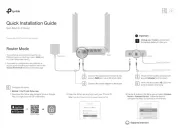
31 Augusti 2025
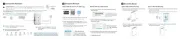
18 Augusti 2025
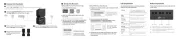
26 Juni 2025
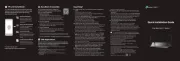
25 Juni 2025
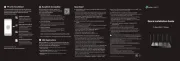
25 Juni 2025

27 Januari 2025
Router Manualer
- Digicom
- Zolid
- Buffalo
- AirPatrol
- Edgewater
- Digitus
- AVM
- Ubiquiti Networks
- 7inova
- Rosewill
- Sigma
- Keezel
- Comtrend
- Sagemcom
- Anker
Nyaste Router Manualer

19 Oktober 2025

14 Oktober 2025

13 Oktober 2025

13 Oktober 2025

13 Oktober 2025

9 Oktober 2025

8 Oktober 2025

8 Oktober 2025

8 Oktober 2025

8 Oktober 2025