TP Link Archer BE9300 Bruksanvisning
Läs gratis den bruksanvisning för TP Link Archer BE9300 (2 sidor) i kategorin Router. Guiden har ansetts hjälpsam av 31 personer och har ett genomsnittsbetyg på 3.8 stjärnor baserat på 16 recensioner. Har du en fråga om TP Link Archer BE9300 eller vill du ställa frågor till andra användare av produkten? Ställ en fråga
Sida 1/2

LED Explanation
You can check the router’s working status by
following the LED Explanation.
Button Explanation
Set Up the Network
1. Connect your device to the router wirelessly or with
an Ethernet cable.
Let’s Get Started
http://tplinkwi.net
Method TWO: Via a Web Browser
2. Launch a web browser and enter
http://tplinkwifi.net or http://192.168.0.1 in the
address bar. Create a password to log in.
3. Follow the step-by-step instructions to set up the
internet connection and register for the TP-Link
Cloud service.
Note: If the login window
does not appear, please
refer to Q1 of Need Help
in this guide.
Method ONE: Via the TP-Link Tether App
1. Download the Tether app.
To enjoy a more complete
service from TP-Link, bind
your TP-Link ID to the router.
Scan for Tether
Tether
or
3. Tap the button in the Tether app and select
Wireless Router > Archer BE550/BE9300.
Follow the steps to complete the setup and
connect to the internet.
2. Open the Tether app and log in with your
TP-Link ID.
Note: If you don’t have an account, create one first.
The default wireless network
names (SSIDs) and password
are printed on the label at the
back of the router.
Wireless Password/PIN:XXXXXXXX
SSID:TP-Link_XXXX
SSID:TP-Link_XXXX_5G
SSID:TP-Link_XXXX_6G
2
Choose Your Device Type
Gaming Router
Range Extender
Wireless Router
*Images may dier from your actual products.
• Keep the router vertical while working.
• Refer to to place the router for optimal Wi-Fi performance.Q4 of Need Help
Three physical buttons are located on the front
of the router.
Press the WPS button, and immediately press the WPS
button on your client device to start the WPS process.
Press the LED button to turn on or off the LED of your router.
Press and hold this button for about 2 seconds to turn on or
off the wireless function of your router.
LED ButtonWi-Fi ButtonWPS Button
Power on the modem, and then wait
about for it to restart.2 minutes
2
Wait until the LED is solid on
(LED Exclamation Point or
All LEDs)
4
Internet
Connect the powered-off modem to the router’s
2.5 Gbps WAN port with an Ethernet cable.
1
Connect the power adapter to the router.
Then press the Power button to turn it on.
3
O Power is o or the LED is turned
o.
Blinking Wi-Fi is o.
Blinking The router is disconnected from
the internet, and Wi-Fi is o.
Solid The router is disconnected from
the internet.
Blinking Establishing a WPS connection.
Solid The router is working normally.
Cycling
The system is starting up or the
router is being upgraded. Do not
disconnect or power o your router.
All LEDs
Top 10 LEDs
LED Exclamation Point
LED Exclamation Point
All LEDs
Or
1
Connect the Hardware
Produktspecifikationer
| Varumärke: | TP Link |
| Kategori: | Router |
| Modell: | Archer BE9300 |
Behöver du hjälp?
Om du behöver hjälp med TP Link Archer BE9300 ställ en fråga nedan och andra användare kommer att svara dig
Router TP Link Manualer

19 Oktober 2025

19 Oktober 2025

18 Oktober 2025

17 September 2025
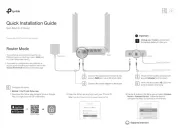
31 Augusti 2025
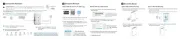
18 Augusti 2025
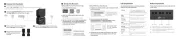
26 Juni 2025
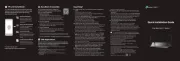
25 Juni 2025
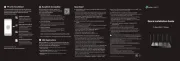
25 Juni 2025

27 Januari 2025
Router Manualer
- Edgewater
- Renkforce
- Digicom
- 7inova
- VTech
- EXSYS
- F-Secure
- Clas Ohlson
- ICIDU
- Siemens
- Leoxsys
- eBlocker
- Rosewill
- LevelOne
- Avenview
Nyaste Router Manualer

19 Oktober 2025

14 Oktober 2025

13 Oktober 2025

13 Oktober 2025

13 Oktober 2025

9 Oktober 2025

8 Oktober 2025

8 Oktober 2025

8 Oktober 2025

8 Oktober 2025