Netgear Orbi RBK13 Bruksanvisning
Läs gratis den bruksanvisning för Netgear Orbi RBK13 (142 sidor) i kategorin Router. Guiden har ansetts hjälpsam av 13 personer och har ett genomsnittsbetyg på 4.9 stjärnor baserat på 7 recensioner. Har du en fråga om Netgear Orbi RBK13 eller vill du ställa frågor till andra användare av produkten? Ställ en fråga
Sida 1/142

User Manual
Orbi Whole Home AC1200
Mesh WiFi System
NETGEAR, Inc.
350 E. Plumeria DriveOctober 2019
San Jose, CA 95134, USA202-12011-01
Produktspecifikationer
| Varumärke: | Netgear |
| Kategori: | Router |
| Modell: | Orbi RBK13 |
| Produkttyp: | Bordsrouter |
| Vikt: | 263 g |
| Bredd: | 104 mm |
| Djup: | 104 mm |
| Höjd: | 175 mm |
| Förpackningens bredd: | 146 mm |
| Wi-Fi-standarder: | 802.11a, 802.11b, 802.11g, Wi-Fi 4 (802.11n), Wi-Fi 5 (802.11ac) |
| Snabbstartsguide: | Ja |
| Internminne: | 512 MB |
| SIM-kortplats: | Nej |
| Kabelteknik: | 10/100/1000Base-T(X) |
| 3G: | Nej |
| 4G: | Nej |
| Uteffekt: | 1 A |
| Återställningsknapp: | Ja |
| Ethernet WAN: | Ja |
| Snabbinstallationsguide: | Ja |
| Flashminne: | 256 MB |
| Universal Plug and Play (UPnP): | Ja |
| DSL WAN: | Nej |
| Antenndesign: | Intern |
| Webbaserad installationsguide: | Ja |
| Produktens färg: | Vit |
| bruksanvisning: | Ja |
| Förpackningstyp: | Låda |
| Låddjup: | 280 mm |
| Vikt inkl. förpackning: | 1630 g |
| Ytterförpackningens bruttovikt: | 4000 g |
| Ytterförpackningens höjd: | 251 mm |
| Produkter per ytterförpackning: | 2 styck |
| Ytterförpackningens längd: | 306 mm |
| Ytterförpackningar per lastpallslager: | 9 styck |
| Ytterförpackningens bredd: | 317 mm |
| Inbyggd processor: | Ja |
| Datahastighet för Ethernet-LAN: | 10,100,1000 Mbit/s |
| Antal LAN (RJ-45) anslutningar: | 1 |
| Utgångsspänning: | 12 V |
| Kabel inkluderad: | LAN (RJ-45) |
| Nätverksansluten (Ethernet): | Ja |
| Likströmsingång: | Ja |
| Strömkälla av typen: | DC |
| AC-adapter inkluderad: | Ja |
| Webbaserad adminstraion: | Ja |
| USB-port: | Nej |
| Kommunikationsstandarder: | IEEE 802.11ac, IEEE 802.11ax, IEEE 802.11b, IEEE 802.11g, IEEE 802.11n |
| Stöd för garanterad tjänstekvalitet (QoS): | Ja |
| Typ av Ethernet LAN-gränssnitt: | Gigabit Ethernet |
| Harmonized System (HS)-kod: | 85176990 |
| Automatisk kanalväljare: | Ja |
| Wi-Fi-standard: | Wi-Fi 5 (802.11ac) |
| Wi-Fi-band: | Dual-band (2,4 GHz / 5 GHz) |
| WPS tryckknapp: | Ja |
| Mac-kompatibel: | Ja |
| Kompatibelt med 3G/4G USB-modem: | Nej |
| Dataöverföringshastighet via WLAN (max): | 866 Mbit/s |
| Dataöverföringshastighet via WLAN (första bandet): | 400 Mbit/s |
| Antal produkter per innerförpackning: | 2 styck |
| Fraktkartongens bredd: | 317 mm |
| Fraktkartongens längd: | 306 mm |
| Fraktkartongens höjd: | 251 mm |
| Minneskortsplats(er): | Nej |
| Fraktkartongens nettovikt: | 4000 g |
| Lager per lastpall (sjötransport): | 8 styck |
| Lager per lastpall (lufttransport): | 5 styck |
Behöver du hjälp?
Om du behöver hjälp med Netgear Orbi RBK13 ställ en fråga nedan och andra användare kommer att svara dig
Router Netgear Manualer
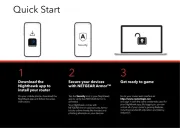
22 September 2025
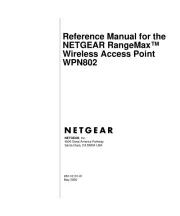
7 Juni 2025
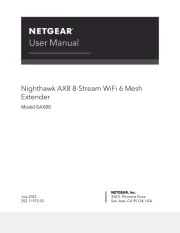
7 Juni 2025
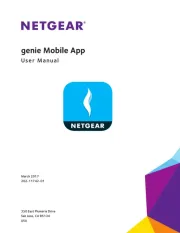
7 Juni 2025
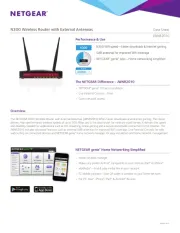
7 Juni 2025
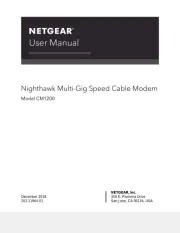
7 Juni 2025
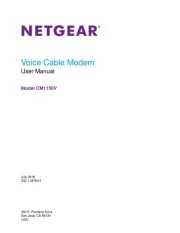
7 Juni 2025
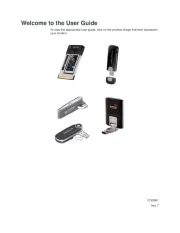
7 Juni 2025

8 Januari 2025

27 Oktober 2024
Router Manualer
- OneAccess
- Siemens
- Keezel
- LevelOne
- Zolid
- BenQ
- Beafon
- Razer
- I-Tec
- Belkin
- Premiertek
- Toolcraft
- UPC
- VigilLink
- Vivanco
Nyaste Router Manualer

19 Oktober 2025

19 Oktober 2025

19 Oktober 2025

18 Oktober 2025

14 Oktober 2025

13 Oktober 2025

13 Oktober 2025

13 Oktober 2025

9 Oktober 2025

8 Oktober 2025