Netgear R6100-100PES Bruksanvisning
Läs gratis den bruksanvisning för Netgear R6100-100PES (122 sidor) i kategorin Router. Guiden har ansetts hjälpsam av 30 personer och har ett genomsnittsbetyg på 4.6 stjärnor baserat på 15.5 recensioner. Har du en fråga om Netgear R6100-100PES eller vill du ställa frågor till andra användare av produkten? Ställ en fråga
Sida 1/122

350 East Plumeria Drive
San Jose, CA 95134
USA
July 2013
202-11240-01
R6100 WiFi Router
A C 1 2 0 0 D u a l B a n d
U s e r M a n u a l
Produktspecifikationer
| Varumärke: | Netgear |
| Kategori: | Router |
| Modell: | R6100-100PES |
| Färg på produkten: | Wit |
| Vikt: | 50 g |
| Bredd: | 54.5 mm |
| Djup: | 21 mm |
| Höjd: | 79 mm |
| siffra: | 1 |
Behöver du hjälp?
Om du behöver hjälp med Netgear R6100-100PES ställ en fråga nedan och andra användare kommer att svara dig
Router Netgear Manualer
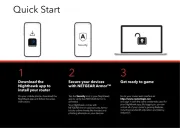
22 September 2025
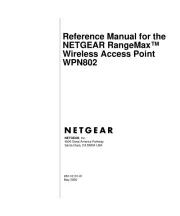
7 Juni 2025
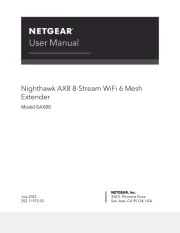
7 Juni 2025
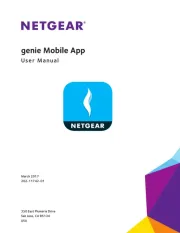
7 Juni 2025
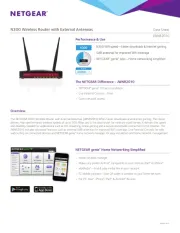
7 Juni 2025
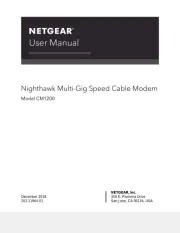
7 Juni 2025
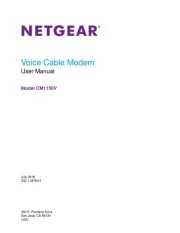
7 Juni 2025
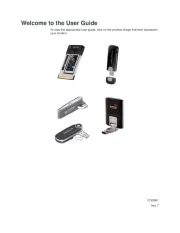
7 Juni 2025

8 Januari 2025

27 Oktober 2024
Router Manualer
- Festool
- United Telecom
- Allied Telesis
- Hama
- Inday
- Sitecom
- Makita
- Sabrent
- FSR
- Sonos
- GL.iNet
- RGBlink
- Keewifi
- RAVPower
- Daewoo
Nyaste Router Manualer

19 Oktober 2025

19 Oktober 2025

19 Oktober 2025

18 Oktober 2025

14 Oktober 2025

13 Oktober 2025

13 Oktober 2025

13 Oktober 2025

9 Oktober 2025

8 Oktober 2025