Netgear RangeMax WNDR3400 Bruksanvisning
Läs gratis den bruksanvisning för Netgear RangeMax WNDR3400 (149 sidor) i kategorin Router. Guiden har ansetts hjälpsam av 5 personer och har ett genomsnittsbetyg på 4.9 stjärnor baserat på 3 recensioner. Har du en fråga om Netgear RangeMax WNDR3400 eller vill du ställa frågor till andra användare av produkten? Ställ en fråga
Sida 1/149

202-10581-02
August 2010
v1.0
NETGEAR, Inc.
350 E. Plumeria Drive
San Jose, CA 95134 USA
N600 Wireless Dual Band
Router WNDR3400 User
Manual

v1.0, August 2010
ii
© 2010 by NETGEAR, Inc. All rights reserved.
Product Registration, Support, and Documentation
Register your product at . Registration is required before you can use our telephone http://www.NETGEAR.com/register
support service. Product updates and Web support are always available by going to:
http://www.netgear.com/support
Setup documentation is available on the CD, on the support website, and on the documentation website. When the
wireless router is connected to the Internet, click the Knowledgebase or the Documentation link under Web Support in
the main menu to view support information.
Trademarks
NETGEAR and the NETGEAR logo are registered trademarks, and Smart Wizard is a trademark of NETGEAR. Inc. in
the United States and/or other countries. Microsoft, Windows, and Windows NT are registered trademarks and Windows
Vista is a trademark of Microsoft Corporation. Other brand and product names are registered trademarks or trademarks
of their respective holders.
Statement of Conditions
In the interest of improving internal design, operational function, and/or reliability, NETGEAR reserves the right to
make changes to the products described in this document without notice.
NETGEAR does not assume any liability that may occur due to the use or application of the product(s) or circuit
layout(s) described herein.
Certificate of the Manufacturer/Importer
It is hereby certified that the N600 Wireless Dual Band Router WNDR3400 has been suppressed in accordance with the
conditions set out in the BMPT-AmtsblVfg 243/1991 and Vfg 46/1992. The operation of some equipment (for example,
test transmitters) in accordance with the regulations may, however, be subject to certain restrictions. Please refer to the
notes in the operating instructions.
Federal Office for Telecommunications Approvals has been notified of the placing of this equipment on the market
and has been granted the right to test the series for compliance with the regulations.
Bestätigung des Herstellers/Importeurs
Es wird hiermit bestätigt, daß das N600 Wireless Dual Band Router WNDR3400 gemäß der im BMPT-AmtsblVfg 243/
1991 und Vfg 46/1992 aufgeführten Bestimmungen entstört ist. Das vorschriftsmäßige Betreiben einiger Geräte (z.B.
Testsender) kann jedoch gewissen Beschränkungen unterliegen. Lesen Sie dazu bitte die Anmerkungen in der
Betriebsanleitung.
Das Bundesamt für Zulassungen in der Telekommunikation wurde davon unterrichtet, daß dieses Gerät auf den Markt
gebracht wurde und es ist berechtigt, die Serie auf die Erfüllung der Vorschriften hin zu überprüfen.
Regulatory Compliance Information
This section includes user requirements for operating this product in accordance with National laws for usage of radio
spectrum and operation of radio devices. Failure of the end-user to comply with the applicable requirements may result
in unlawful operation and adverse action against the end-user by the applicable National regulatory authority.

v1.0, August 2010
iii
NOTE: This product’s firmware limits operation to only the channels allowed in a particular Region or Country.
Therefore, all options described in this user's guide may not be available in your version of the product.
Europe – EU Declaration of Conformity
Marking by the above symbol indicates compliance with the Essential Requirements of the R&TTE Directive of the
European Union (1999/5/EC). This equipment meets the following conformance standards:
EN300 328 (2.4Ghz), EN301 489-17, EN301 893 (5Ghz), EN60950 1-
For complete DoC please visit the NETGEAR EU Declarations of Conformity website at:
http://kb.netgear.com/app/answers/detail/a_id/11621/
Europe – Declaration of Conformity in Languages of the European Community
Cesky [Czech] NETGEAR Inc. tímto prohlašuje, že tento Radiolan je ve shode se základními
požadavky a dalšími príslušnými ustanoveními smernice 1999/5/ES.
Dansk
[Danish]
Undertegnede NETGEAR Inc. erklærer herved, at følgende udstyr Radiolan overholder
de væsentlige krav og øvrige relevante krav i direktiv 1999/5/EF.
Deutsch
[German]
Hiermit erklärt , dass sich das Gerät Radiolan in Übereinstimmung mit NETGEAR Inc.
den grundlegenden Anforderungen und den übrigen einschlägigen Bestimmungen der
Richtlinie 1999/5/EG befindet.
Eesti
[Estonian]
Käesolevaga kinnitab seadme Radiolan vastavust direktiivi 1999/5/EÜ NETGEAR Inc.
põhinõuetele ja nimetatud direktiivist tulenevatele teistele asjakohastele sätetele.
English Hereby, NETGEAR Inc., declares that this Radiolan is in compliance with the essential
requirements and other relevant provisions of Directive 1999/5/EC.
Español
[Spanish]
Por medio de la presente declara que el Radiolan cumple con los NETGEAR Inc.
requisitos esenciales y cualesquiera otras disposiciones aplicables o exigibles de la
Directiva 1999/5/CE.
Ελληνική
[Greek]
ΜΕ ΤΗΝ ΔΗΛΩΝΕΙ ΟΤΙ ΠΑΡΟΥΣΑ NETGEAR Inc. Radiolan ΣΥΜΜΟΡΦΩΝΕΤΑΙ
ΠΡΟΣ ΤΙΣ ΟΥΣΙΩΔΕΙΣ ΑΠΑΙΤΗΣΕΙΣ ΚΑΙ ΤΙΣ ΣΧΕΤΙΚΕΣ ΤΗΣ ΛΟΙΠΕΣ ΔΙΑΤΑΞΕΙΣ
ΟΔΗΓΙΑΣ 1999/5/ .ΕΚ
Français
[French]
Par la présente déclare que l'appareil Radiolan est conforme aux NETGEAR Inc.
exigences essentielles et aux autres dispositions pertinentes de la directive 1999/5/CE.
Italiano [Italian] Con la presente dichiara che questo Radiolan è conforme ai requisiti NETGEAR Inc.
essenziali ed alle altre disposizioni pertinenti stabilite dalla direttiva 1999/5/CE.
Latviski
[Latvian]
Ar šo ka RadiolanNETGEAR Inc. deklar , ē atbilst Direkt vas 1999/5/EK b tiskaj m ī ū ā
pras bī ā īm un citiem ar to saist tajiem noteikumiem.
Lietuvi ų
[Lithuanian]
Šiuo NETGEAR Inc. deklaruoja, kad šis Radiolan atitinka esminius reikalavimus ir kitas
1999/5/EB Direktyvos nuostatas.

v1.0, August 2010
iv
This device is a 2.4 GHz wideband transmission system (transceiver), intended for use in all EU member states and
EFTA countries, except in France and Italy where restrictive use applies.
In Italy the end-user should apply for a license at the national spectrum authorities in order to obtain authorization to use
the device for setting up outdoor radio links and/or for supplying public access to telecommunications and/or network
services.
This device may not be used for setting up outdoor radio links in France and in some areas the RF output power may be
limited to 10 mW EIRP in the frequency range of 2454 – 2483.5 MHz. For detailed information the end-user should
contact the national spectrum authority in France.
FCC Requirements for Operation in the United States
FCC Information to User
This product does not contain any user serviceable components and is to be used with approved antennas only. Any
product changes or modifications will invalidate all applicable regulatory certifications and approvals
Nederlands
[Dutch]
Hierbij verklaart NETGEAR Inc. dat het toestel Radiolan in overeenstemming is met de
essentiële eisen en de andere relevante bepalingen van richtlijn 1999/5/EG.
Malti [Maltese] Hawnhekk, , jiddikjara li dan Radiolan jikkonforma mal-htigijiet NETGEAR Inc.
essenzjali u ma provvedimenti ohrajn relevanti li hemm fid-Dirrettiva 1999/5/EC.
Magyar
[Hungarian]
Alulírott, nyilatkozom, hogy a Radiolan megfelel a vonatkozó alapvetõ NETGEAR Inc.
követelményeknek és az 1999/5/EC irányelv egyéb elõírásainak.
Polski [Polish] Niniejszym NETGEAR Inc. o wiadcza, e Radiolan jest zgodny z zasadniczymi ś ż
wymogami oraz pozosta ymi stosownymi postanowieniami Dyrektywy 1999/5/EC.ł
Português
[Portuguese]
NETGEAR Inc. declara que este Radiolan está conforme com os requisitos essenciais
e outras disposições da Directiva 1999/5/CE.
Slovensko
[Slovenian]
NETGEAR Inc. izjavlja, da je ta Radiolan v skladu z bistvenimi zahtevami in ostalimi
relevantnimi dolo ili direktive 1999/5/ES.č
Slovensky
[Slovak]
NETGEAR Inc. týmto vyhlasuje, _e Radiolan sp a základné po_iadavky a všetky ĺň
príslušné ustanovenia Smernice 1999/5/ES.
Suomi
[Finnish]
NETGEAR Inc. vakuuttaa täten että Radiolan tyyppinen laite on direktiivin 1999/5/EY
oleellisten vaatimusten ja sitä koskevien direktiivin muiden ehtojen mukainen.
Svenska
[Swedish]
Härmed intygar att denna Radiolan står I överensstämmelse med de NETGEAR Inc.
väsentliga egenskapskrav och övriga relevanta bestämmelser som framgår av direktiv
1999/5/EG.
Íslenska
[Icelandic]
Hér með lýsir NETGEAR Inc. yfir því að Radiolan er í samræmi við grunnkröfur og aðrar
kröfur, sem gerðar eru í tilskipun 1999/5/EC.
Norsk
[Norwegian]
NETGEAR Inc. Radiolan erklærer herved at utstyret er i samsvar med de
grunnleggende krav og øvrige relevante krav i direktiv 1999/5/EF.
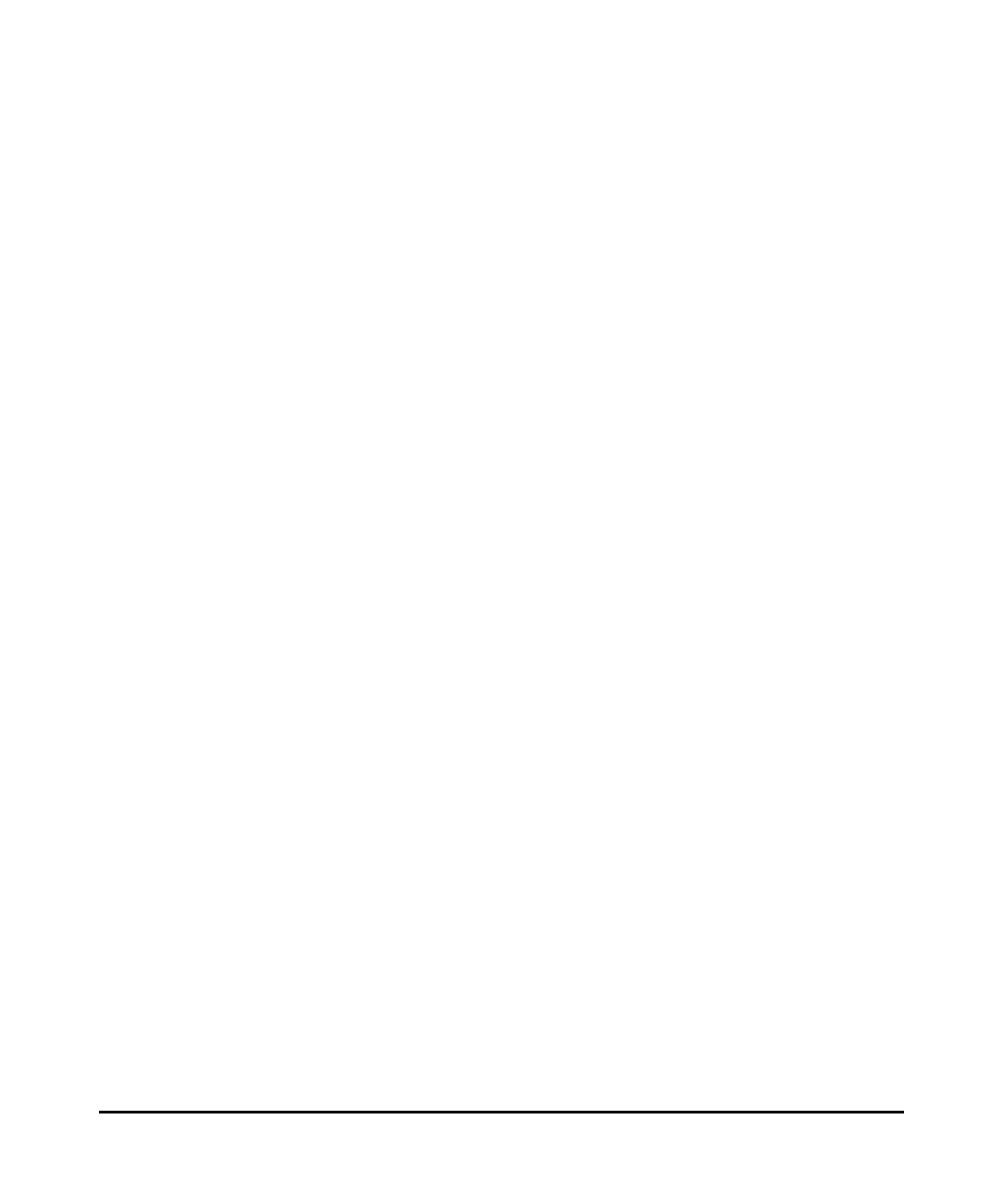
v1.0, August 2010
v
FCC Guidelines for Human Exposure
This equipment complies with FCC radiation exposure limits set forth for an uncontrolled environment. This equipment
should be installed and operated with minimum distance of 20 cm between the radiator and your body.
This transmitter must not be co-located or operating in conjunction with any other antenna or transmitter.
FCC Declaration Of Conformity
We NETGEAR, Inc., 350 East Plumeria Drive, San Jose, CA 95134, declare under our sole responsibility that the model
WNDR3400 N600 Wireless Dual Band Router WNDR3400 complies with Part 15 of FCC Rules. Operation is subject to
the following two conditions:
• This device may not cause harmful interference, and
• This device must accept any interference received, including interference that may cause undesired operation.
Federal Communication Commission Interference Statement
This equipment has been tested and found to comply with the limits for a Class B digital device, pursuant to Part 15 of
the FCC Rules. These limits are designed to provide reasonable protection against harmful interference when the
equipment is operated in a commercial environment. This equipment generates, uses and can radiate radio frequency
energy and, if not installed and used in accordance with the instructions, may cause harmful interference to radio
communications. Operation of this equipment in a residential area is likely to cause harmful interference in which case
the user will be required to correct the interference at his own expense.
If this equipment does cause harmful interference to radio or television reception, which can be determined by turning
the equipment off and on, the user is encouraged to try to correct the interference by one or more of the following
methods:
• Reorient or relocate the receiving antenna.
• Increase the separation between the equipment and the receiver.
• Connect the equipment into an electrical outlet on a circuit different from that which the radio receiver is connected.
• Consult the dealer or an experienced radio/TV technician for help.
FCC Caution:
• Any changes or modifications not expressly approved by the party responsible for compliance could void the user’s
authority to operate this equipment.
• This device complies with Part 15 of the FCC Rules. Operation is subject to the following two conditions: (1) This
device may not cause harmful interference, and (2) this device must accept any interference received, including
interference that may cause undesired operation.
• For product available in the USA market, only channel 1~11 can be operated. Selection of other channels is not
possible.
• This device and its antenna(s) must not be co-located or operation in conjunction with any other antenna or
transmitter.
Country Code Statement
For products available in the USA/Canada market, only channel 1~11 can be operated. Selection of other channels is not
possible.
This device and its antenna(s) must not be co-located or operated in conjunction with any other antenna or transmitter.
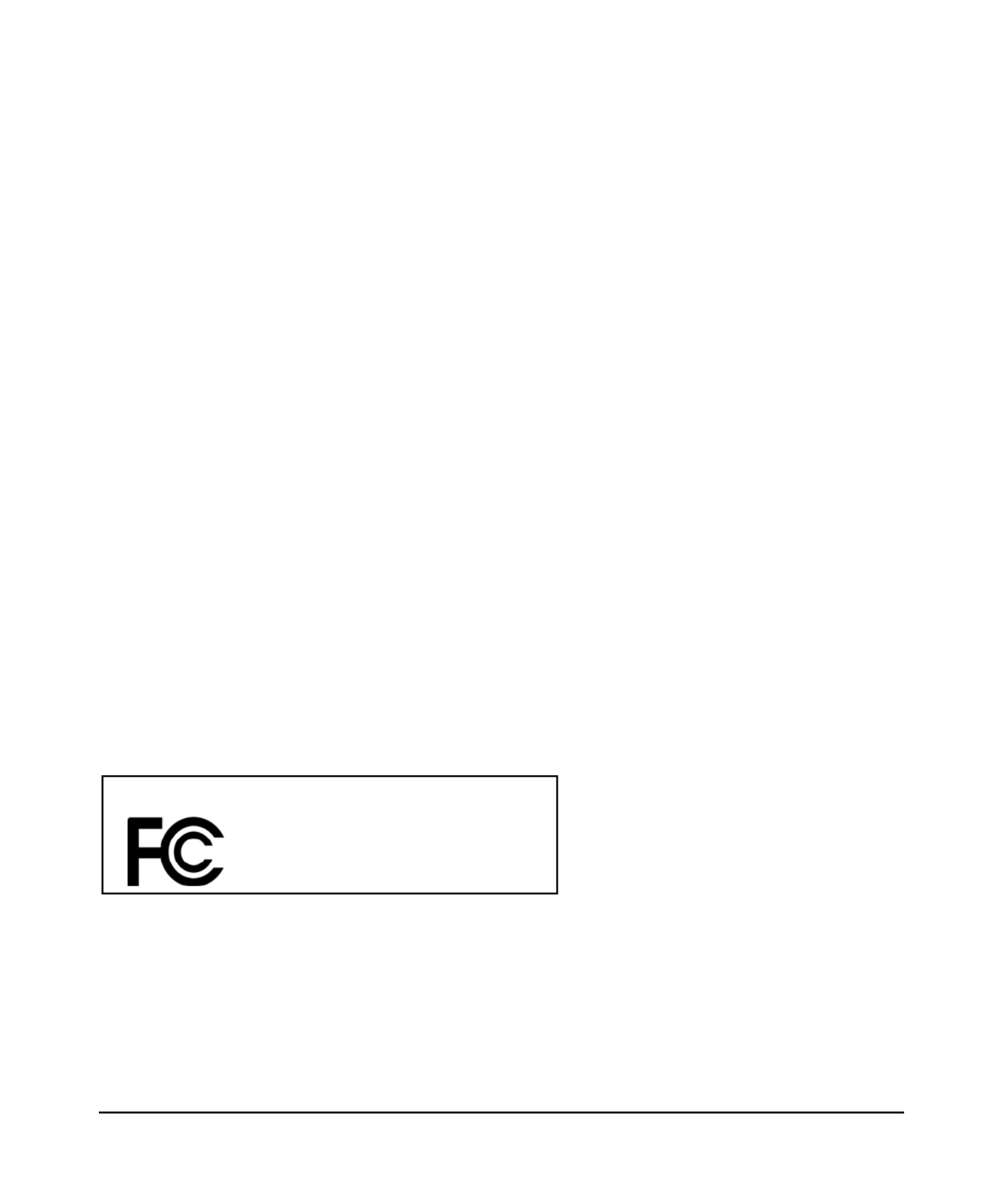
v1.0, August 2010
vi
This device is going to the operated in 5.15~5.15GHz frequency range, and is restricted to an indoor environment only.
IMPORTANT NOTE:
Radiation Exposure Statement:
This equipment complies with FCC radiation exposure limits set forth for an uncontrolled environment. This equipment
should be installed and operated with minimum distance 20cm between the radiator and your body.
This transmitter must not be co-located or operating in conjunction with any other antenna or transmitter.
The availability of some specific channels and/or operational frequency bands are country dependent and are firmware
programmed at the factory to match the intended destination. The firmware setting is not accessible by the end user.
Canadian Department of Communications Radio Interference Regulations
This digital apparatus (TBD) does not exceed the Class B limits for radio-noise emissions from digital apparatus as set
out in the Radio Interference Regulations of the Canadian Department of Communications.
Voluntary Control Council for Interference (VCCI) Statement
This equipment is in the Class B category (information equipment to be used in a residential area or an adjacent area
thereto) and conforms to the standards set by the Voluntary Control Council for Interference by Data Processing
Equipment and Electronic Office Machines aimed at preventing radio interference in such residential areas.
When used near a radio or TV receiver, it may become the cause of radio interference. Read instructions for correct
handling.
Caution:
The device for the band 5150–5250 MHz is only for indoor usage to reduce potential for harmful interference to co-
channel mobile satellite systems.
High power radars are allocated as primary users (meaning they have priority) of 5250–5350 MHz and 5650–5850 MHz
and these radars could cause interference and/or damage to LE-LAN devices.
Modifications made to the product, unless expressly approved by NETGEAR, Inc., could void the user's right to operate
the equipment.
Maximum Wireless Signal Rate Derived from IEEE Standard 802.11 Specifications
Actual data throughput will vary. Network conditions and environmental factors, including volume of network traffic,
building materials and construction, and network overhead, lower actual data throughput rate.
FOR HOME OR OFFICE USE
Tested to Comply
with FCC Standards
N600 Wireless Dual Band Router WNDR3400
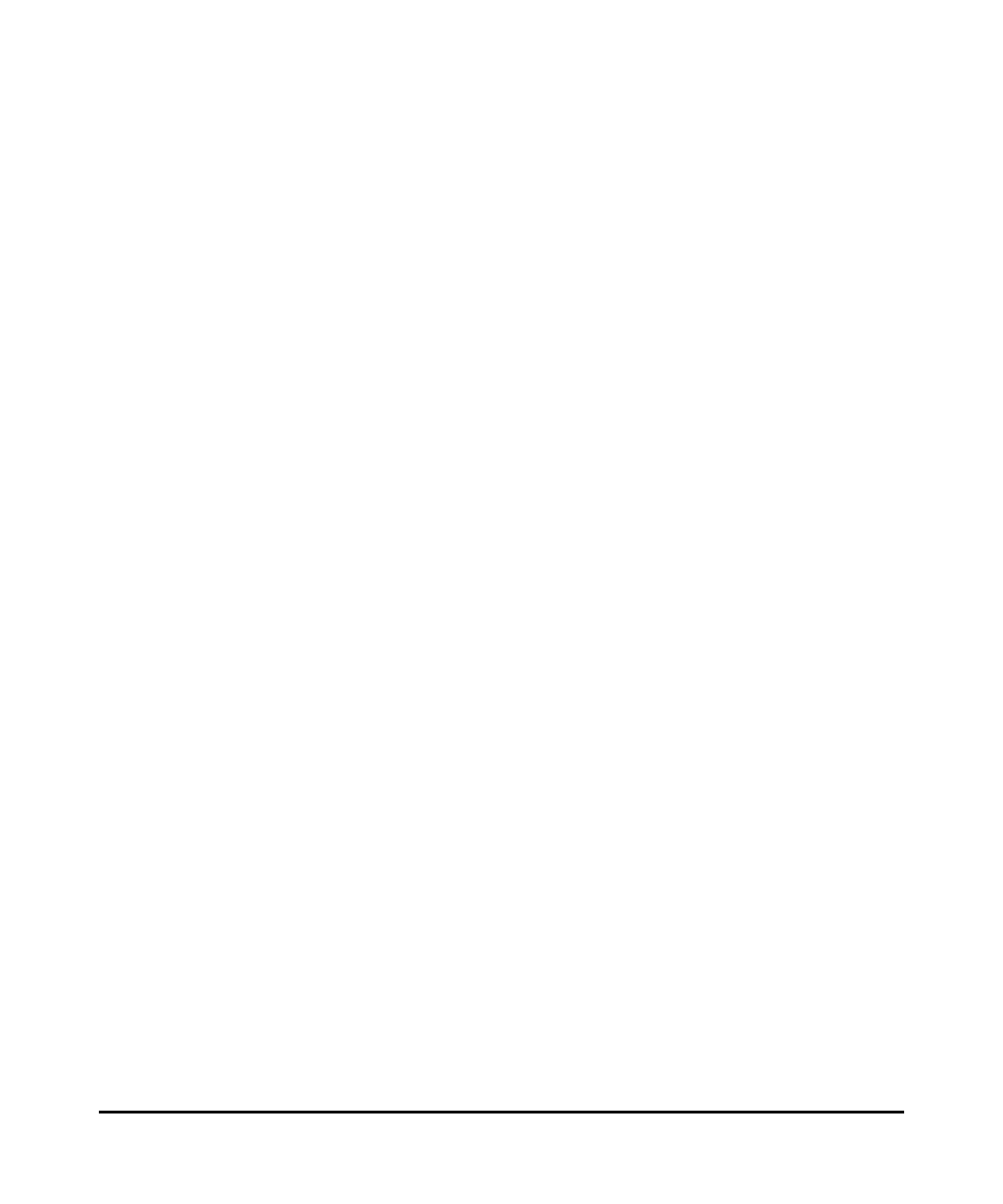
v1.0, August 2010
vii
Product and Publication Details
Model Number: WNDR3400
Publication Date: August 2010
Product Family: Wireless Router
Product Name: N600 Wireless Dual Band Router WNDR3400
Home or Business Product: Home
Language: English
Publication Part Number: 202-10581-02
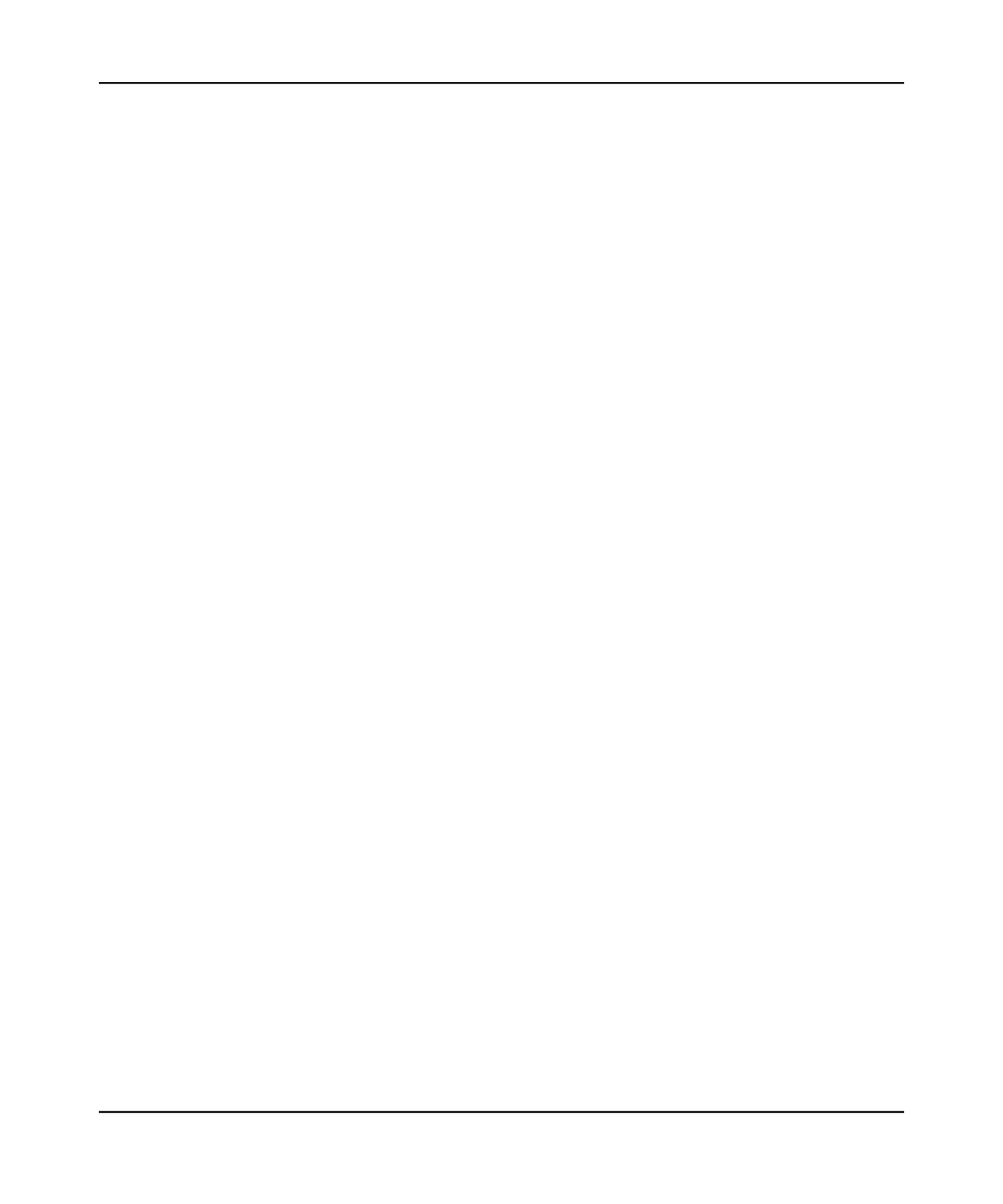
N600 Wireless Dual Band Router WNDR3400 User Manual
Contents vii
v1.0, August 2010
Contents
About This Manual
Conventions, Formats, and Scope ....................................................................................xi
How to Print This Manual .................................................................................................xii
Revision History ................................................................................................................xii
Chapter 1
Configuring Your Internet Connection
Using the Setup Manual .................................................................................................1-1
Logging In to Your Wireless Router ................................................................................1-2
Selecting a Language for Your Screen Display ..............................................................1-4
Using the Setup Wizard ..................................................................................................1-6
Viewing or Manually Configuring Your ISP Settings .......................................................1-6
Chapter 2
Safeguarding Your Network
Planning Your Wireless Network ....................................................................................2-1
Wireless Placement and Range Guidelines .............................................................2-2
Wireless Security Options ........................................................................................2-3
Manually Configuring Your Wireless Settings ................................................................2-4
Configuring WEP Wireless Security .........................................................................2-8
Configuring WPA, WPA2, or WPA/WPA2 Wireless Security .................................2-10
Using Push 'N' Connect (WPS) to Configure Your Wireless Network ..........................2-11
Using a WPS Button to Add a WPS Client .............................................................2-12
Using PIN Entry to Add a WPS Client ....................................................................2-14
Configuring Advanced WPS Settings .....................................................................2-16
Connecting Additional Wireless Client Devices After WPS Setup ................................2-17
Adding More WPS Clients ......................................................................................2-17
Adding Both WPS and Non-WPS Clients ..............................................................2-18
Restricting Access to Your Router ................................................................................2-19
Adding Guest Networks ................................................................................................2-20
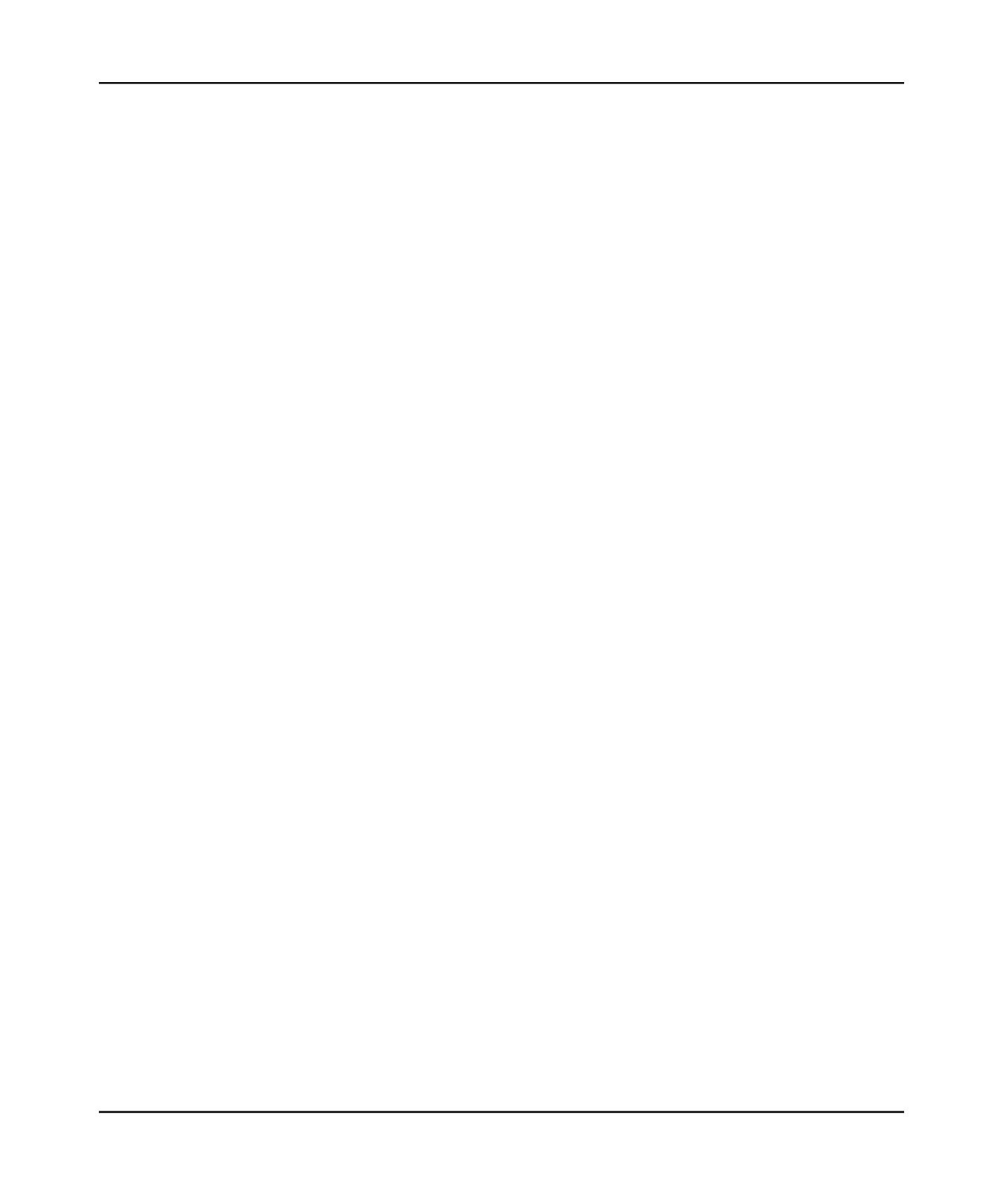
N600 Wireless Dual Band Router WNDR3400 User Manual
Contents ix
v1.0, August 2010
Configuring the WAN Setup Options ..............................................................................5-7
Setting Up a Default DMZ Server .............................................................................5-8
Configuring Static Routes ...............................................................................................5-9
Allowing Inbound Connections to Your Network ..........................................................5-11
How Your Computer Accesses a Remote Computer through Your Router ...........5-11
How Port Triggering Changes the Communication Process ..................................5-13
How Port Forwarding Changes the Communication Process ................................5-14
How Port Forwarding Differs from Port Triggering .................................................5-15
Configuring Port Forwarding to Local Servers ..............................................................5-16
Adding a Custom Service .......................................................................................5-17
Editing or Deleting a Port Forwarding Entry ...........................................................5-18
Configuring Port Triggering ..........................................................................................5-18
Wireless Repeating (Also Called WDS) .......................................................................5-22
Wireless Repeating Function .................................................................................5-23
Setting Up the Base Station ...................................................................................5-24
Setting Up a Repeater Unit ....................................................................................5-26
Chapter 6
Fine-Tuning Your Network
Assessing Your Speed Requirements ............................................................................6-2
Optimizing Your Network Bandwidth ..............................................................................6-3
Optimizing Wireless Performance ..................................................................................6-5
Changing the MTU Size .................................................................................................6-6
Quality of Service (QoS) .................................................................................................6-7
Using WMM QoS for Wireless Multimedia Applications ...........................................6-8
Configuring QoS for Internet Access ........................................................................6-8
Universal Plug and Play ...............................................................................................6-13
Chapter 7
USB Storage
USB Drive Requirements ...............................................................................................7-1
File Sharing Scenarios ...................................................................................................7-2
USB Storage Basic Settings ...........................................................................................7-4
Editing a Network Folder ..........................................................................................7-6
Configuring USB Storage Advanced Settings ................................................................7-7
Creating a Network Folder .......................................................................................7-9
ReadyShare Access .....................................................................................................7-10
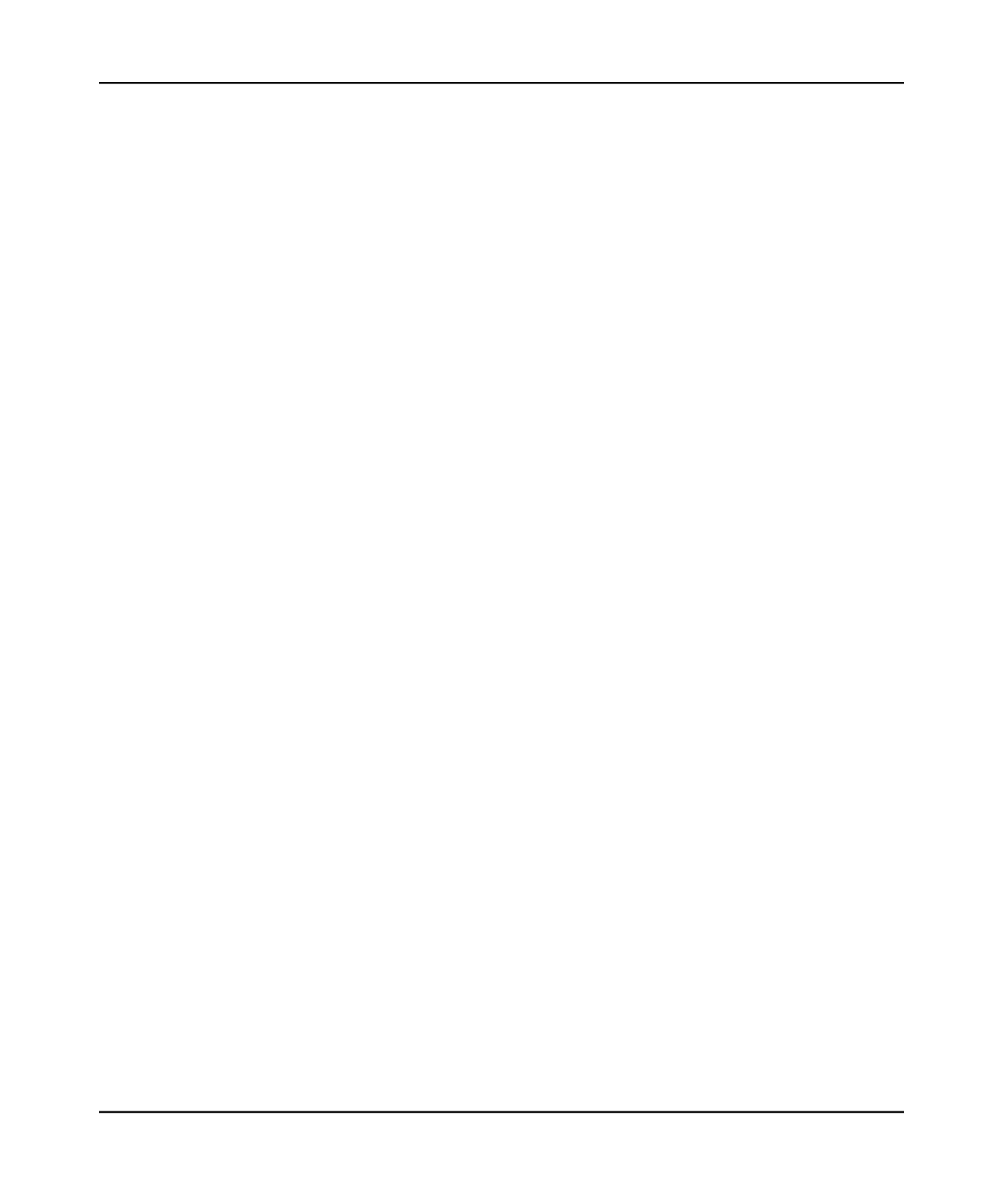
N600 Wireless Dual Band Router WNDR3400 User Manual
Contents x
v1.0, August 2010
Unmounting a USB Drive .............................................................................................7-10
Specifying Approved USB Devices ..............................................................................7-11
Connecting to the USB Drive from a Remote Computer ..............................................7-12
Locating the Internet Port IP Address ....................................................................7-12
Accessing the Router’s USB Drive Remotely Using FTP ......................................7-12
Connecting to the USB Drive with Microsoft Network Settings ....................................7-12
Enabling File and Printer Sharing ..........................................................................7-13
Chapter 8
Troubleshooting
Quick Tips .......................................................................................................................8-1
Troubleshooting Basic Functions ...................................................................................8-3
Cannot Access the Router Main Menu ...........................................................................8-4
Cannot Access the Internet ............................................................................................8-5
Troubleshooting a Network Using the Ping Utility ..........................................................8-6
Testing the LAN Path to Your Router .......................................................................8-7
Testing the Path from Your Computer to a Remote Device .....................................8-8
Problems with Date and Time ........................................................................................8-8
Wireless Connectivity .....................................................................................................8-9
Using Your Wireless Card Setup Program ...............................................................8-9
Setting Up and Testing Basic Wireless Connectivity .............................................8-10
Restoring the Default Configuration and Password ......................................................8-14
Appendix A
Default Configuration and
Technical Specifications
Restoring the Default Factory Configuration Settings ................................................... A-1
Technical Specifications ................................................................................................ A-3
Appendix B
Related Documents
Index
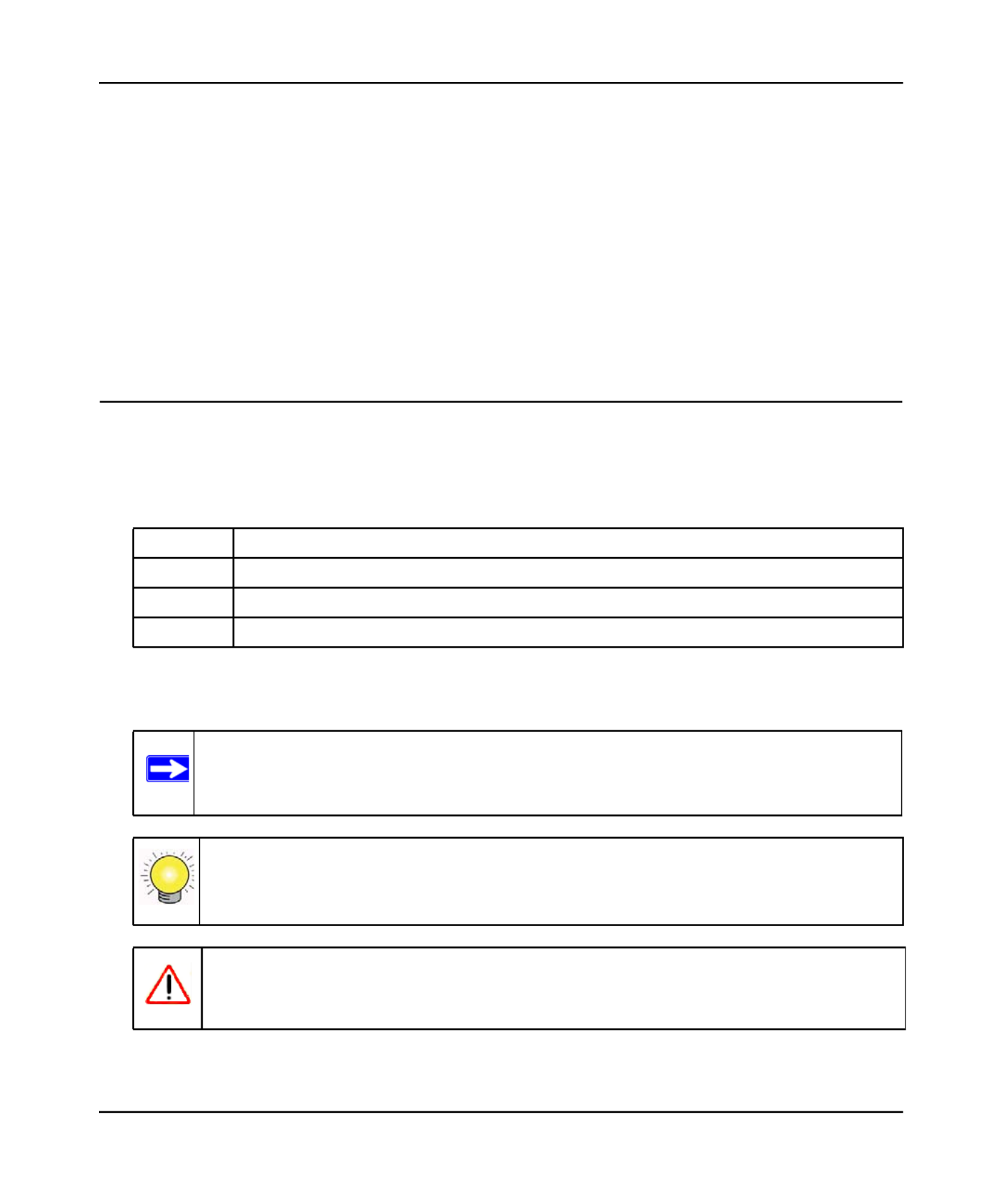
N600 Wireless Dual Band Router WNDR3400 User Manual
xi
v1.0, August 2010
About This Manual
The user manual provides information for configuring the features of the NETGEAR® N600
Wireless Dual Band Router WNDR3400 beyond initial configuration settings. Initial
configuration instructions can be found in the NETGEAR Wireless Router Setup Manual. You
should have basic to intermediate computer and Internet skills.
Conventions, Formats, and Scope
The conventions, formats, and scope of this manual are described in the following paragraphs:
• . This manual uses the following typographical conventions:Typographical conventions
• . This manual uses the following formats to highlight special messages:Formats
Italic Emphasis, books, CDs
Bold User input, IP addresses, GUI screen text
Fixed Command prompt, CLI text, code
Italic URL links
Note: This format is used to highlight information of importance or special interest.
Tip: This format is used to highlight a procedure that will save time or resources.
Warning: Ignoring this type of note might result in a malfunction or damage to the
equipment, a breach of security, or a loss of data.
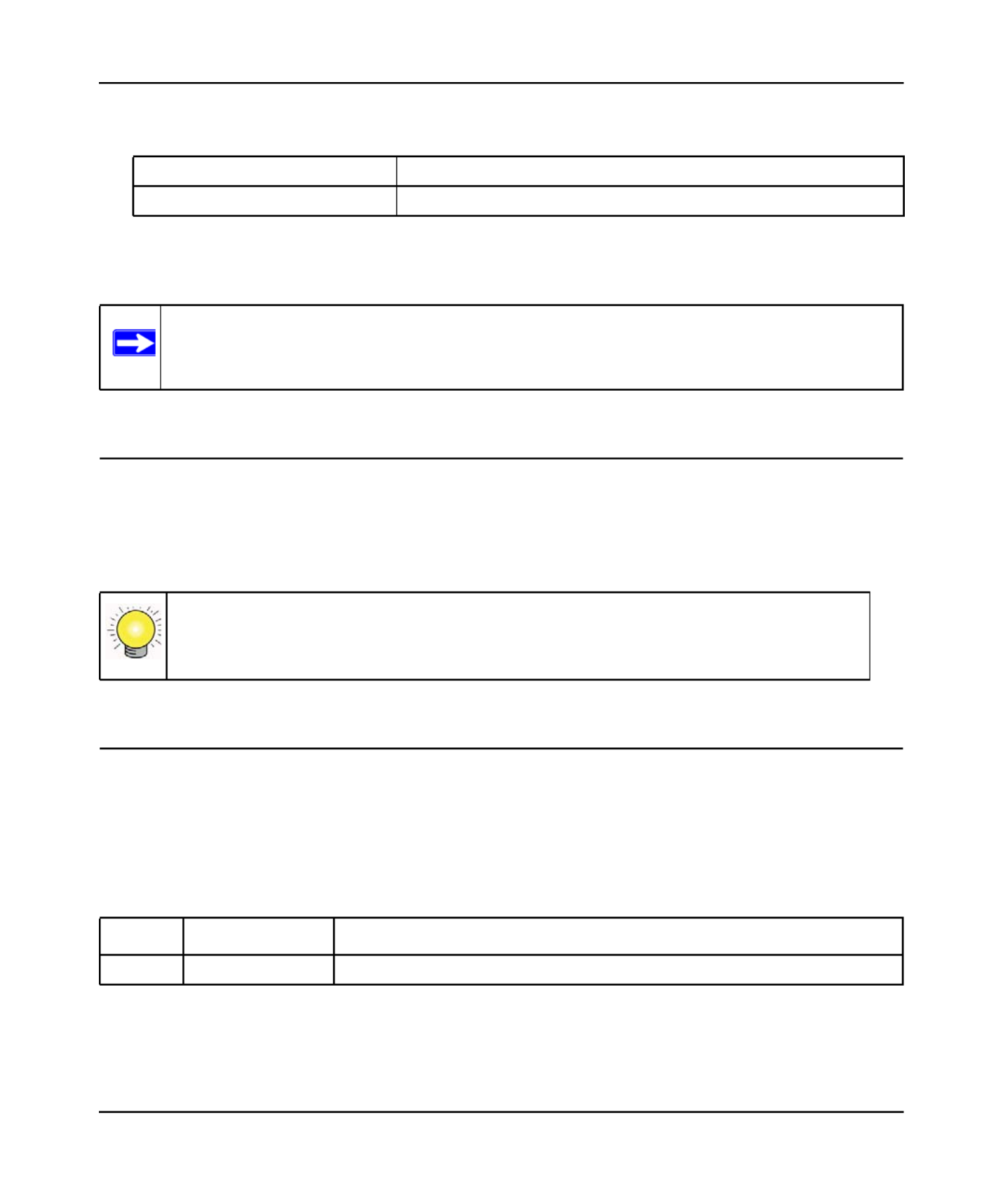
N600 Wireless Dual Band Router WNDR3400 User Manual
xii
v1.0, August 2010
• . This manual is written for the WNDR3400 router according to these specifications:Scope
For more information about network, Internet, firewall, and VPN technologies, see the links to the
NETGEAR website in .” Appendix B, “Related Documents
How to Print This Manual
To print this manual, your computer must have the free Adobe Acrobat reader installed in order to
view and print PDF files. The Acrobat reader is available on the Adobe Web site at
http://www.adobe.com.
Revision History
NETGEAR, Inc. is constantly searching for ways to improve its products and documentation. The
following table indicates any changes that might have been made since the WNDR3400 router was
introduced.
Product Version N600 Wireless Dual Band Router WNDR3400
Manual Publication Date August 2010
Note: Product updates are available on the NETGEAR, Inc. website at
http://www.netgear.com/support
Tip: If your printer supports printing two pages on a single sheet of paper, you can
save paper and printer ink by selecting this feature.
Table 1-1. Publication Revision History
Version Date Description
v1.0 August 2010 Original publication.
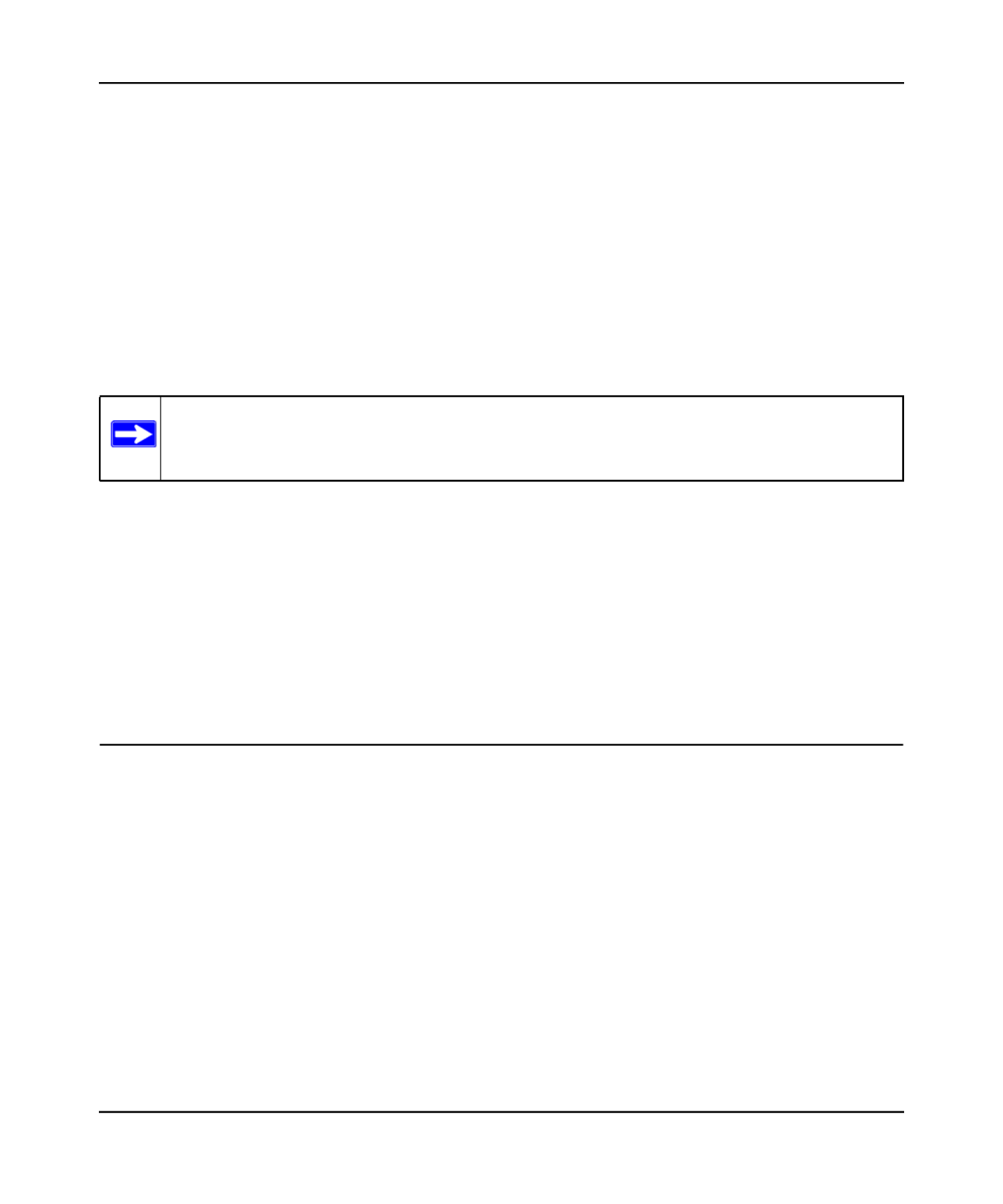
N600 Wireless Dual Band Router WNDR3400 User Manual
Configuring Your Internet Connection 1-1
v1.0, August 2010
Chapter 1
Configuring Your Internet Connection
This chapter describes how to configure your WNDR3400 router Internet connection. When you
install your wireless router using the as described in the Resource CD NETGEAR Router Setup
Manual, these settings are configured automatically for you. This chapter provides instructions on
how to log in to the wireless router for further configuration.
This chapter includes:
•“Using the Setup Manual”
•“Logging In to Your Wireless Router” on page 1-2
• “Selecting a Language for Your Screen Display” on page 1-4
•“Using the Setup Wizard” on page 1-6
•“Viewing or Manually Configuring Your ISP Settings” on page 1-6
Using the Setup Manual
For first-time installation of your wireless router, refer to the . NETGEAR Router Setup Manual
The Setup Manual explains how to launch the NETGEAR Smart Wizard on the Resource CD to
step you through the procedure to connect your router, modem, and computers. The Smart Wizard
will assist you in configuring your and enabling wireless security for your network. After initial
configuration using the Setup Manual, you can use the information in this Reference Manual to
configure additional features of your wireless router.
For installation instructions in a language other than English, see the language options on the
Resource CD.
Note: NETGEAR recommends using the Smart Wizard™ on the for initial Resource CD
configuration, as described in the .NETGEAR Wireless Router Setup Manual
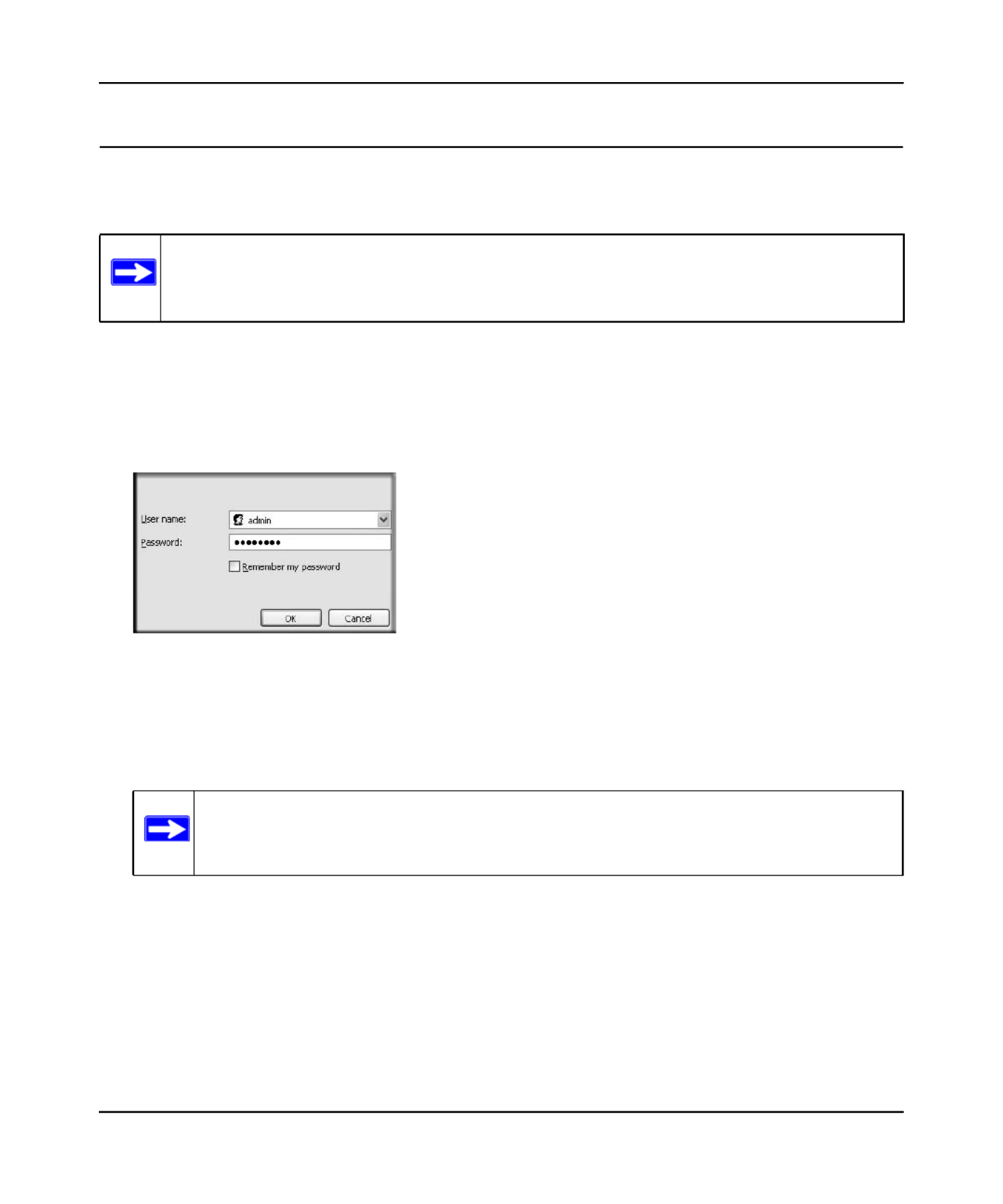
N600 Wireless Dual Band Router WNDR3400 User Manual
Configuring Your Internet Connection 1-2
v1.0, August 2010
Logging In to Your Wireless Router
You can log in to the wireless router to view or change its settings.
To log in to the wireless router:
1. Type http://www.routerlogin.net, or http://www.routerlogin.com, or the router’s LAN IP
address (default is 192.168.1.1) in the address field of your browser, and then press Enter. A
login window displays:
2. passwordEnter admin for the router user name and your password (or the default, ). For
information about how to change the password, see “Changing the Built-In Password” on
page 3-2.
Note: Your computer must be configured for DHCP. For help with configuring DHCP,
see the documentation that came with your computer or see the link to the online
document in .“Preparing Your Network” in Appendix B
Figure 1-1
Note: The router user name and password are not the same as any other user name or
password you might use to log in to your Internet connection.

N600 Wireless Dual Band Router WNDR3400 User Manual
Configuring Your Internet Connection 1-3
v1.0, August 2010
The Checking for Firmware Updates screen displays unless you previously cleared the Check
for Updated Firmware Upon Log-in check box.
If the router discovers a newer version of the software, you are asked if you want to upgrade to
the new software (see for details). If no new “Upgrading the Router Firmware” on page 4-1
firmware is available, the following message displays.
Figure 1-2
Figure 1-3
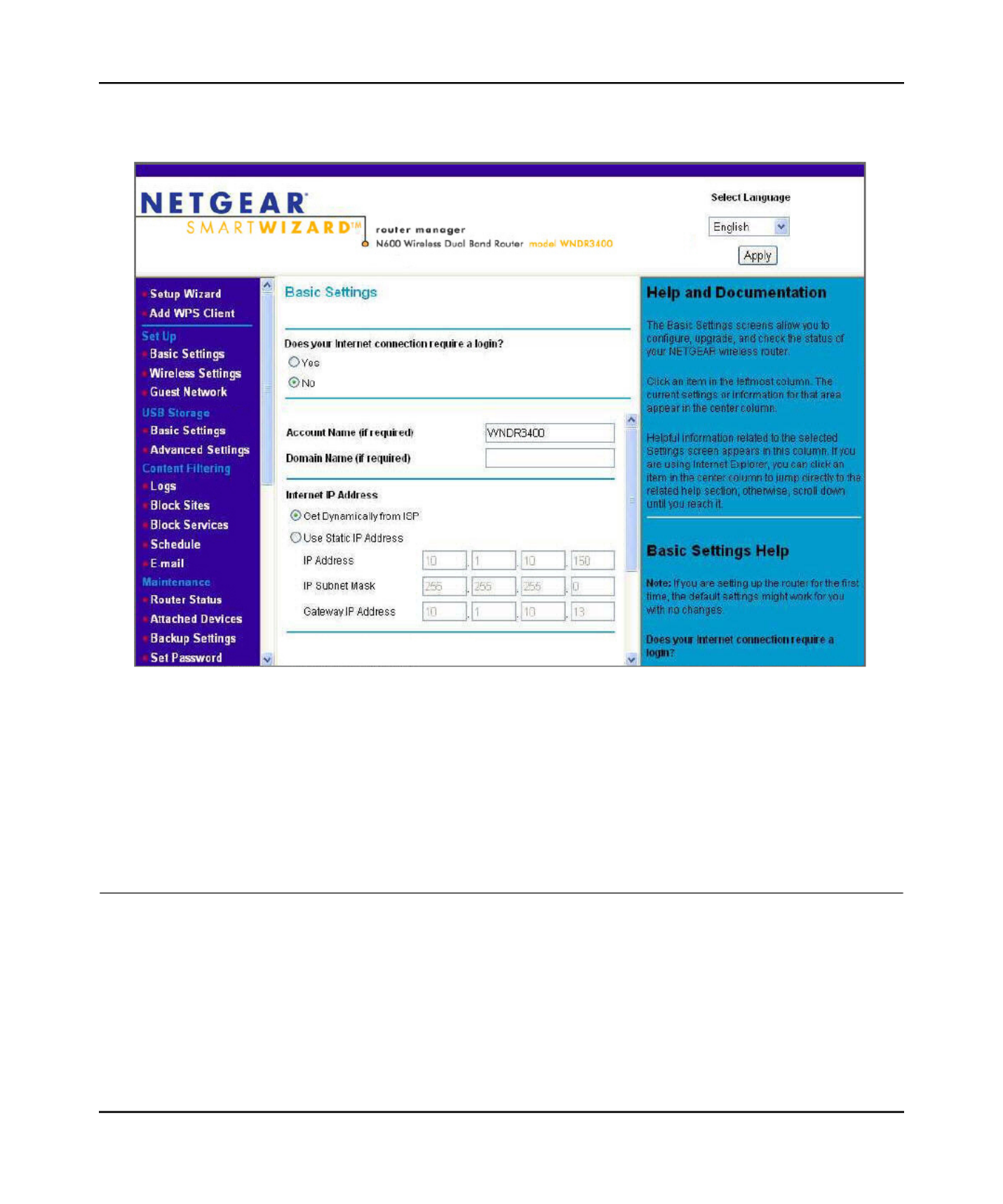
N600 Wireless Dual Band Router WNDR3400 User Manual
Configuring Your Internet Connection 1-4
v1.0, August 2010
3. The Basic Settings screen displays showing the wireless router’s settings.
If the wireless router is connected to the Internet, you can click the link or Knowledge Base
the link under Web Support to view support information or the Documentation
documentation for the wireless router. If you do not click , the wireless router waits for Logout
5 minutes after no activity before it automatically logs you out.
Selecting a Language for Your Screen Display
Using the Select Language drop-down menu, located in the upper right corner of the Router
Manager screen, you can display the router manager screens in any of languages shown in Figure
1-5:
Figure 1-4
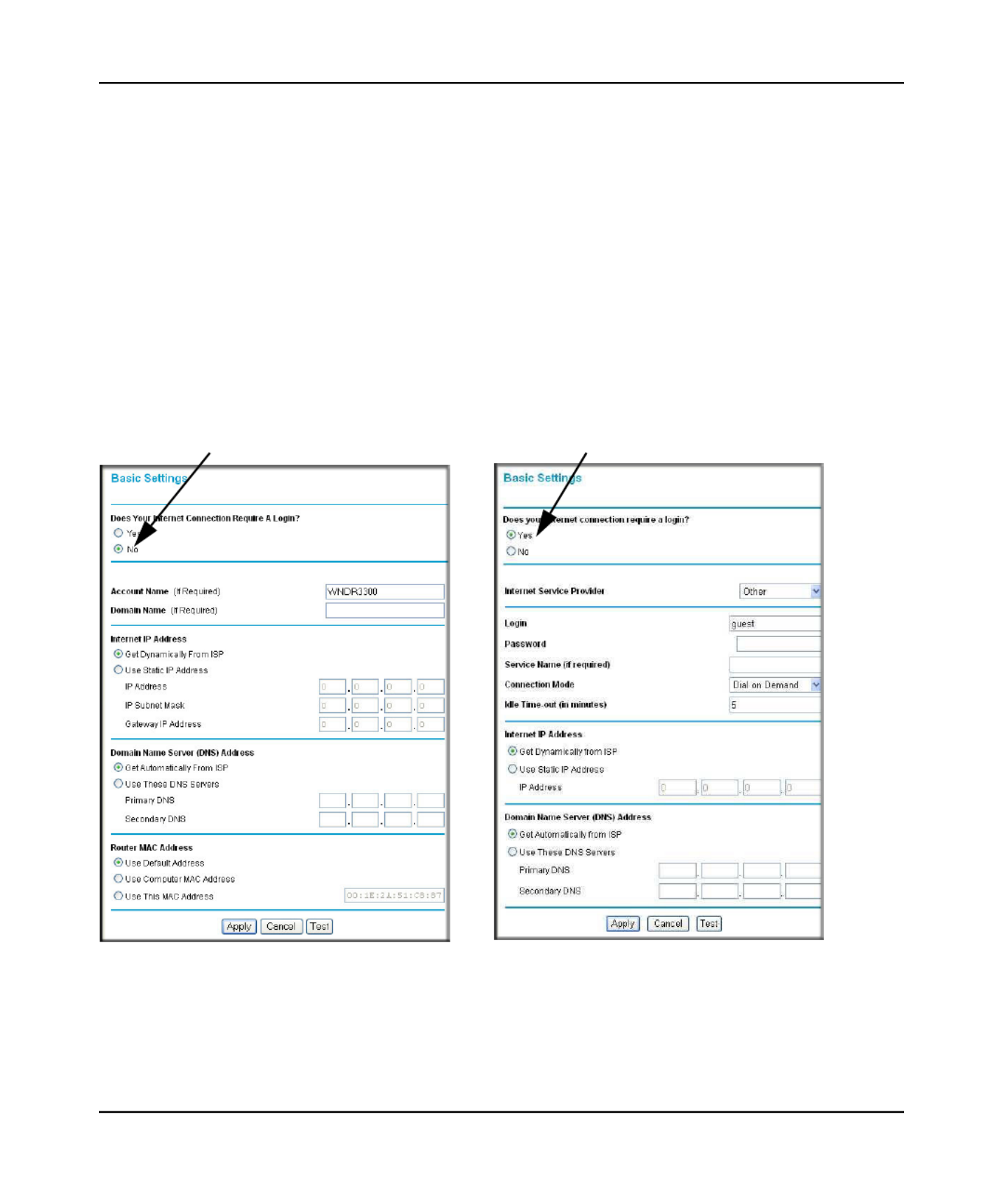
N600 Wireless Dual Band Router WNDR3400 User Manual
Configuring Your Internet Connection 1-7
v1.0, August 2010
3. Enter the settings for the IP address and DNS server. If you enter or change a DNS address,
restart the computers on your network so that these settings take effect.
4. If no login is required, you can specify the MAC Address setting.
5. ApplyClick to save your settings.
6. Click Test to test your Internet connection. If the NETGEAR website does not appear within
one minute, see ”.Chapter 8, “Troubleshooting
When your Internet connection is working, you do not need to launch the ISP’s login program on
your computer to access the Internet. When you start an Internet application, your wireless router
automatically logs you in.
The fields that are displayed depend on whether or not your Internet connection requires a login.
The following table explains the fields in the Basic Settings screen.
Figure 1-6
ISP require login ISP require logindoes not does
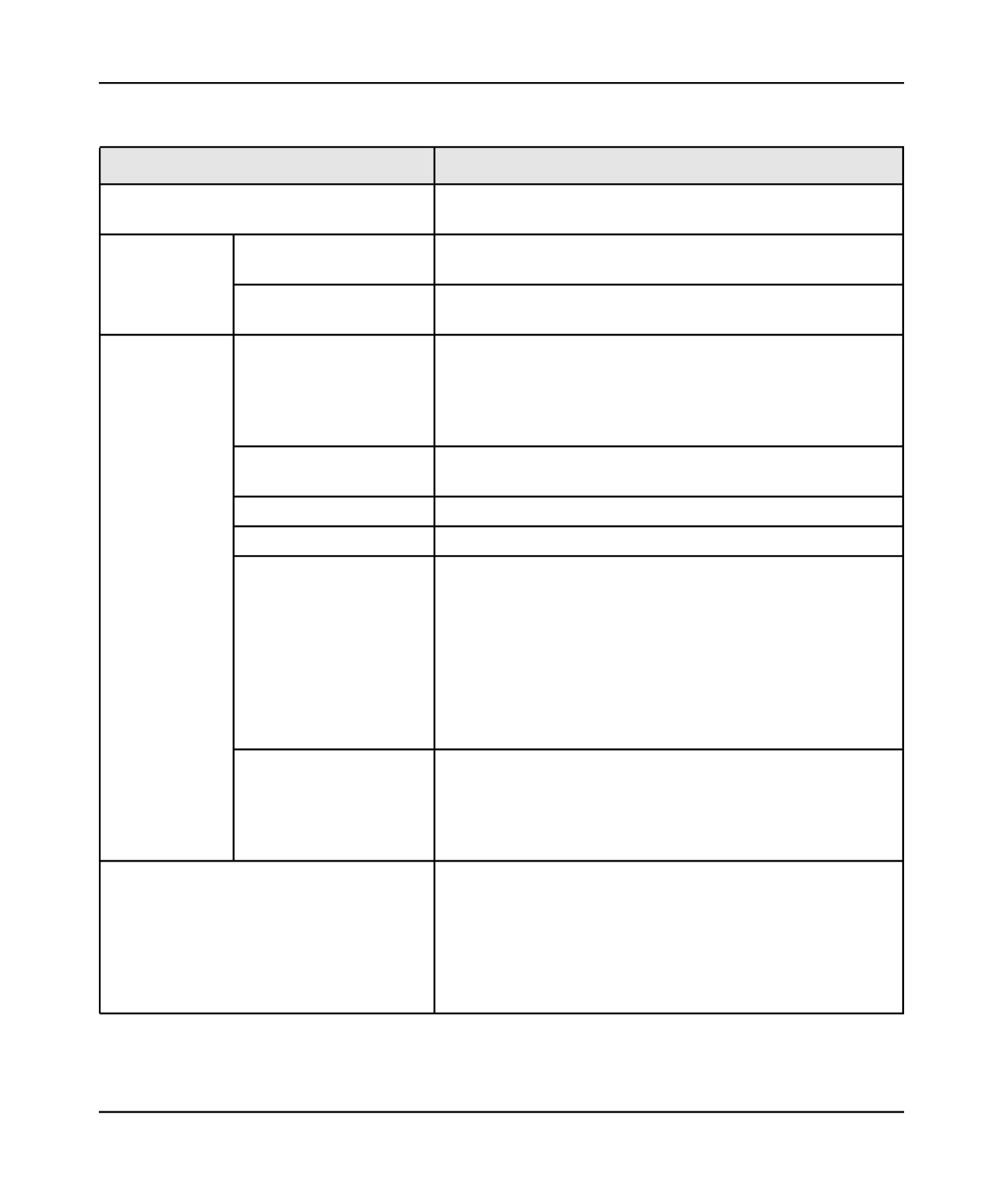
N600 Wireless Dual Band Router WNDR3400 User Manual
Configuring Your Internet Connection 1-8
v1.0, August 2010
Table 1-1. Basic Settings screen fields
Settings Description
Does Your ISP Require a Login? • Yes
• No
These fields
appear only if no
login is required.
Account Name
(If required)
Enter the account name provided by your ISP. This might also
be called the host name.
Domain Name
(If required)
Enter the domain name provided by your ISP.
These fields
appear only if
your ISP
requires a login.
Internet Service Provider • PPTP (Point to Point Tunneling Protocol). This is used
primarily in Austrian DSL services.
• . This is the default setting. It is for PPPoE (Point to Other
Point Protocol over Ethernet), the protocol used by most
DSL services worldwide.
Login The login name provided by your ISP. This is often an e-mail
address.
Password The password provided by your ISP.
Service Name If your ISP provided a Service Name, enter it here.
Connection Mode Specify when the router will connect to and disconnect from
the Internet.
• . The router logs in to the Internet immediately Always On
after booting and never disconnects.
• . The router logs in only when outgoing Dial on Demand
traffic is present and logs out after the idle time-out.
•Manually Connect. The router logs in or logs out only when
you click or in the Router Status Connect Disconnect
screen.
Idle Timeout (In minutes) If you want to change the Internet login time-out, enter a new
value in minutes. This determines how long the wireless router
keeps the Internet connection active after there is no Internet
activity from the LAN. Entering an Idle Timeout value of 0
(zero) means never log out.
Internet IP Address • Get Dynamically from ISP. Your ISP uses DHCP to assign
your IP address. Your ISP automatically assigns these
addresses.
• . Enter the IP address that your ISP Use Static IP Address
assigned. Also enter the IP subnet mask and the gateway IP
address. The gateway is the ISP’s wireless router to which
your wireless router will connect.
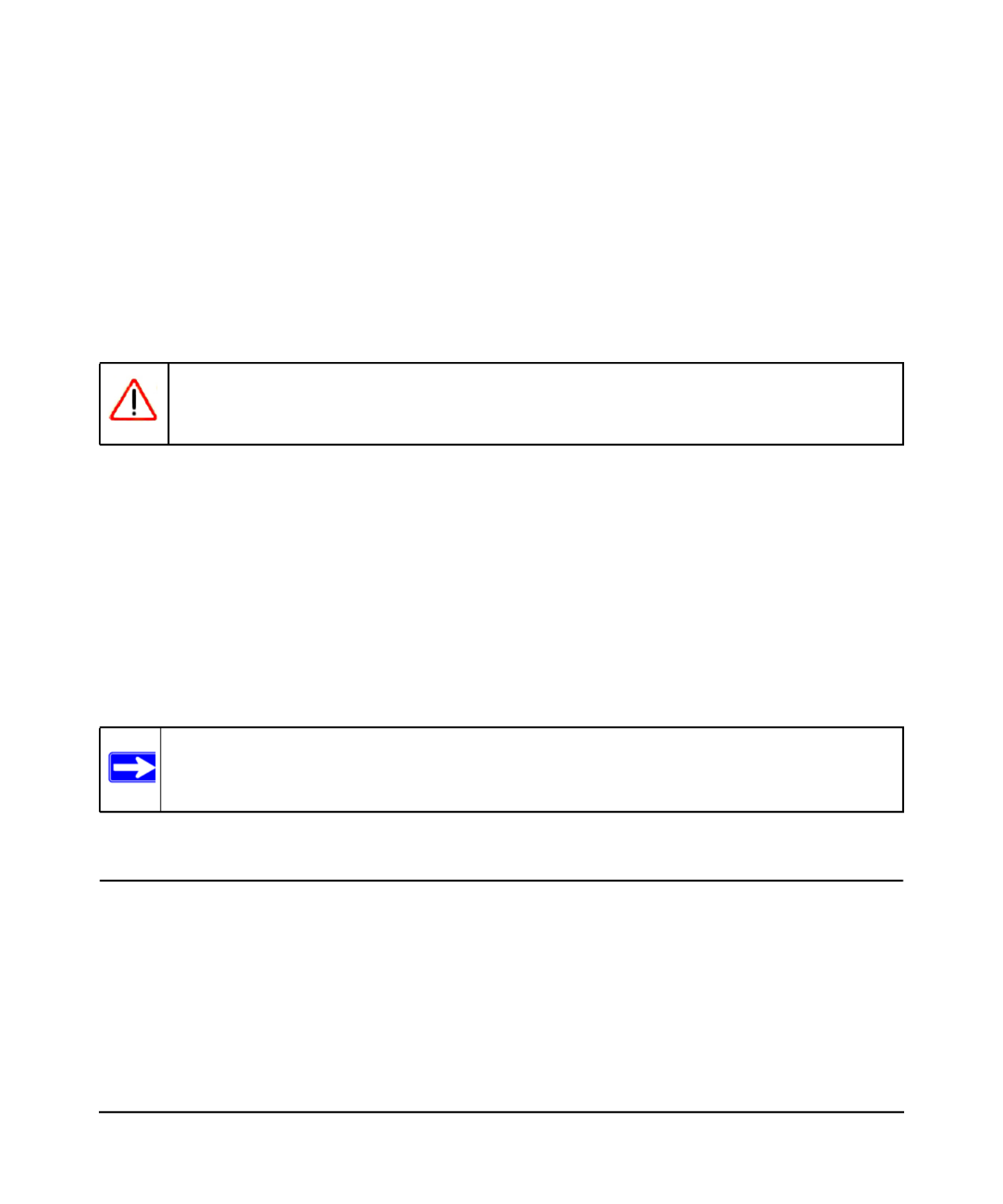
2-1
v1.0, August 2010
Chapter 2
Safeguarding Your Network
For a wireless connection, the SSID, also called the wireless network name, and the wireless
security setting must be the same for the wireless router and wireless computers or wireless
adapters. NETGEAR strongly recommends that you use wireless security.
This chapter includes:
• ”“Planning Your Wireless Network
•“Manually Configuring Your Wireless Settings” on page 2-4
•“Using Push 'N' Connect (WPS) to Configure Your Wireless Network” on page 2-11
•“Connecting Additional Wireless Client Devices After WPS Setup” on page 2-17
•“Restricting Access to Your Router” on page 2-19
•“Adding Guest Networks” on page 2-20
Planning Your Wireless Network
For compliance and compatibility between similar products in your area, the operating channel
and region must be set correctly.
To configure the wireless network, you can either specify the wireless settings, or you can use Wi-
Fi Protected Setup (WPS) to automatically set the SSID and implement WPA/WPA2 security.
• To manually configure the wireless settings, you must know the following:
Warning: Computers can connect wirelessly at a range of several hundred feet. This can
allow others outside of your immediate area to access your network.
Note: For information about restricting access to USB storage devices, see “Configuring
USB Storage Advanced Settings” on page 7-7.
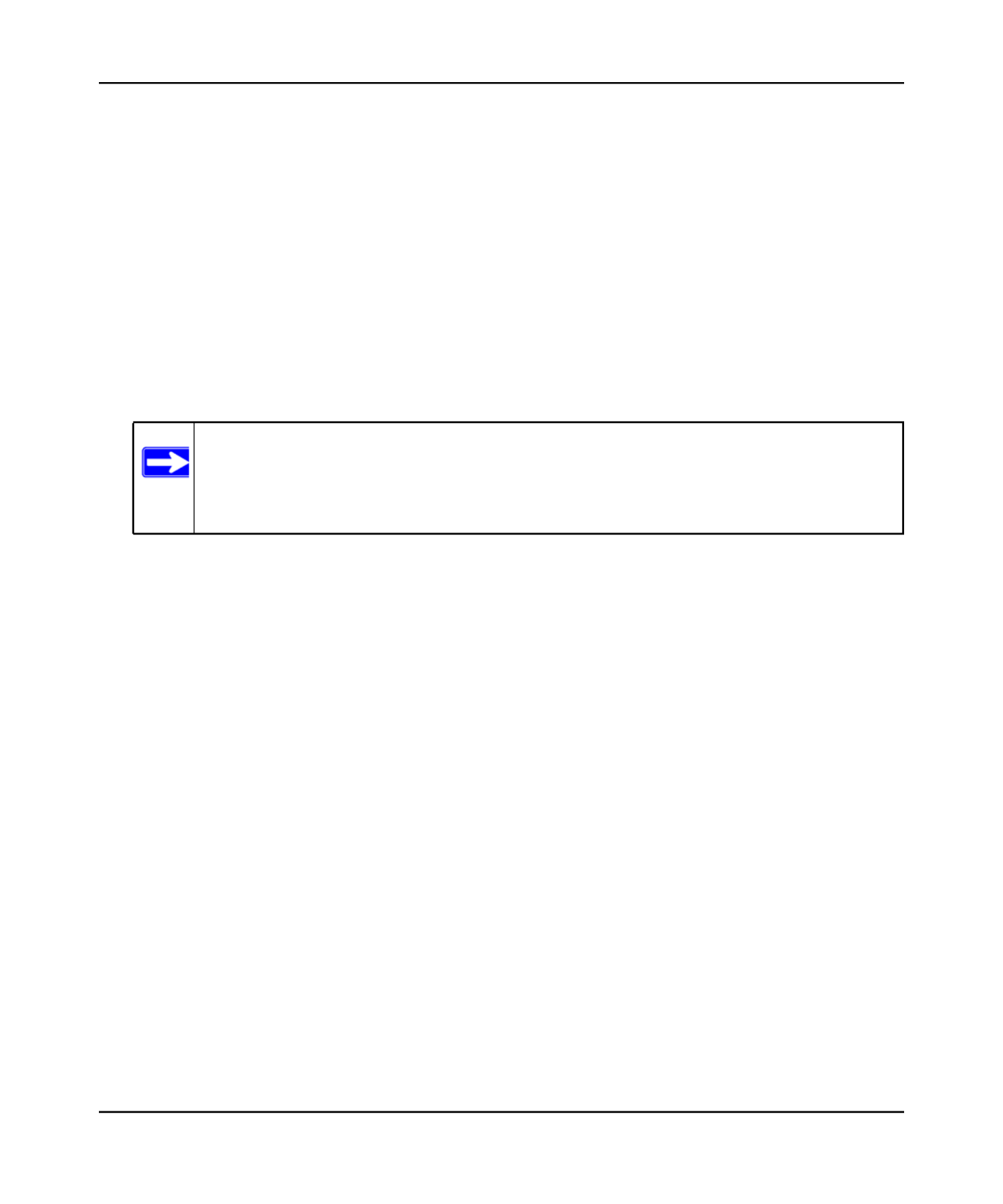
N600 Wireless Dual Band Router WNDR3400 User Manual
Safeguarding Your Network 2-2
v1.0, August 2010
– SSID. The default SSID for the wireless router is NETGEAR.
– The wireless radio frequency (2.4GHz or 5GHz) that each wireless adapter supports.
– Wireless security option. To successfully implement wireless security, check each
wireless adapter to determine which wireless security option it supports.
See .“Manually Configuring Your Wireless Settings” on page 2-4
• Push 'N' Connect (WPS) automatically implements wireless security on the wireless router
while, at the same time, allowing you to automatically implement wireless security on any
WPS-enabled devices (such as wireless computers and wireless adapter cards). You activate
WPS by pressing a WPS button on the wireless router, clicking an onscreen WPS button, or
entering a PIN number. This generates a new SSID and implements WPA/WPA2 security.
To set up your wireless network using the WPS feature:
– Use dome on top of the wireless router (there is also an onscreen WPS button), or enter the
PIN of the wireless device.
– Make sure that all wireless computers and wireless adapters on the network are Wi-Fi
certified and WPA or WPA 2 capable, and that they support WPS configuration.
See .“Using Push 'N' Connect (WPS) to Configure Your Wireless Network” on page 2-11
Wireless Placement and Range Guidelines
The range of your wireless connection can vary significantly based on the physical placement of
the wireless router. The latency, data throughput performance, and notebook power consumption
of wireless adapters also vary depending on your configuration choices.
For best results, place your wireless router according to the following guidelines:
• Near the center of the area in which your PCs will operate.
• In an elevated location such as a high shelf where the wirelessly connected PCs have line-of-
sight access (even if through walls).
• Away from sources of interference, such as PCs, microwave ovens, and 2.4 GHz cordless
phones.
• Away from large metal surfaces.
Note: NETGEAR’s Push 'N' Connect feature is based on the Wi-Fi Protected Setup
(WPS) standard (for more information, see http://www.wi-fi.org). All other Wi-
Fi-certified and WPS-capable products should be compatible with NETGEAR
products that implement Push 'N' Connect.
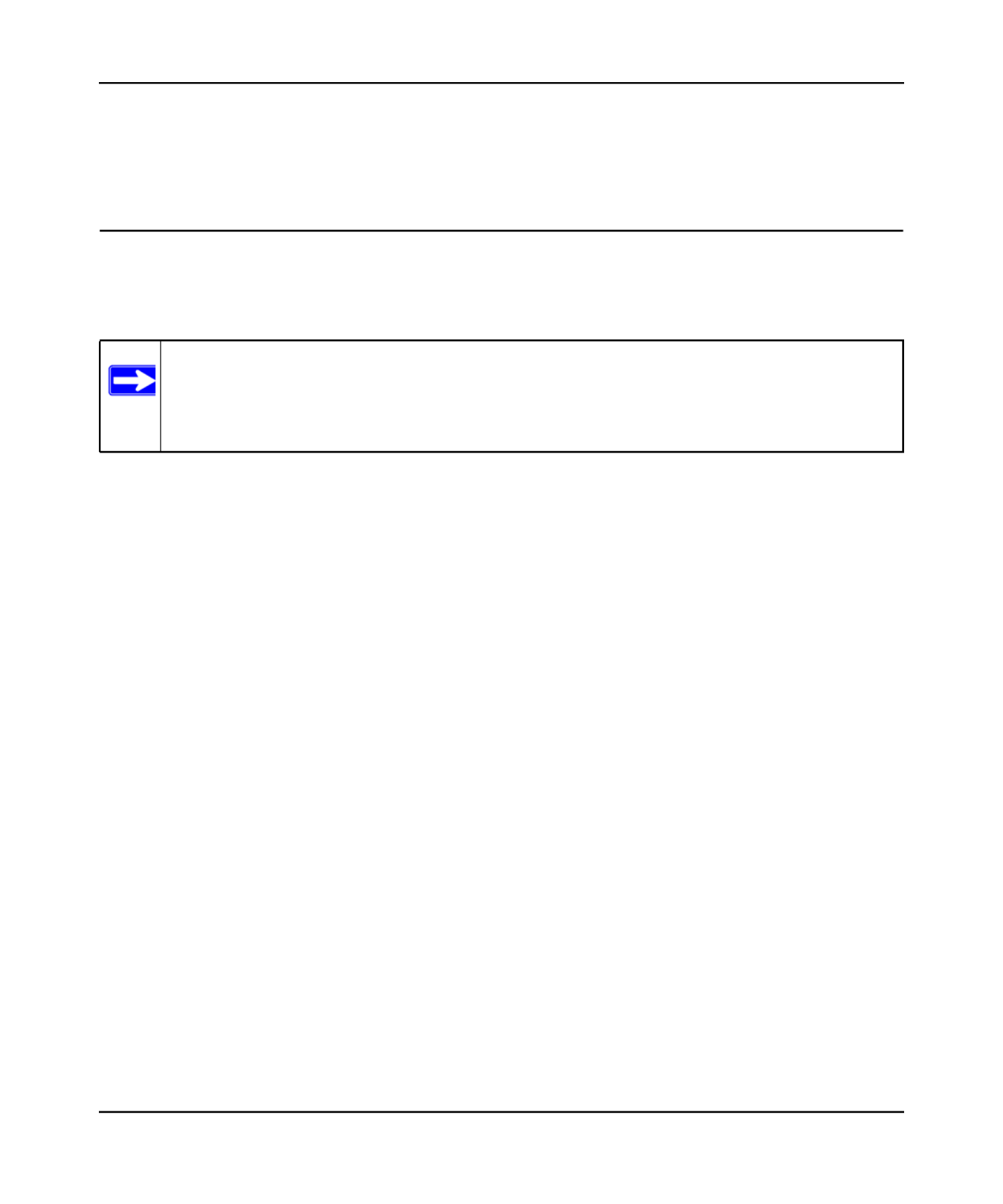
N600 Wireless Dual Band Router WNDR3400 User Manual
Safeguarding Your Network 2-4
v1.0, August 2010
For more information about wireless technology, see the link to the online document in “Wireless
Networking Basics” in Appendix B.
Manually Configuring Your Wireless Settings
You can view or manually configure the wireless settings for the wireless router in the Wireless
Settings screen. If you want to make changes, make sure to note the current settings first.
To view or manually configure the wireless settings:
1. http://www.routerlogin.netLog in to the wireless router at its default LAN address of with
its default user name of , and default password of , or using whatever admin password
password and LAN address you have chosen for the wireless router.
Note: If you use a wireless computer to change the wireless network name (SSID) or
wireless security settings, you will be disconnected when you click Apply. To
avoid this problem, use a computer with a wired connection to access the wireless
router.
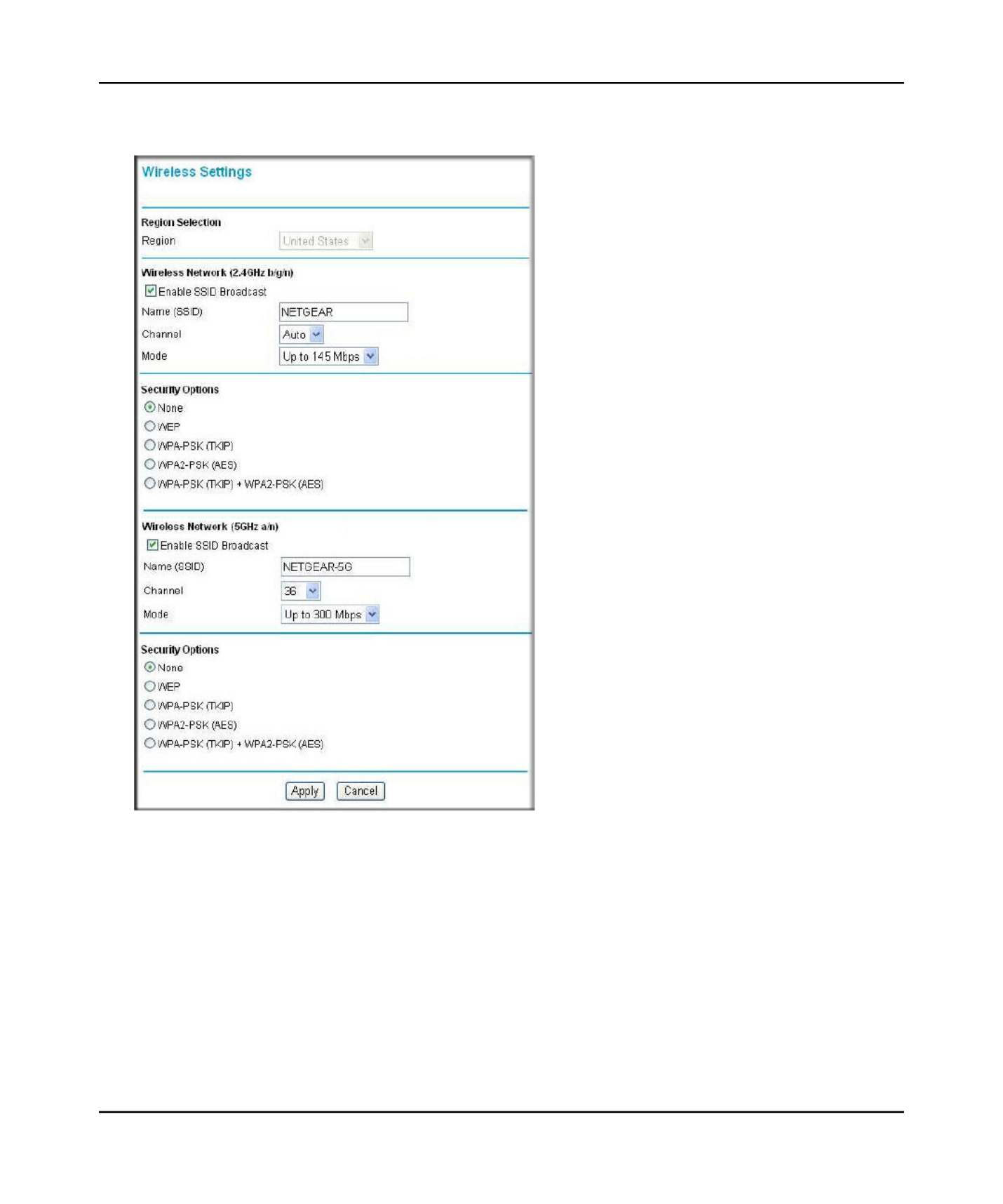
N600 Wireless Dual Band Router WNDR3400 User Manual
Safeguarding Your Network 2-5
v1.0, August 2010
2. Wireless SettingsSelect from the main menu to display the Wireless Settings screen:
The settings for this screen are explained in .Table 2-1 on page 2-6
3. Select the region in which the wireless router will operate.
4. For initial configuration and test, leave the other settings unchanged.
5. ApplyTo save your changes, click .
Figure 2-2
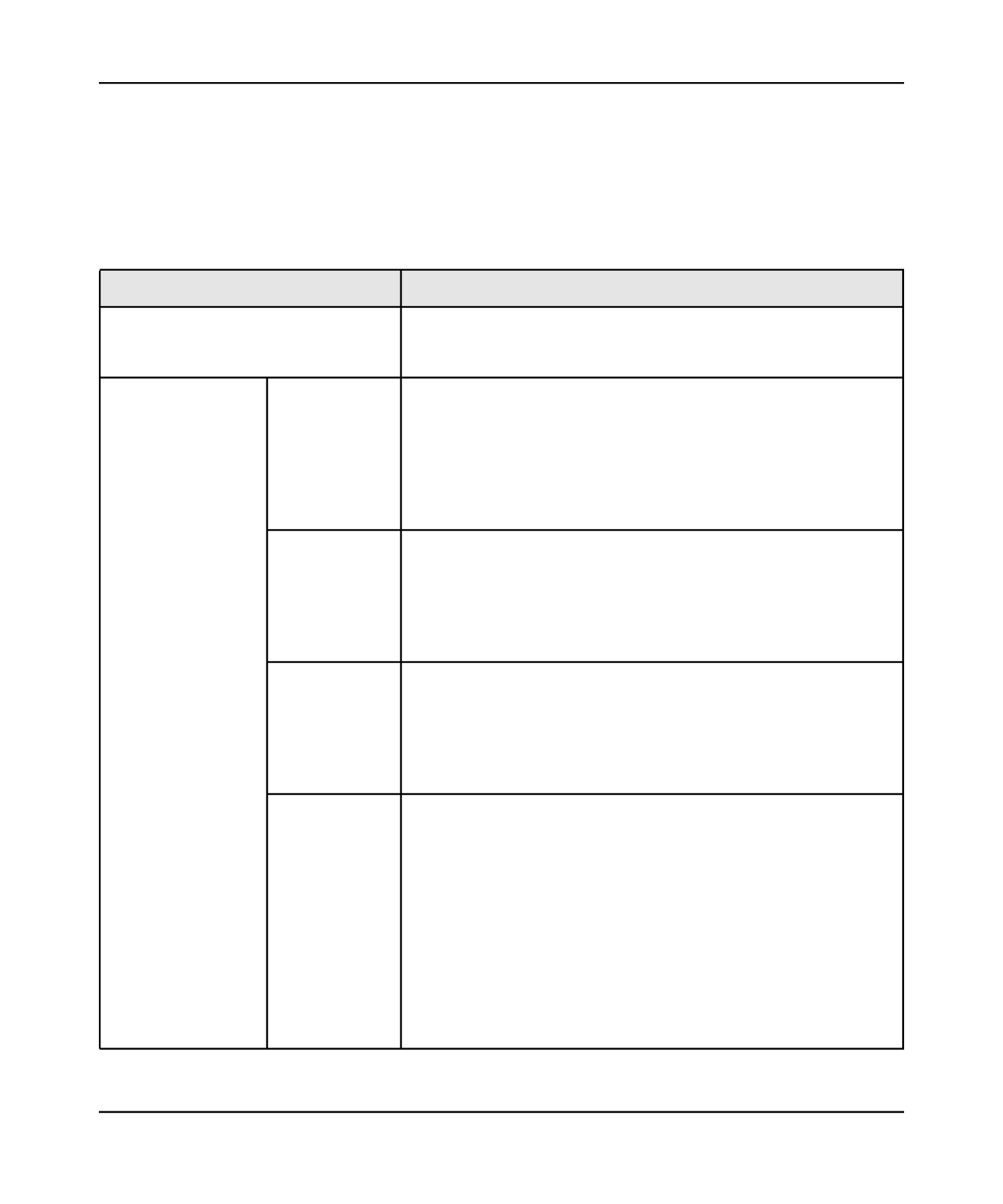
N600 Wireless Dual Band Router WNDR3400 User Manual
Safeguarding Your Network 2-6
v1.0, August 2010
6. Configure and test your computers for wireless connectivity.
Program the wireless adapter of your computers to have the same SSID and wireless security
settings as your wireless router. Check that they have a wireless link and are able to obtain an
IP address by DHCP from the wireless router. If there is interference, adjust the channel.
Table 2-1. Wireless Settings
Settings Description
Region Selection The location where the router is used. Select from the countries in
the drop-down list. In the US, the region is pre-selected as Note:
the United States.
Wireless Network
(for 2.4 GHz b/g/n
and
5 GHz a/n)
Enable SSID
Broadcast
The SSID of any wireless access adapter must match the SSID
you configure in the wireless router. If they do not match, you will
not get a wireless connection to the wireless router.
Clear this check box to disable broadcast of the SSID, so that only
devices that know the correct SSID can connect. Disabling SSID
broadcast nullifies the wireless network discovery feature of some
products such as Windows XP.
Name (SSID) This is the wireless network name. Enter a 32-character
(maximum) name in this field. This field is case-sensitive.
In a setting where there is more than one wireless network,
different wireless network names provide a means for separating
the traffic. Any device that you want to participate in a wireless
network must use the SSID.
Channel The wireless channel fields determine the operating frequency
used for the 11N or 11G wireless networks. Do not change the
wireless channel unless you experience interference (shown by
lost connections or slow data transfers). If this happens, you might
need to experiment with different channels to see which is the
best.
Mode Specify the wireless mode to be used. The options are:
•Up to 54 Mbps. Legacy mode, using a maximum speed of up to
54 Mbps for b/g networks.
• . Neighbor friendly mode, for reduced Up to 145 Mbps
interference with neighboring wireless networks. Provides two
transmission streams with different data on the same channel at
the same time, but also allows 802.11b and 802.11g wireless
devices. This is the default value for the 2.4 GHz b/g/n wireless
network.
• . Performance mode, using a maximum Up to 300 Mbps
Wireless-N speed of up to 300 Mbps. This is the default value for
the 5 GHz a/n wireless network.
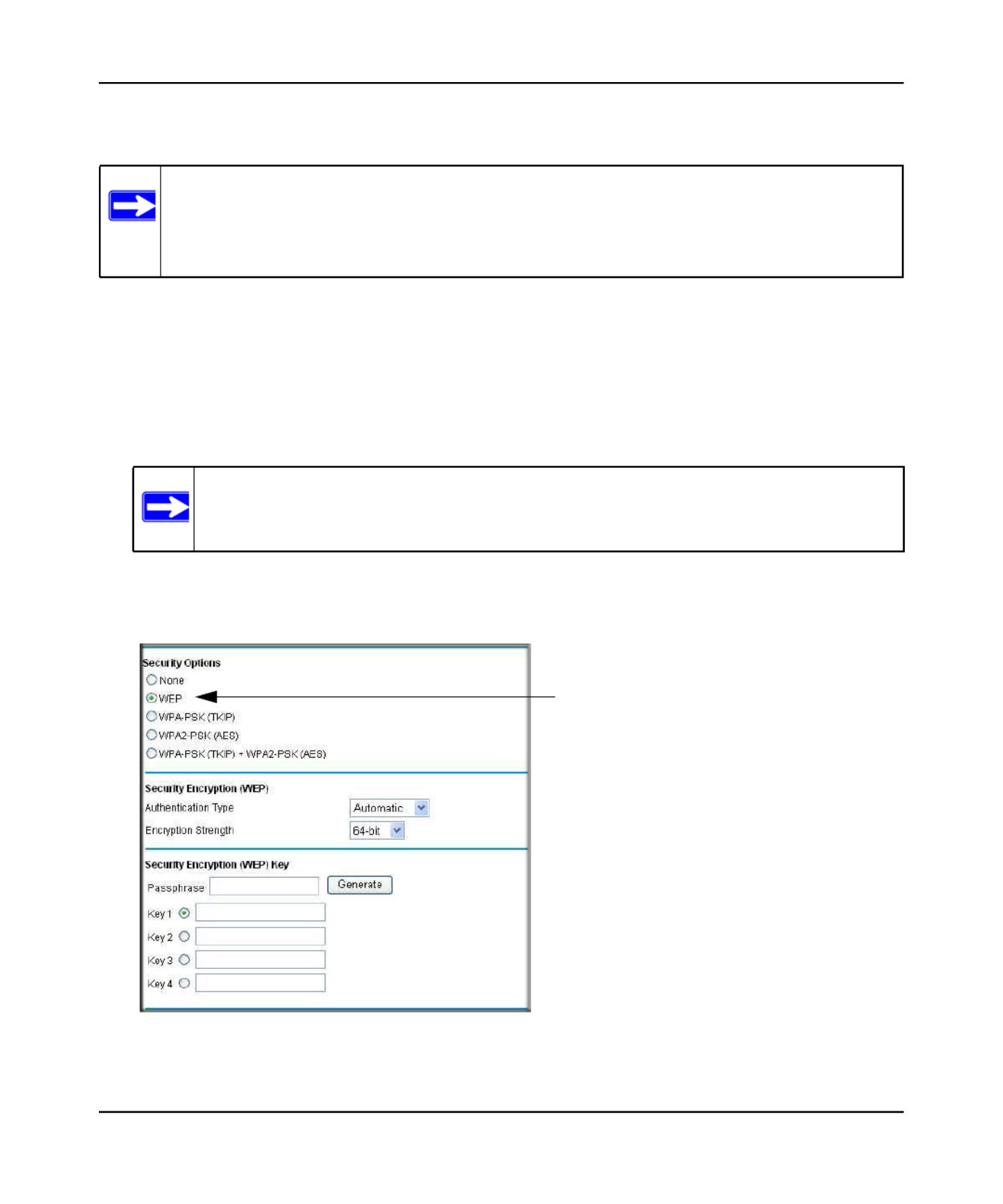
N600 Wireless Dual Band Router WNDR3400 User Manual
Safeguarding Your Network 2-8
v1.0, August 2010
Configuring WEP Wireless Security
To configure WEP data encryption:
1. http://www.routerlogin.netLog in to the wireless router at its default LAN address of with
its default user name of , and default password of , or using whatever admin password
password and LAN address you have chosen for the wireless router.
2. Wireless SettingsFrom the main menu, select to display the Wireless Settings screen.
3. WEPSet the Security Options for the 2.4 GHz network first by selecting the radio button in
the Security Options section:
Note: If you use a wireless computer to configure wireless security settings, you will be
disconnected when you click Apply. Reconfigure your wireless computer to match
the new settings, or access the wireless router from a wired computer to make
further changes.
Note: On this screen, you specify wireless settings for both wireless networks: the 2.4
GHz and the 5 GHz.
Figure 2-3
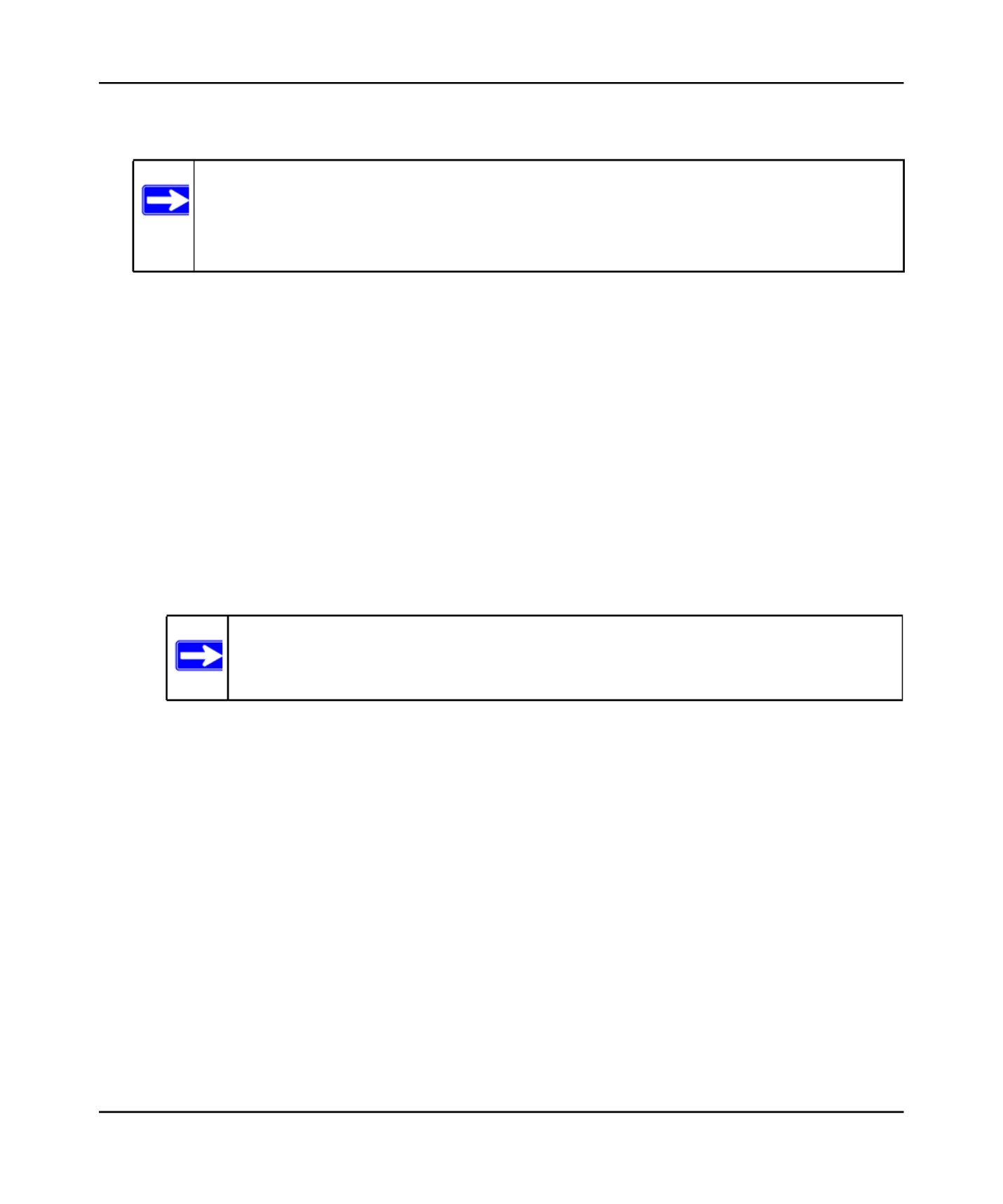
N600 Wireless Dual Band Router WNDR3400 User Manual
Safeguarding Your Network 2-9
v1.0, August 2010
4. AutomaticSelect the Authentication Type: or Shared Key.
5. Encryption StrengthSelect the setting:
• . Enter 10 hexadecimal digits (any combination of 0–9, a–f, or WEP 64-bit encryption
A–F).
• . Enter 26 hexadecimal digits (any combination of 0–9, a–f, or WEP 128-bit encryption
A–F).
6. Enter the encryption keys. You can manually or automatically program the four data
encryption keys. These values must be identical on all computers and access points in your
network:
– . To use a passphrase to generate the keys, enter a passphrase, and click Passphrase
Generate. This automatically creates the keys. Wireless stations must use the passphrase
or keys to access the wireless router.
– Key 1 – Key 4. These values are not case-sensitive. You can manually enter the four data
encryption keys. These values must be identical on all computers and access points in your
network. Enter 10 hexadecimal digits (any combination of 0–9, a–f, or A–F).
7. Select which of the four keys will be the default.
Data transmissions are always encrypted using the default key. The other keys can be used
only to decrypt received data. The four entries are disabled if WPA-PSK or WPA
authentication is selected.
8. Specify the wireless setting for the 5 GHz wireless network the same as you did for the 2.4
GHz wireless network.
9. ApplyClick to save your settings.
Note: The authentication scheme is separate from the data encryption. You can select
an automatic authentication scheme, which may not run authentication, but still
leaves the data transmissions encrypted. If you require strong security, use both
the Shared Key and WEP encryption settings.
Note: Not all wireless adapters support passphrase key generation.
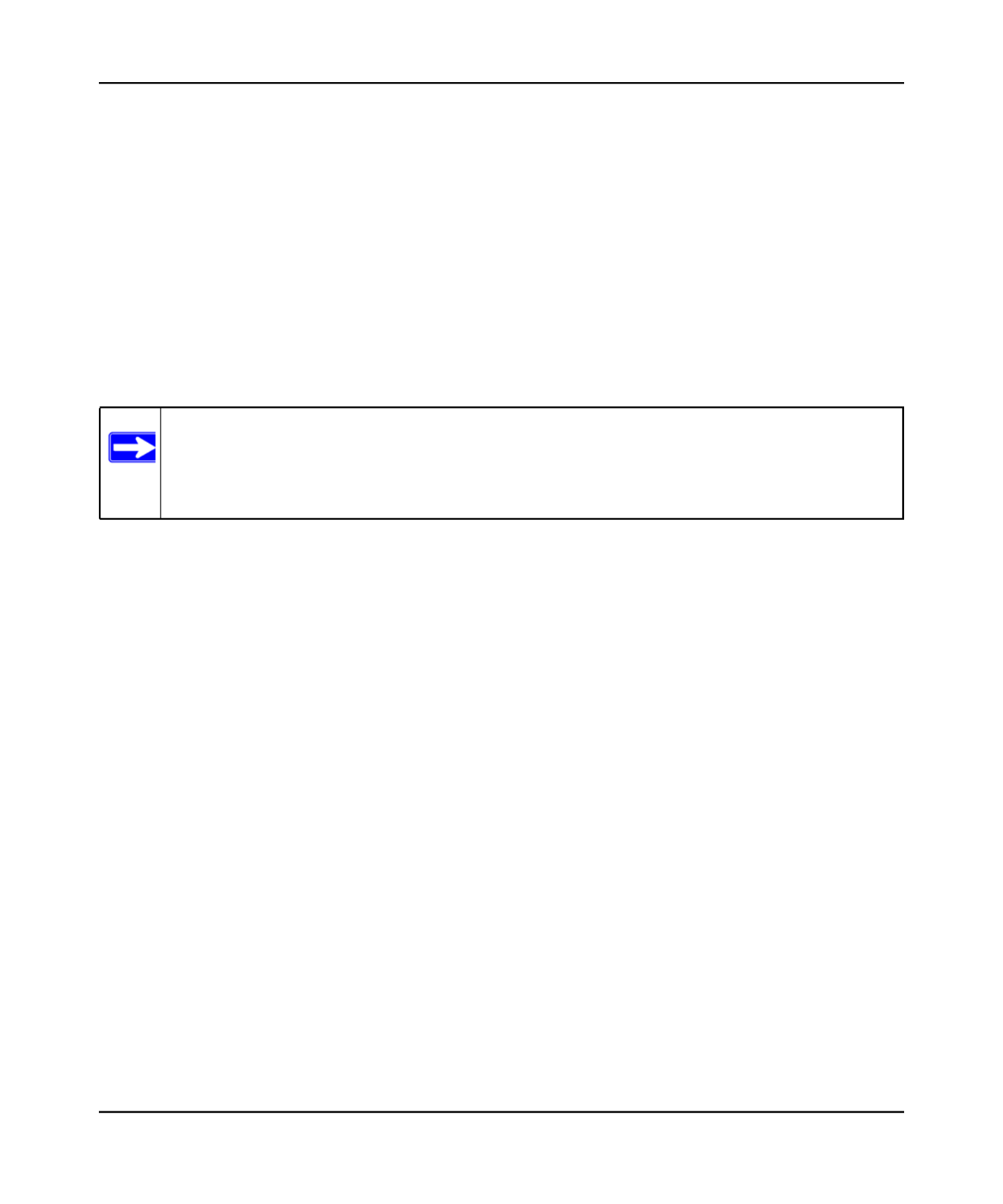
N600 Wireless Dual Band Router WNDR3400 User Manual
Safeguarding Your Network 2-10
v1.0, August 2010
Configuring WPA, WPA2, or WPA/WPA2 Wireless Security
To set up wireless security, you can either manually configure it in the Wireless Settings screen, or
you can use Wi-Fi Protected Setup (WPS) to automatically set the SSID and implement WPA/
WPA2 security (see “Using Push 'N' Connect (WPS) to Configure Your Wireless Network” on
page 2-11.
Both WPA and WPA2 provide strong data security. WPA with TKIP is a software implementation
that can be used on Windows systems with Service Pack 2 or later. NETGEAR recommends using
WPA2 with AES, which provides the strongest security. WPA2 with AES is a hardware
implementation; see your device documentation before implementing it. Consult the product
documentation for your wireless adapter for instructions for configuring WPA settings.
To configure WPA or WPA2 in the wireless router:
1. http://www.routerlogin.netLog in to the wireless router at its default LAN address of with
its default user name of and default password of , or using whatever admin password
password and LAN address you have chosen for the wireless router.
2. Wireless SettingsSelect from the main menu.
Note: If you use a wireless computer to configure wireless security settings, you will be
disconnected when you click Apply. If this happens, reconfigure your wireless
computer to match the new settings, or access the wireless router from a wired
computer to make further changes.
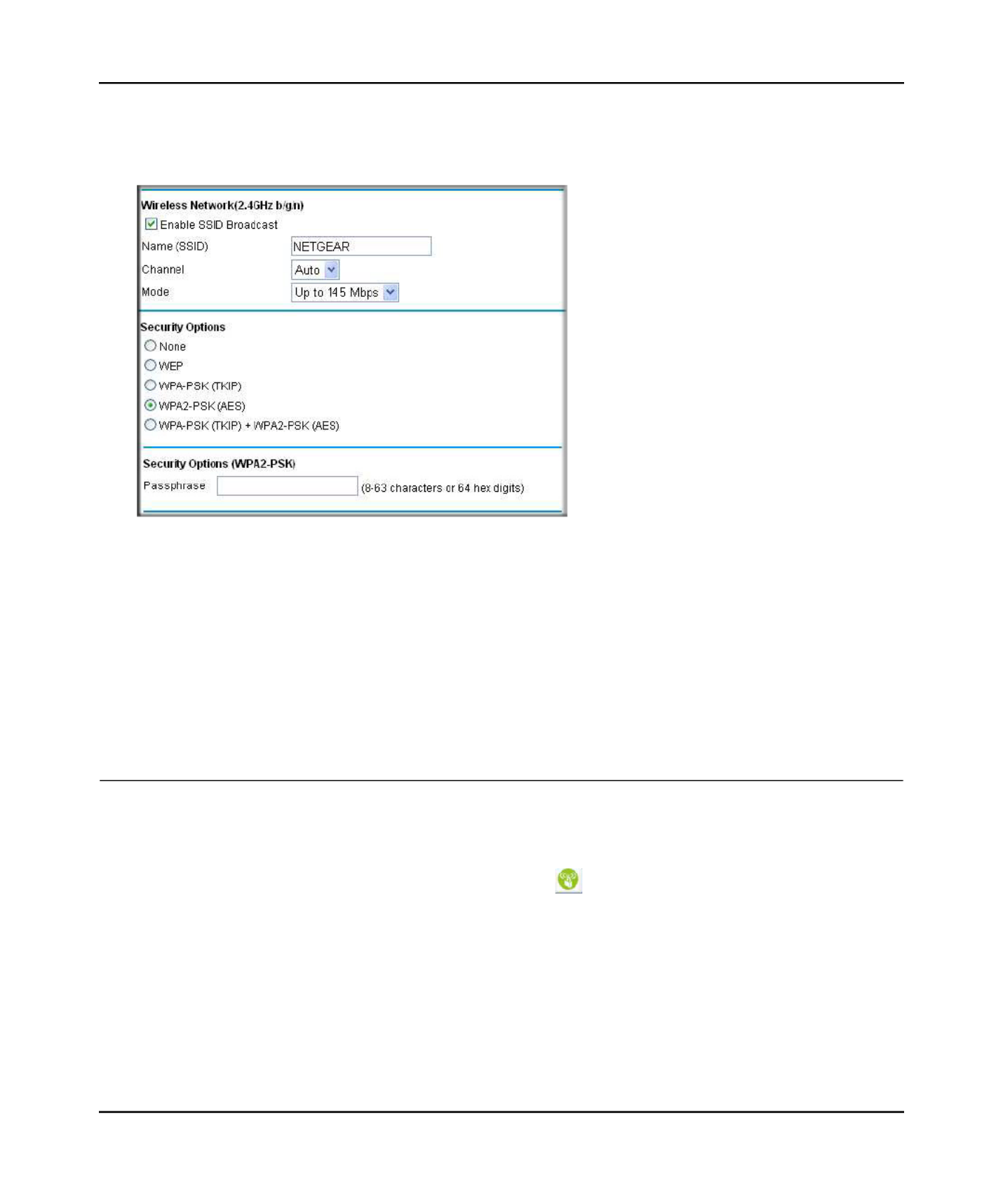
N600 Wireless Dual Band Router WNDR3400 User Manual
Safeguarding Your Network 2-11
v1.0, August 2010
3. On the Wireless Setting screen, select the radio button for the WPA or WPA2 option of your
choice.
4. The settings displayed on the screen depend on which security option you select.
5. For WPA-PSK or WPA2-PSK, enter the passphrase.
6. ApplyTo save your settings, click .
Using Push 'N' Connect (WPS) to Configure Your Wireless
Network
If your wireless clients support Wi-Fi Protected Setup (WPS), you can use this feature to configure
the wireless router’s SSID and security settings and, at the same time, connect the wireless client
securely and easily to the wireless router. Look for the symbol on your client device
Figure 2-4

N600 Wireless Dual Band Router WNDR3400 User Manual
Safeguarding Your Network 2-12
v1.0, August 2010
(computers that will connect wirelessly to the wireless router are clients). WPS automatically
configures the network name (SSID) and wireless security settings for the wireless router (if the
wireless router is in its default state) and broadcasts these settings to the wireless client.
Some considerations regarding WPS are:
• WPS supports these types of wireless security: None, WPA-PSK, WPA2-PSK, and WEP (with
the authentication type set to Automatic on the Wireless Settings screen). WEP security with
shared key authentication is not supported by WPS.
• If your wireless network will include a combination of WPS capable devices and non-WPS
capable devices, NETGEAR suggests that you set up your wireless network and security
settings manually first, and use WPS only for adding additional WPS capable devices. See
“Adding Both WPS and Non-WPS Clients” on page 2-18.
A WPS client can be added using the Push Button method or the PIN method.
• Using the Push Button (Dome). The top of the wireless router includes a dome. The dome
acts as a push-button for the router to enable WPS security with other WPS-enabled devices.
Pushing on the dome for over 5 seconds opens a 2-minute window for the router to connect
with other WPS-enabled devices. There is also an the onscreen WPS button. Either of these
are the preferred methods. See the following section, “Using a WPS Button to Add a WPS
Client” on page 2-12.
• Entering a PIN. For information about using the PIN method, see “Using PIN Entry to Add a
WPS Client” on page 2-14.
Using a WPS Button to Add a WPS Client
Any wireless computer or wireless adapter that will connect to the wireless router wirelessly is a
client. The client must support a WPS button, and must have a WPS configuration utility, such as
the NETGEAR Smart Wizard or Atheros Jumpstart.
To connect a device using WPS by Dome:
1. Open the networking utility of the WPS device to which you want to connect.
2. Push the dome on the wireless router for 5 seconds, then release. The dome lights will start to
blink.
Note: NETGEAR’s Push 'N' Connect feature is based on the Wi-Fi Protected Setup
(WPS) standard (for more information, see http://www.wi-fi.org). All other Wi-Fi-
certified and WPS-capable products should be compatible with NETGEAR
products that implement Push 'N' Connect.
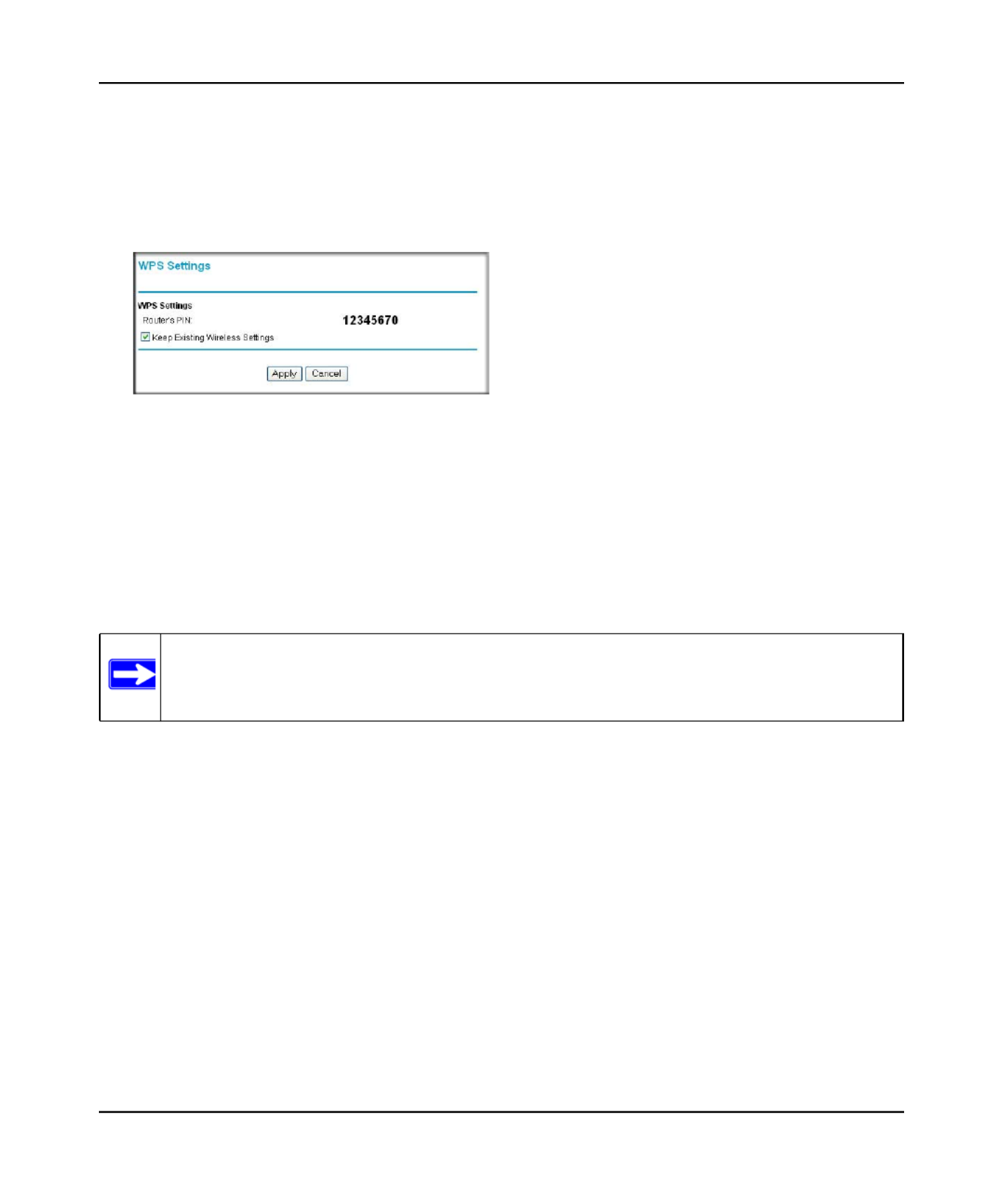
N600 Wireless Dual Band Router WNDR3400 User Manual
Safeguarding Your Network 2-14
v1.0, August 2010
The wireless router WPS screen displays a message confirming that the client was added to the
wireless network. The wireless router generates an SSID, and implements WPA/WPA2
wireless security. The wireless router will keep these wireless settings unless you change
them, or you clear the check box in the WPS Settings Keep Existing Wireless Settings
screen.
6. Note the new SSID and WPA/WPA2 password for the wireless network. You can view these
settings in the Wireless Settings screen. See “Manually Configuring Your Wireless Settings”
on page 2-4.
To access the Internet from any computer connected to your wireless router, launch a browser such
as Microsoft Internet Explorer or Mozilla Firefox. You should see the wireless router’s Internet
LED blink, indicating communication to the ISP.
Using PIN Entry to Add a WPS Client
Any wireless computer or wireless adapter that will connect to the wireless router wirelessly is a
client. The client must support a WPS PIN, and must have a WPS configuration utility, such as the
NETGEAR Smart Wizard or Atheros Jumpstart.
The first time you add a WPS client, make sure that the Keep Existing Wireless Settings check
box on the WPS Settings screen is cleared. This is the default setting for the wireless router, and
allows it to generate the SSID and WPA/WPA2 security settings when it implements WPS. After
WPS is implemented, the wireless router automatically selects this check box so that your SSID
and wireless security settings remain the same if other WPS-enabled devices are added later.
Figure 2-6
Note: If no WPS-capable client devices are located during the 2-minute time frame, the
SSID will not be changed, and no security will be implemented on the wireless
router.
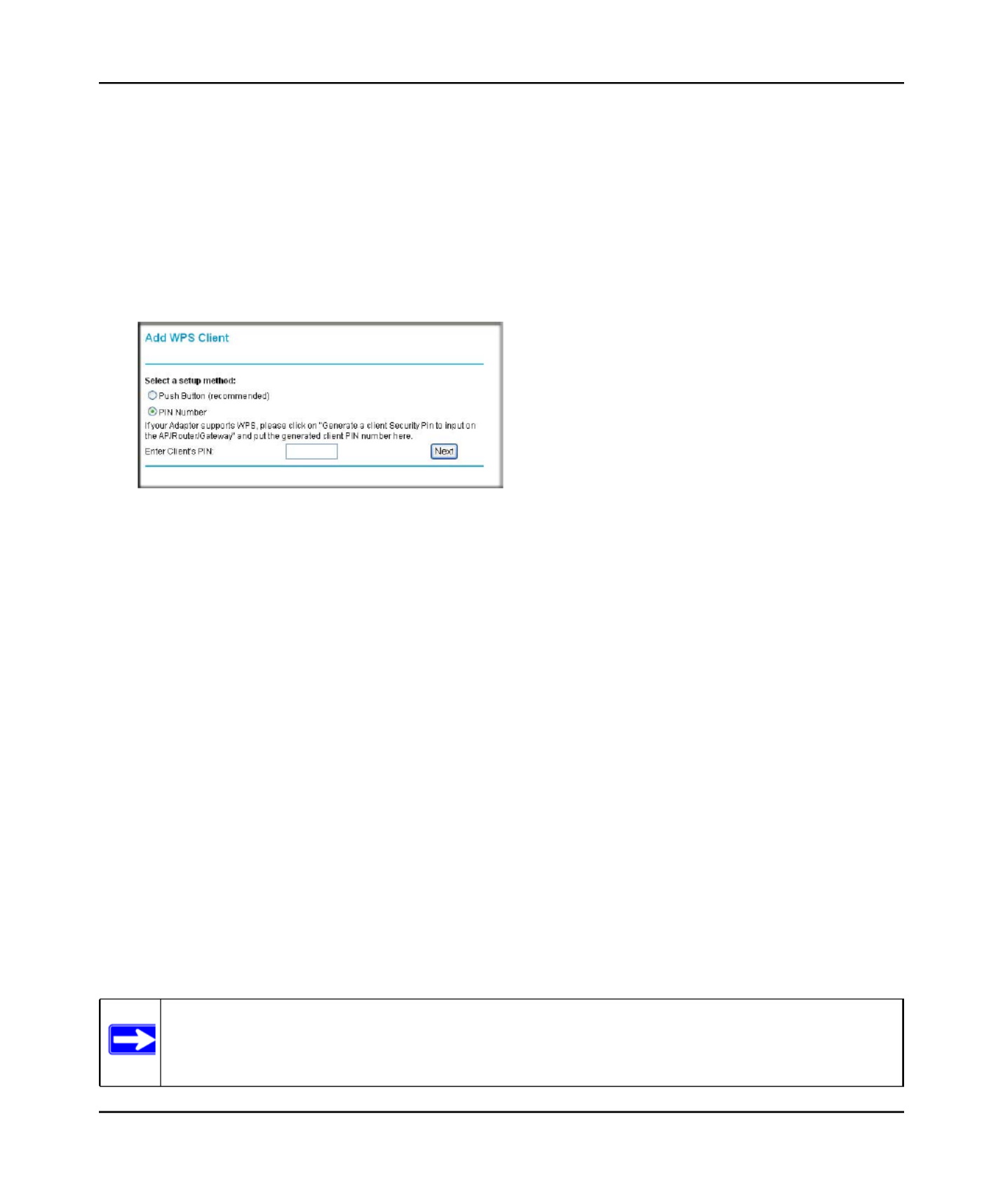
N600 Wireless Dual Band Router WNDR3400 User Manual
Safeguarding Your Network 2-15
v1.0, August 2010
To use a PIN to add a WPS client:
1. http://www.routerlogin.netLog in to the wireless router at its default LAN address of with
its default user name of and default password of , or using whatever LAN admin password
address and password you have set up.
2. On the wireless router main menu, select Add a WPS Client (computers that will connect
wirelessly to the wireless router are clients), and then click Next. The Add WPS Client screen
displays:
3. PIN NumberSelect the radio button.
4. Go to the client wireless computer. Run a WPS configuration utility. Follow the utility’s
instructions to generate a PIN. Take note of the client PIN.
5. From the wireless router Add WPS Client screen, enter the client PIN number, and then click
Next.
– The wireless router tries to communicate with the client for 4 minutes.
– The wireless router WPS screen displays a message confirming that the client was added
to the wireless network. The wireless router generates an SSID, and implements WPA/
WPA2 wireless security.
6. Note the new SSID and WPA/WPA2 password for the wireless network. You can view these
settings in the Wireless Settings screen. See “Manually Configuring Your Wireless Settings”
on page 2-4
To access the Internet from any computer connected to your wireless router, launch a browser such
as Microsoft Internet Explorer or Mozilla Firefox. You should see the wireless router’s Internet
LED blink, indicating communication to the ISP.
Figure 2-7
Note: If no WPS-capable client devices are located during the 4-minute time frame, the
SSID will not be changed and no security will be implemented on the wireless
router.
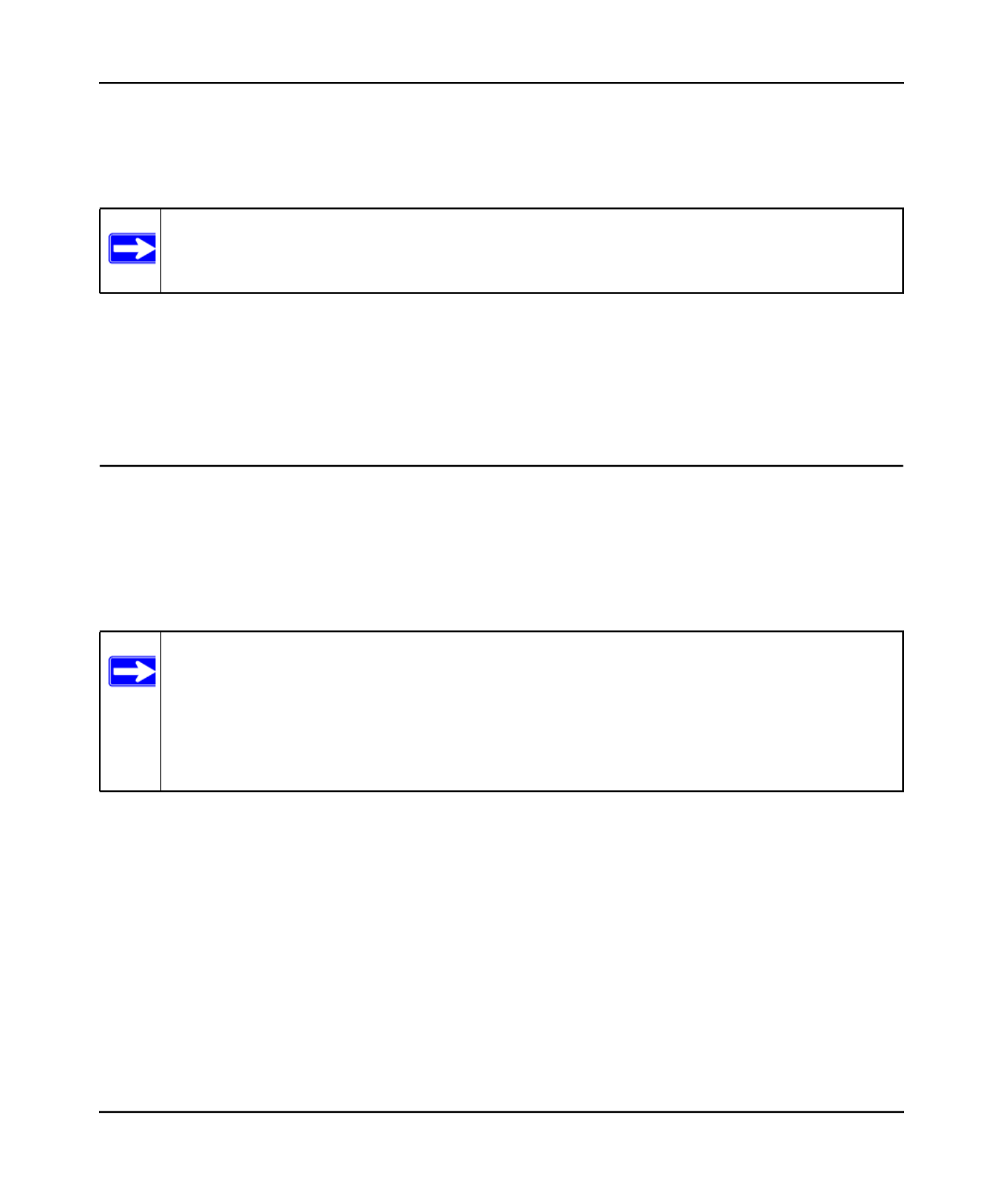
N600 Wireless Dual Band Router WNDR3400 User Manual
Safeguarding Your Network 2-17
v1.0, August 2010
wireless router automatically selects this check box so that your SSID and wireless security
settings remain the same if you add WPS-enabled devices or if you manually add non WPS-
capable devices later.
For more information on features of the advanced Wireless Settings screen, see “Scheduling
Wireless Signal Down Time” on page 4-14.
Connecting Additional Wireless Client Devices After WPS
Setup
You can add more WPS clients to your wireless network, or you can add a combination of WPS-
enabled clients and clients without WPS.
Adding More WPS Clients
To add a wireless client device that is WPS-enabled:
1. Follow the procedures in “Using a WPS Button to Add a WPS Client” on page 2-12 or “Using
PIN Entry to Add a WPS Client” on page 2-14.
2. To view a list of all devices connected to your wireless router (including wireless and
Ethernet-connected), see .“Viewing a List of Attached Devices” on page 4-10
Note: Keep Existing Wireless SettingsIf you clear either check box, all wireless
settings and connections will be lost for that wireless network.
Note: Your wireless settings remain the same when you add another WPS-enabled client,
as long as the check box is selected in the Keep Existing Wireless Settings
Advanced Wireless screen (listed under the Advanced heading in the wireless
router main menu). If you clear this check box, when you add the client, a new
SSID and passphrase will be generated, and all existing connected wireless clients
will be disassociated and disconnected from the wireless router.
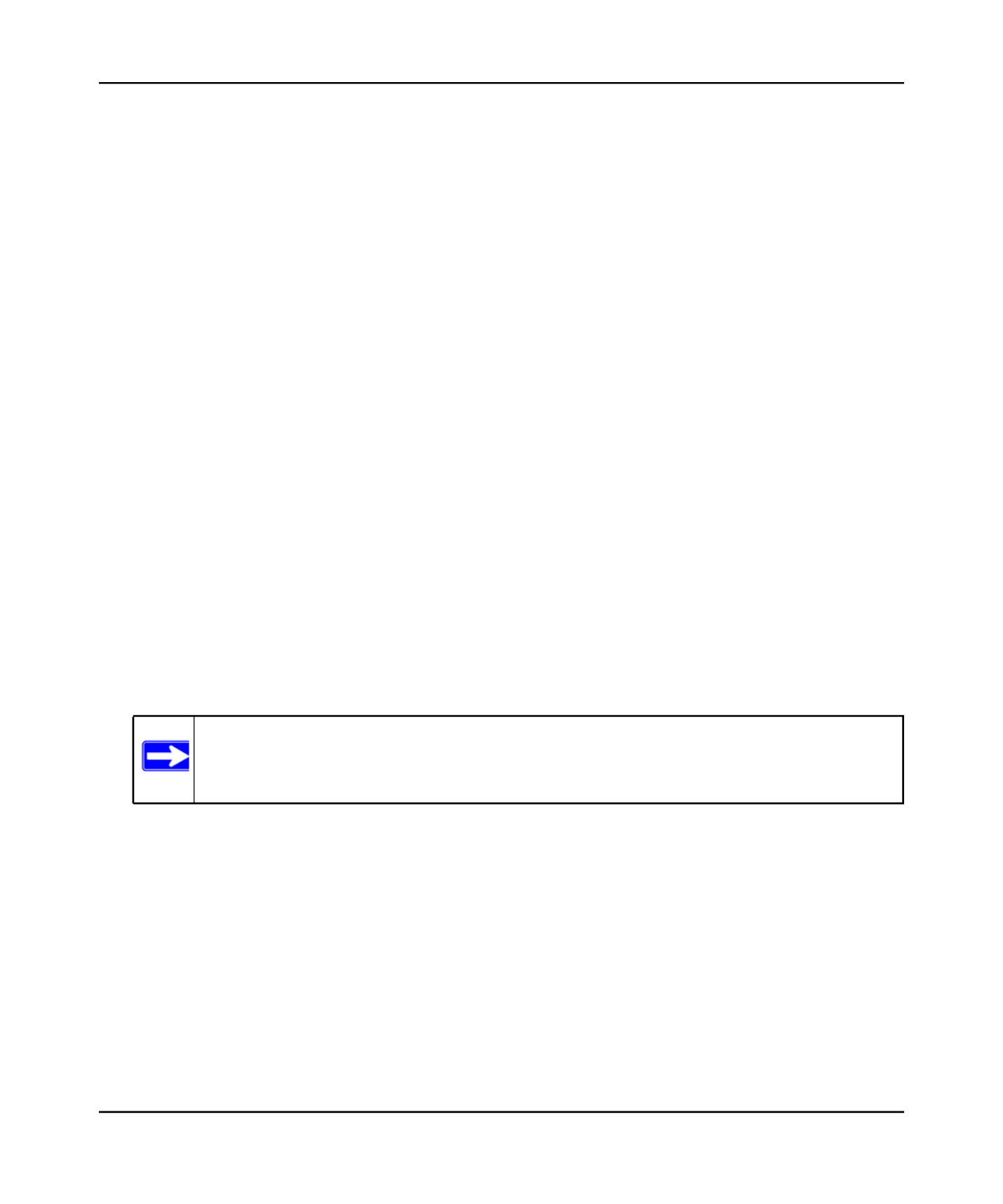
N600 Wireless Dual Band Router WNDR3400 User Manual
Safeguarding Your Network 2-18
v1.0, August 2010
Adding Both WPS and Non-WPS Clients
For non-WPS clients, you cannot use the WPS setup procedures to add them to the wireless
network. You must record, and then manually enter your security settings (see “Manually
Configuring Your Wireless Settings” on page 2-4).
To connect a combination of non-WPS enabled and WPS-Enabled clients to the wireless router:
1. Restore the wireless router to its factory default settings (press both the Wireless and WPS
buttons on the side of the wireless router for 5 seconds).
When the factory settings are restored, all existing wireless clients are disassociated and
disconnected from the wireless router.
2. Configure the network names (SSIDs), select the WPA/PSK + WPA2/PSK radio button on the
Wireless Settings screen (see ). “Manually Configuring Your Wireless Settings” on page 2-4
and click Apply. On the WPA/PSK + WPA2/PSK screen, select a passphrase and click Apply.
Record this information to add additional clients.
3. For the non-WPS devices that you want to connect, open the networking utility and follow the
utility’s instructions to enter the security settings that you selected in Step 2 (the SSID, WPA/
PSK + WPA2/PSK security method, and passphrase).
4. For the WPS devices that you want to connect, follow the procedure “Using a WPS Button to
Add a WPS Client” on page 2-12 or .“Using PIN Entry to Add a WPS Client” on page 2-14
The settings that you configured in Step 2 are broadcast to the WPS devices so that they can
connect to the wireless router.
5. To view a list of all devices connected to your wireless router (including wireless and
Ethernet-connected), see .“Viewing a List of Attached Devices” on page 4-10
Note: To make sure that your new wireless settings remain in effect, verify that the
Keep Existing Wireless Settings checkbox is selected in the WPS Settings
screen.
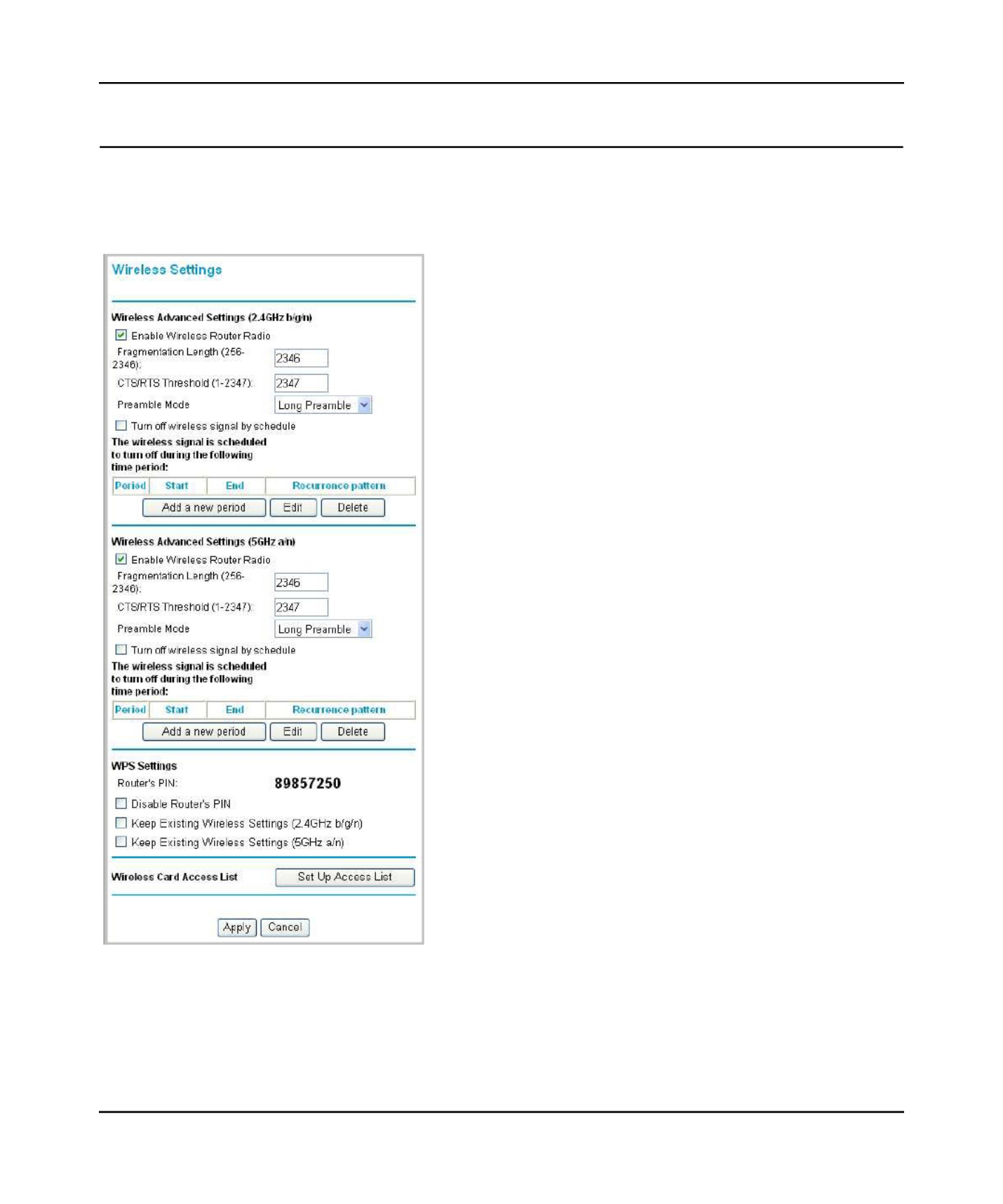
N600 Wireless Dual Band Router WNDR3400 User Manual
Safeguarding Your Network 2-19
v1.0, August 2010
Restricting Access to Your Router
You can use the advanced Wireless Settings screen to enable or disable the wireless router. From
the Advanced menu, select Wireless Settings to display the following screen:
Figure 2-9
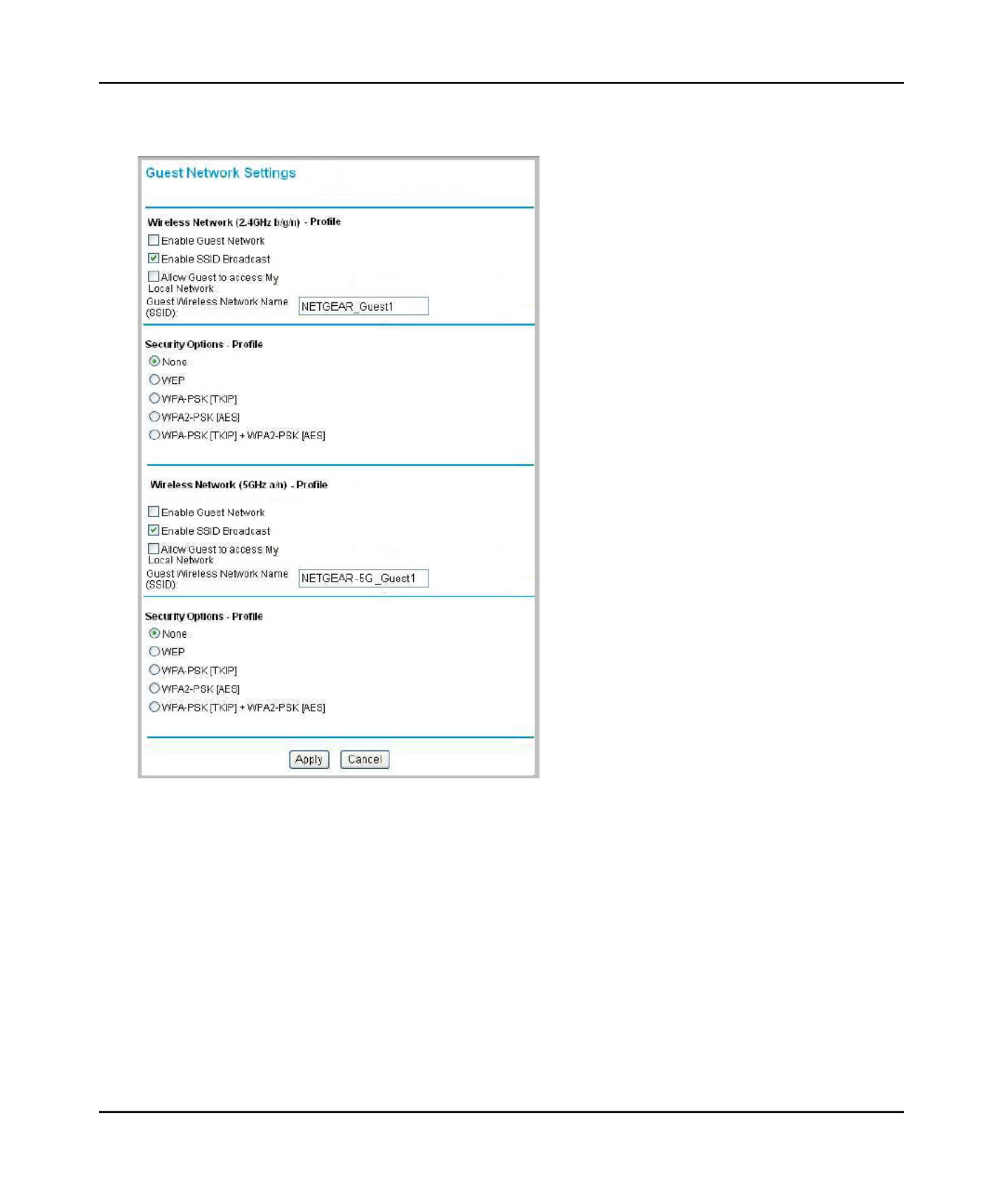
N600 Wireless Dual Band Router WNDR3400 User Manual
Safeguarding Your Network 2-21
v1.0, August 2010
1. Guest NetworkSelect from the Setup menu. The Guest Network Settings screen appears
2. Define a guest network on either or both of your wireless networks from this same screen.
Select any of the following Wireless settings:
– – When this check box is selected, the guest network is enabled, Enable Guest Network
and guests can connect to your network using the SSID of this profile.
– – If selected, the Wireless Access Point broadcasts its name Enable SSID Broadcast
(SSID) to all Wireless Stations. Stations with no SSID can adopt the correct SSID for
connections to this Access Point.
– – If selected any user who connects to this Allow Guest to access My Local Network
SSID can access local networks associated with the router like users in the primary SSID.
Figure 2-10
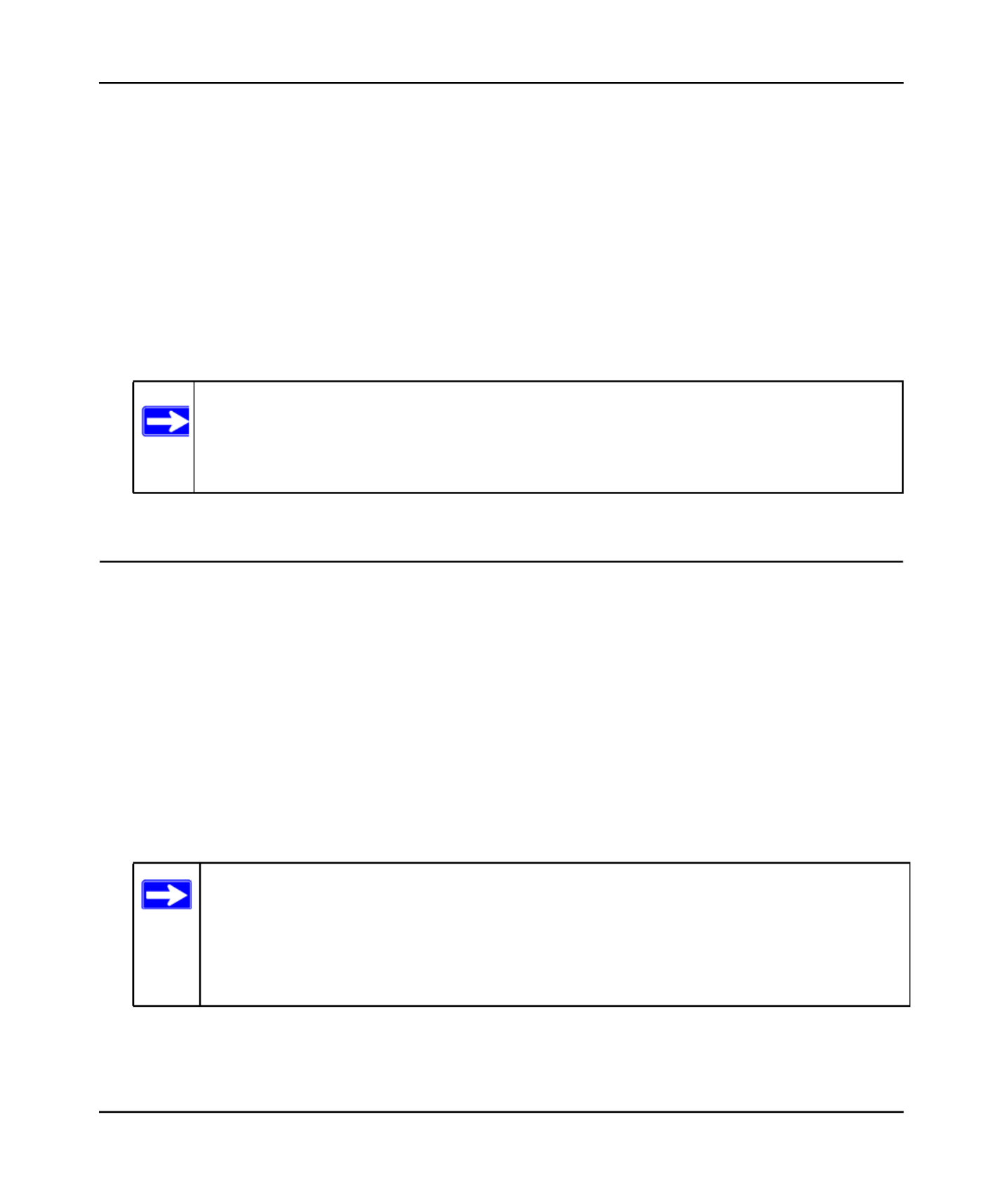
N600 Wireless Dual Band Router WNDR3400 User Manual
Protecting Your Network 3-2
v1.0, August 2010
Changing the Built-In Password
1. http://www.routerlogin.netLog in to the wireless router at its default LAN address of with
its default user name of , default password of , or using whatever password admin password
and LAN address you have chosen for the wireless router.
2. Set PasswordFrom the main menu, under the Maintenance heading, select to display the Set
Password screen:
3. To change the password, first enter the old password, and then enter the new password twice.
4. ApplyClick to save your changes.
Restricting Access by MAC Address
For increased security, you can restrict access to the wireless network to allow only specific PCs
based on their MAC addresses. You can restrict access to only trusted PCs so that unknown PCs
cannot wirelessly connect to the WNDR3400 router. MAC address filtering adds an obstacle
against unwanted access to your network, but the data broadcast over the wireless link is fully
exposed.
To restrict access based on MAC addresses:
1. http://www.routerlogin.netLog in to the wireless router at its default LAN address of with
its default user name of , and default password of , or using whatever admin password
password and LAN address you have chosen for the wireless router.
Note: After changing the password, you must log in again to continue the
configuration. If you have backed up the wireless router settings previously,
you should do a new backup so that the saved settings file includes the new
password.
Note: If you configure the router from a wireless computer, add your computer’s
MAC address to the access list. Otherwise you will lose your wireless
connection when you click Apply. You must then access the wireless router
from a wired computer, or from a wireless computer that is on the access
control list, to make any further changes.
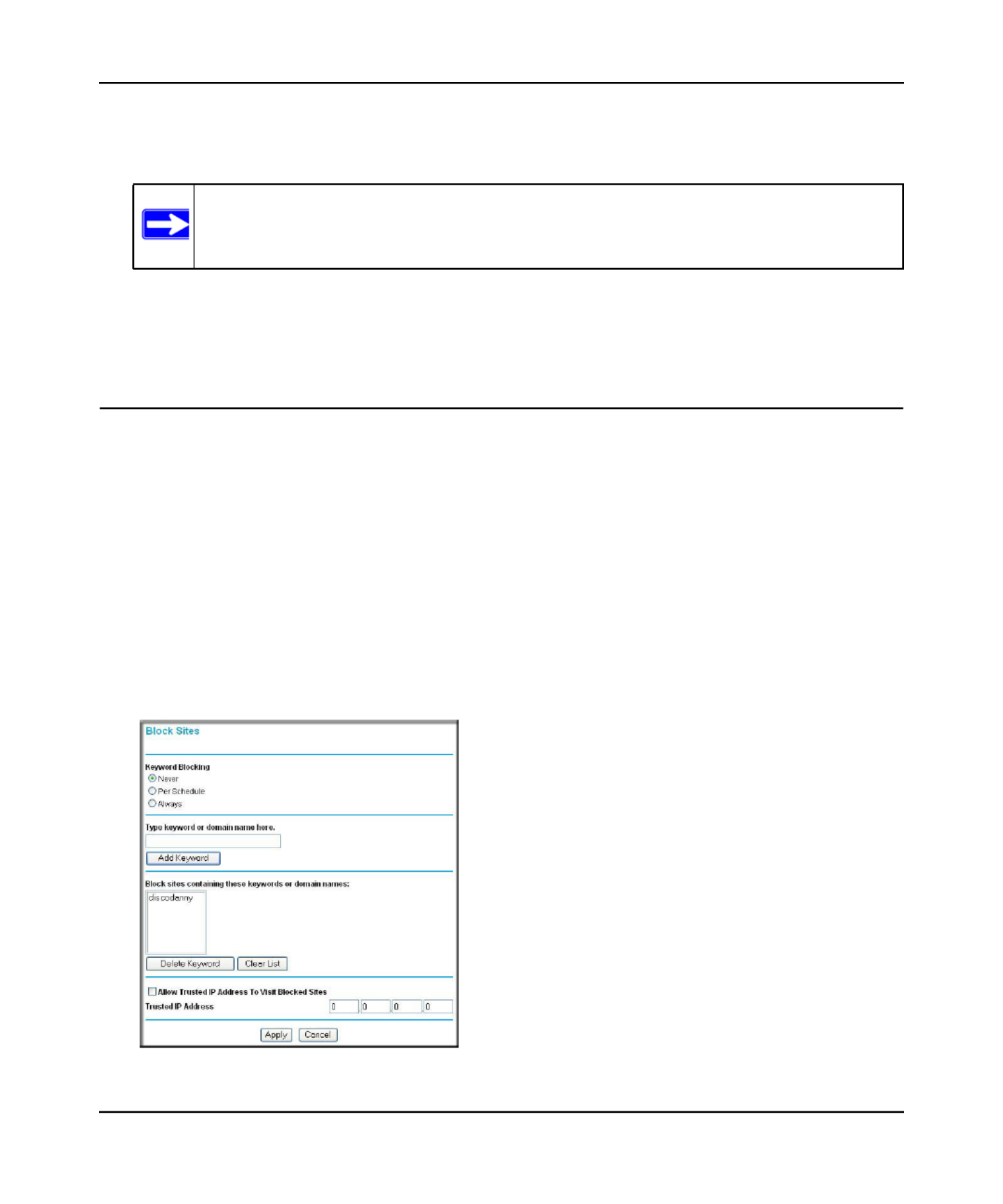
N600 Wireless Dual Band Router WNDR3400 User Manual
Protecting Your Network 3-4
v1.0, August 2010
• Use the Add button to enter the MAC address of the device to be added. The MAC
address can usually be found on the bottom of the wireless device.
5. Add ApplyClick , and then click to save these settings. Now, only devices on this list will be
allowed to wirelessly connect to the router.
Blocking Access to Internet Sites
The WNDR3400 router allows you to restrict access based on Web addresses and Web address
keywords. Up to 255 entries are supported in the Keyword list.
Keyword application examples:
• If the keyword is specified, the URL www.zzzyyqq.com/xxx.html is blocked.XXX
• If the keyword .com is specified, only websites with other domain suffixes (such as .edu, .org,
or .gov) can be viewed.
To block access to Internet sites:
1. Select Block Sites under Content Filtering in the main menu. The Block Sites screen displays.
Note: If no device name appears when you enter the MAC address, you can type a
descriptive name for the computer that you are adding.
Figure 3-3
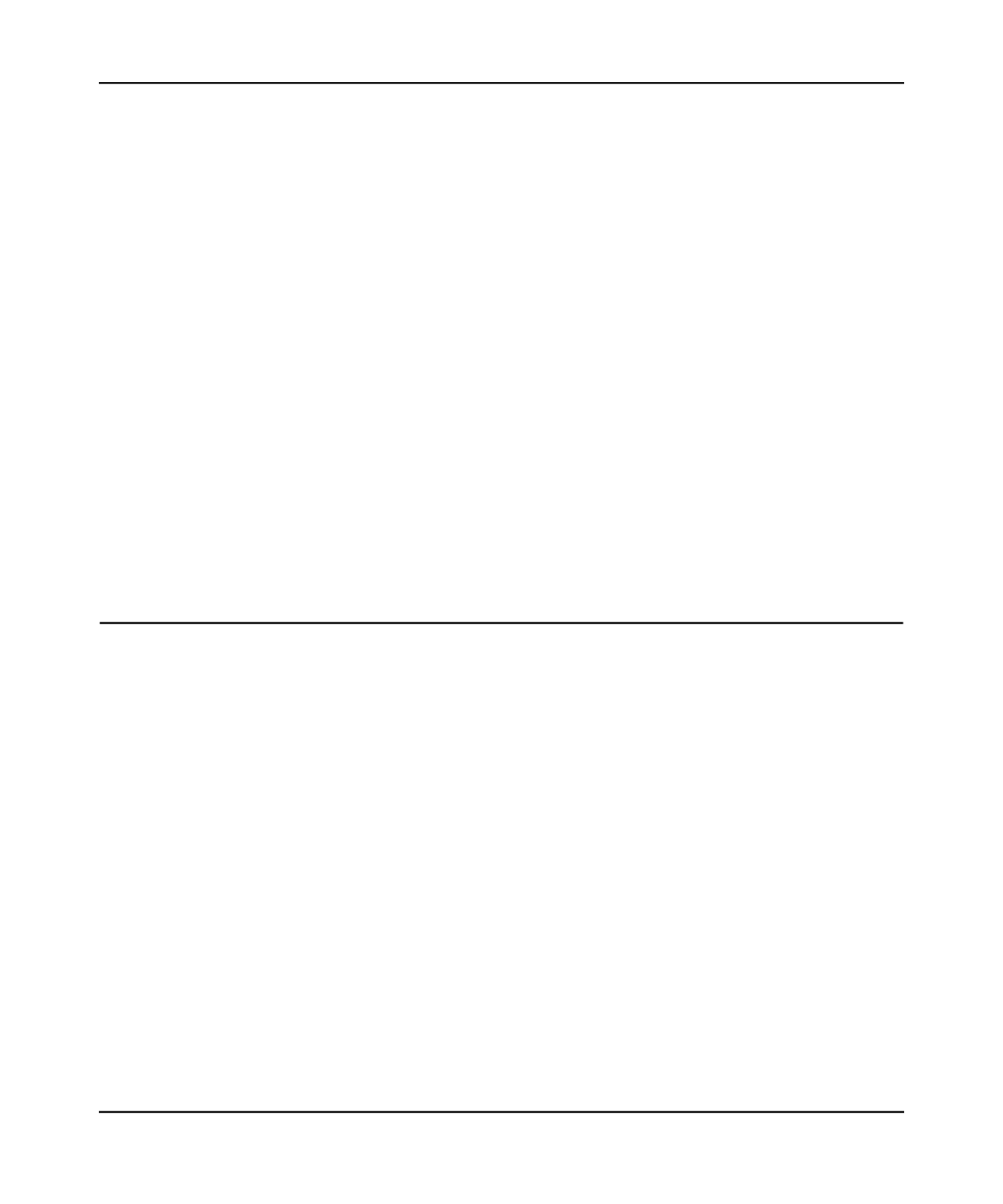
N600 Wireless Dual Band Router WNDR3400 User Manual
Protecting Your Network 3-5
v1.0, August 2010
2. Per Schedule AlwaysEnable keyword blocking by selecting either or .
To block by schedule, be sure to specify a time period in the Schedule screen. For information
about scheduling, see .“Scheduling Blocking” on page 3-8
Block all access to Internet browsing during a scheduled period by entering a dot ( ) as the .
keyword, and then set a schedule in the Schedule screen.
3. Add a keyword or domain by entering it in the keyword field and clicking Add Keyword. The
keyword or domain name then appears the Block sites containing these keywords or domain
names list.
Delete a keyword or domain name by selecting it from the list and clicking .Delete Keyword
4. You can specify one trusted user, which is a computer that is exempt from blocking and
logging. Specify a trusted user by entering that computer’s IP address in the Trusted IP
Address fields.
Since the trusted user is identified by IP address, you should configure that computer with a
fixed IP address.
5. ApplyClick to save all your settings in the Block Sites screen.
Blocking Access to Internet Services
The wireless router allows you to block the use of certain Internet services by computers on your
network. This is called service blocking or port filtering. Services are functions performed by
server computers at the request of client computers. For example, Web servers serve Web pages,
time servers serve time and date information, and game hosts serve data about other players’
moves. When a computer on your network sends a request for service to a server computer on the
Internet, the requested service is identified by a service or port number. This number appears as the
destination port number in the transmitted IP packets. For example, a packet that is sent with
destination port number 80 is an HTTP (Web server) request.
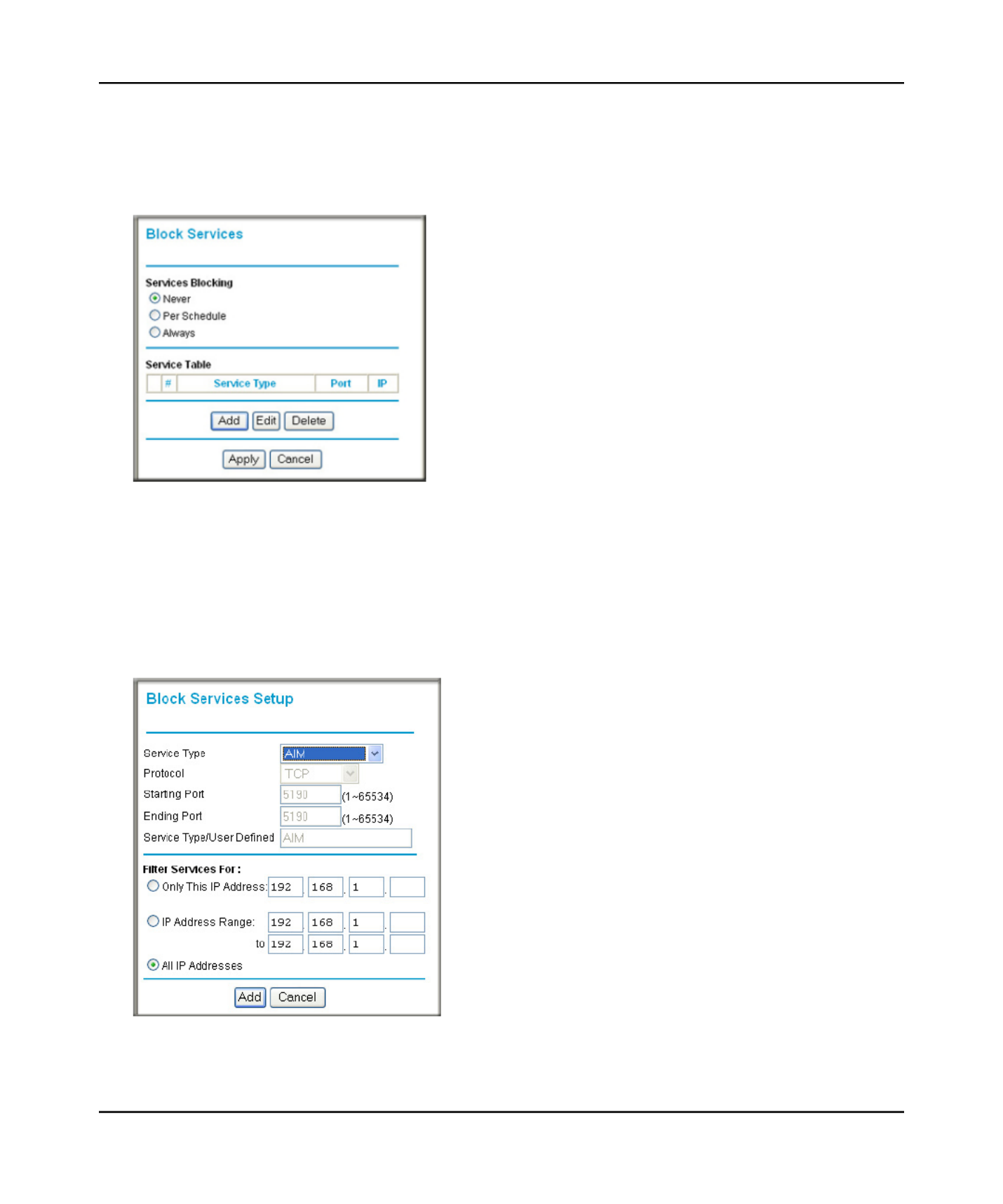
N600 Wireless Dual Band Router WNDR3400 User Manual
Protecting Your Network 3-6
v1.0, August 2010
To block access to Internet services:
1. Block ServicesSelect under Content Filtering in the main menu. The Block Services screen
displays.
2. Per Schedule Always ApplyEnable service blocking by selecting either or , and then click .
To block by schedule, be sure to specify a time period in the Schedule screen. For information
about scheduling, see .“Scheduling Blocking” on page 3-8
3. AddSpecify a service for blocking by clicking . The Block Services Setup screen displays.
Figure 3-4
Figure 3-5
Produktspecifikationer
| Varumärke: | Netgear |
| Kategori: | Router |
| Modell: | RangeMax WNDR3400 |
| Vikt: | 500 g |
| Processorfrekvens: | 480 MHz |
| Certifiering: | RoHS |
| Internminne: | 64 MB |
| Processorarkitektur: | MIPS |
| Kompatibla operativsystem: | Microsoft Windows 7/ Vista/XP/2000\nMac OS\nUNIX\nLinux |
| xDSL-anslutning: | Nej |
| MAC-adressfiltrering: | Nej |
| Ethernet WAN: | Ja |
| Flashminne: | 8 MB |
| DHCP-server: | Nej |
| Bandbredd: | 5 GHz |
| DHCP-klient: | Nej |
| Nätverksadressöversättning (NAT): | Ja |
| Produktens färg: | Svart |
| Antal USB-portar: | 1 |
| Inbyggd processor: | Ja |
| Datahastighet för Ethernet-LAN: | 10, 100 Mbit/s |
| Antal LAN (RJ-45) anslutningar: | 4 |
| Produktstorlek (BxDxH): | 223 x 153 x 31 mm |
| Kryptering/säkerhet: | WPA, WPA2, WPA2-PSK |
| Nätverksansluten (Ethernet): | Ja |
| Likströmsingång: | Ja |
| Webbaserad adminstraion: | Nej |
| Antal USB 2.0 anslutningar: | 1 |
| USB-port: | Ja |
| Kommunikationsstandarder: | IEEE 802.11a, IEEE 802.11b, IEEE 802.11g, IEEE 802.11n |
| Stöd för garanterad tjänstekvalitet (QoS): | Ja |
| Typ av Ethernet LAN-gränssnitt: | Snabb Ethernet |
| Wi-Fi-band: | Dual-band (2,4 GHz / 5 GHz) |
| SPI (Stateful Packet Inspection): | Ja |
Behöver du hjälp?
Om du behöver hjälp med Netgear RangeMax WNDR3400 ställ en fråga nedan och andra användare kommer att svara dig
Router Netgear Manualer
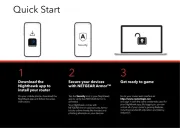
22 September 2025
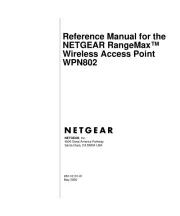
7 Juni 2025
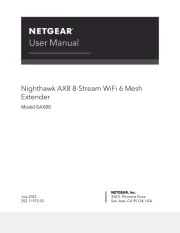
7 Juni 2025
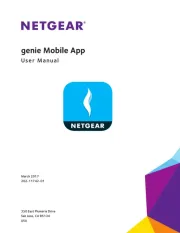
7 Juni 2025
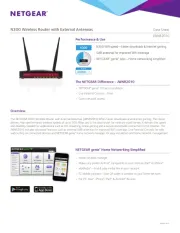
7 Juni 2025
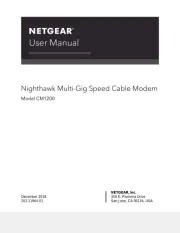
7 Juni 2025
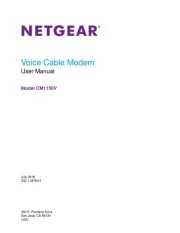
7 Juni 2025
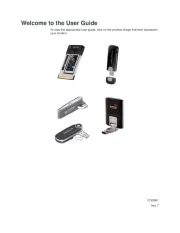
7 Juni 2025

8 Januari 2025

27 Oktober 2024
Router Manualer
- Jung
- Tele 2
- Best
- Alfatron
- Lancom
- Peak
- Xantech
- Schneider
- Gude
- Makita
- Moxa
- IOGEAR
- Predator
- Hitachi
- Davolink
Nyaste Router Manualer
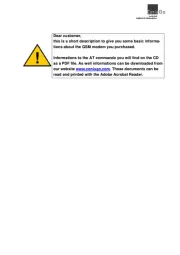
21 September 2025
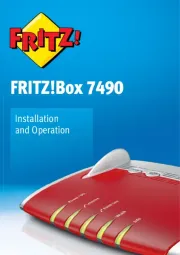
21 September 2025
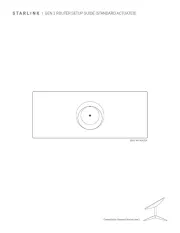
20 September 2025

20 September 2025
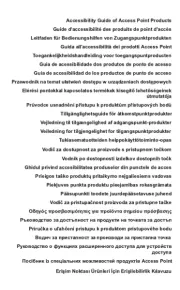
20 September 2025

20 September 2025
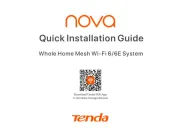
20 September 2025
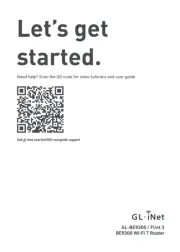
20 September 2025
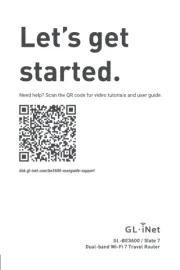
20 September 2025
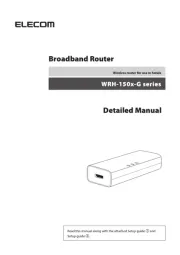
20 September 2025