Nitek MM-100 Bruksanvisning
Nitek
mediaspelare
MM-100
Läs gratis den bruksanvisning för Nitek MM-100 (3 sidor) i kategorin mediaspelare. Guiden har ansetts hjälpsam av 14 personer och har ett genomsnittsbetyg på 4.1 stjärnor baserat på 7.5 recensioner. Har du en fråga om Nitek MM-100 eller vill du ställa frågor till andra användare av produkten? Ställ en fråga
Sida 1/3
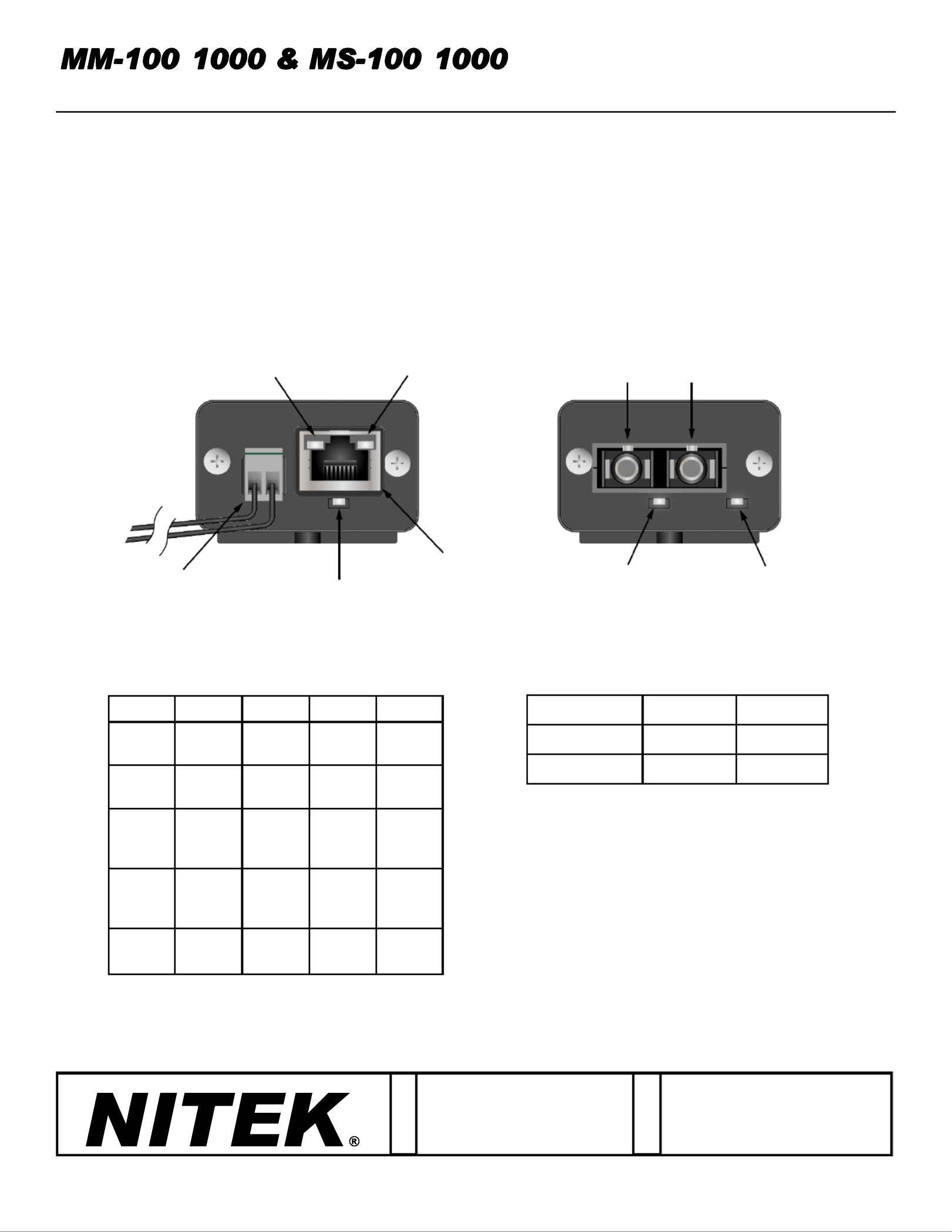
/ /
10/100/1000 MEDIA CONVERTERS w/PoE Option
Introducon
This manual applies to the following media converters.
MM MS- - 100: Mul Mode SC, 10/100 Mbps - - 100: Single Mode SC, 10/100 Mbps
MM MS- - 1000: Mul Mode SC, 10/100/1000 Mbps - - 1000: Single Mode SC, 10/100/1000 Mbps
MM MS-100- - POE: Mul Mode SC, 10/100 Mbps, 30W PoE -100- - POE: Single Mode SC, 10/100 Mbps, 30W PoE
De Aar 99
8253 PN Dronten
The Netherlands
Tel: +31(0) 321 310 043
E mail: info@nitekeurope.net-
WWW.NITEK.NET
USA
5410 Newport Drive, # 24
Rolling Meadows, IL 60008
Phone: (847) 259-8900
Fax: (847) 259-1300
E mail: info@nitek.net -
WWW.NITEK.NET
EUROPE
20171128
RJ45 Side Opcal Side
680700106
TX RX
PoE LED
(on POE Models)
Opcal
Link LED
Device
Power LED
Power
Jack
RJ45
Jack
1000 Mbps
Link LED
10/100 Mbps
Link LED
LED GREEN ORANGE BLINK OFF
DEVICE
POWER
NO
POWER POWER N/A N/A
OPTICAL
LINK
NO
LINK LINKED N/A N/A
10/100
Mbps
LINK
NO
LINK
100
Mbps
LINK
10
Mbps
LINK
ACTIVE
LINK
1000
Mbps
LINK
NO
LINK
1000
Mbps
LINK
N/A ACTIVE
LINK
PoE PoE
OFF
PoE
ON N/A PoE
FAULT
MODELS DC INPUT* AC INPUT
Non- PoE 6 6-16V -12V
PoE 48- 56V N/A
LED FUNCTIONS POWER JACK OPTIONS
*POLARITY NOT IMPORTANT DUE TO INTERNAL BRIDGE
Installation and
Operation Manual
Produktspecifikationer
| Varumärke: | Nitek |
| Kategori: | mediaspelare |
| Modell: | MM-100 |
Behöver du hjälp?
Om du behöver hjälp med Nitek MM-100 ställ en fråga nedan och andra användare kommer att svara dig
mediaspelare Nitek Manualer

31 Augusti 2024
mediaspelare Manualer
- Acti
- D-Link
- JWIN
- Formuler
- Orbsmart
- Nec
- Monacor
- Ferguson
- Zidoo
- Creative
- Allview
- Seagate
- Akg
- Asus
- Difrnce
Nyaste mediaspelare Manualer
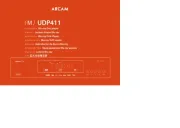
17 Oktober 2025
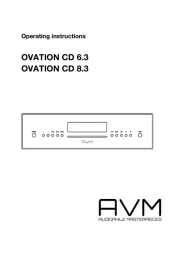
13 Oktober 2025
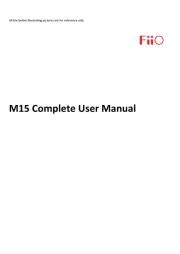
10 Oktober 2025
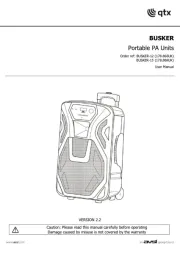
2 Oktober 2025
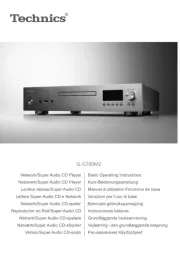
2 Oktober 2025
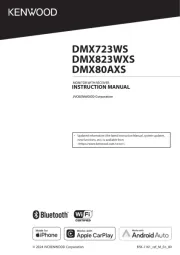
26 September 2025
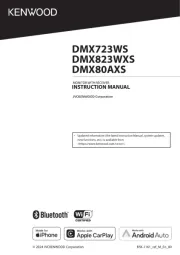
25 September 2025
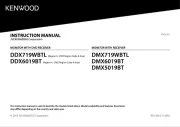
25 September 2025
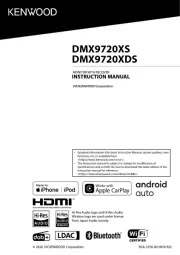
25 September 2025
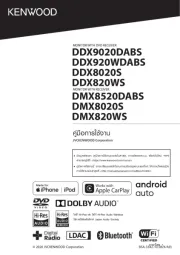
24 September 2025