Noctua NH-L12 Bruksanvisning
Noctua
Hårdvarakylning
NH-L12
Läs gratis den bruksanvisning för Noctua NH-L12 (4 sidor) i kategorin Hårdvarakylning. Guiden har ansetts hjälpsam av 17 personer och har ett genomsnittsbetyg på 4.5 stjärnor baserat på 9 recensioner. Har du en fråga om Noctua NH-L12 eller vill du ställa frågor till andra användare av produkten? Ställ en fråga
Sida 1/4
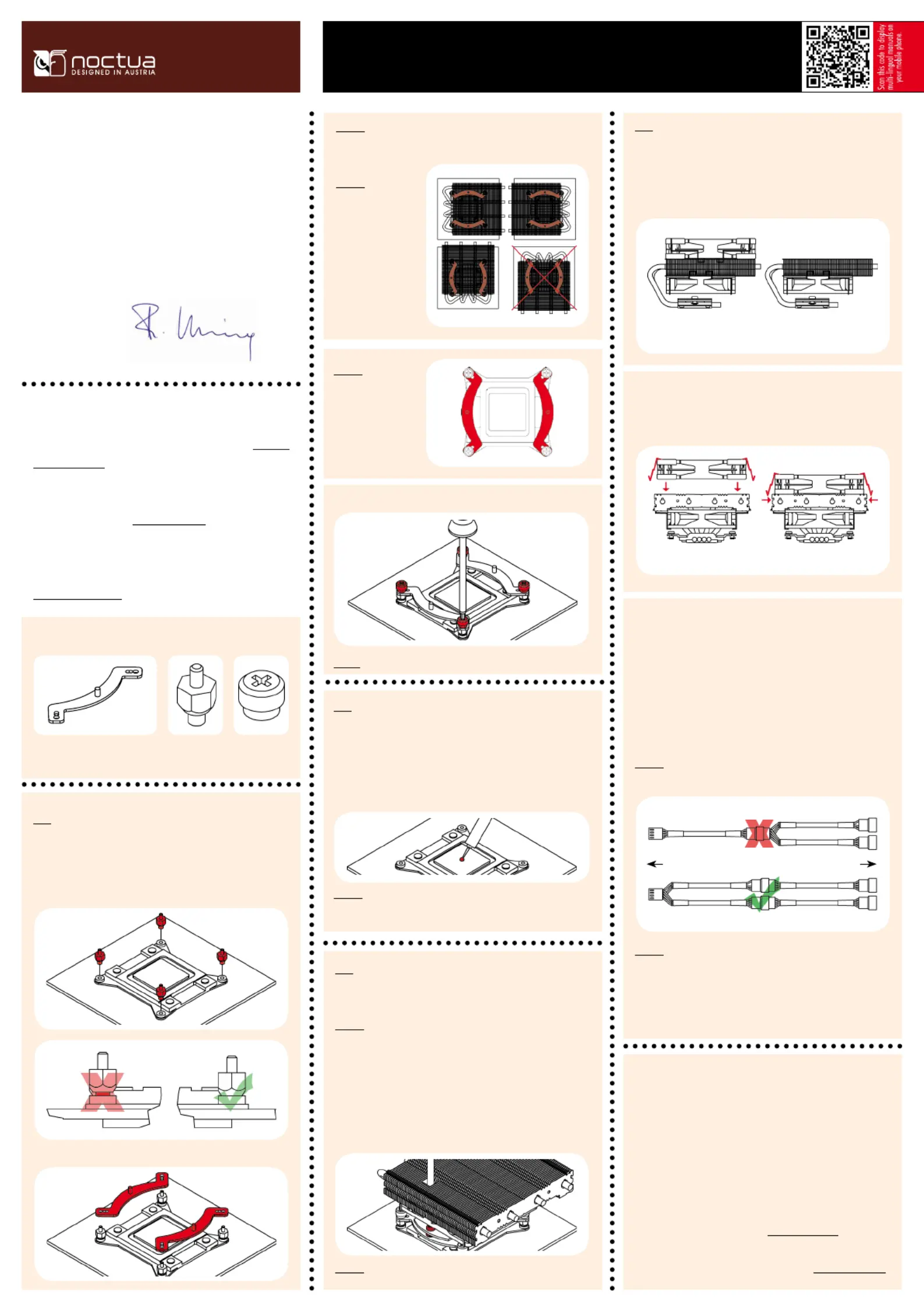
Noctua NH-L12 |
Installation Manual | LGA2011
Installing the mounting-bars
First screw the NM-IBT2 bolts into the screw threads of the LGA2011
socket frame.
Required mounting parts:
Dear customer,
Congratulations on choosing the Noctua NH-L12. This smaller size cooler
packs all essential technologies of our award-winning high-end models
into a highly compact package in order to give you the best possible quiet
cooling experience for HTPCs and small form factor builds. I’m confident
that you will be able to sense some of the research, attention and care
we’ve put into making this product. Enjoy your NH-L12!
Yours sincerely,
Roland Mossig, Noctua CEO
4x NM-ITS1
Thumbscrews
This manual will guide you through the installation process of the
SecuFirm2™ mounting system step by step. Prior to installing the
cooler, please consult the compatibility list on our website (www.noc-
tua.at/compatibility) and verify that the cooler is fully compatible with
your motherboard. Should you encounter any difficulties, please check
the FAQs on our website (www.noctua.at/faqs) and don’t hesitate to
contact our support team at . Noctua cannot be held support@noctua.at
responsible for any damage or losses caused by compatibility issues.
Multilingual versions of this manual are available on our website:
www.noctua.at/manuals
4x NM-IBT2
Bolts
Then put the NM-IMB2 mounting-bars onto the bolts.
Caution: Choose the alignment of the mounting bars according to the
desired final orientation of the cooler:
Caution: Make sure
that the curved sides of
the mounting bars are
pointing outwards.
Fix the mounting bars using the NM-ITS1 thumbscrews.
Caution: Gently tighten the screws until they stop, but don’t use excessive force.
Applying thermal paste
If there are residual traces of thermal paste or thermal pads on your CPU,
please clean them off first. Then press a small drop (4-5mm diameter) of
NT-H1 onto the centre of the heatspreader.
Caution: Applying too much thermal paste will lower the heat conductivity
and cooling performance!
2x NM-IMB2
Mounting-Bars
Fastening the heatsink to the CPU
Caution: Tighten the screws until they stop.
Caution: Please first take off the protection cover at the bottom side of the
heatsink and remove the rubber support bar between the bottom fan and
the base of the heatsink!
Take off the top fan. Then put the heatsink onto the CPU and screw it to
the screw threads of the mounting bars. Note that you can reach through
the blades of the lower fan using the supplied screw driver. There is thus
no need to take off the lower fan for installation.
Even with high-grade products and strict quality control, the possibility of
defects cannot be eliminated entirely. Therefore, we aim at providing the
highest possible level of reliability and convenience by offering a warranty
period of 6 years and direct, fast and straightforward RMA service.
Should you encounter any problems with your NH-L12, please don’t
hesitate to contact our support team (support@noctua.at).
Please also consult the FAQ section on our website: www.noctua.at/faqs.
Warranty, Support and FAQs
The NH-L12 can be used with both fans for maximum performance or with
the NF-B9 fan only in order to reduce the total height to 66mm:
If you want to use both fans, put the NF-F12 fan back on. If you don’t
run the NF-F12 on the CPU cooler, you can use the supplied fan screws or
silicone Vibration-Compensators to install it inside your case.
Connect the fan(s) to the mainboard. Use the supplied NA-YC1 y-split
cable to connect both fans to one fan header.
Depending on your CPU and the temperature inside the case, you may
interconnect the supplied NA-RC6 and NA-RC7 Low-Noise Adapters
(L.N.A.) in order to further reduce the fans operating noise. Use the NA-
RC6 for the NF-F12 120mm fan and the NA-RC7 for the NF-B9 92mm fan.
Caution: Never use one adaptor for both fans by putting it before the
y-split cable.
Caution: When using the L.N.A., check the temperature of your CPU using
appropriate software (e.g. the respective applications of your mainboard
manufacturer), in order to evade automatic throttling of the CPU due to the
increased temperature. If the cooling performance is insufficient, please
increase case ventilation or remove the L.N.A.
Step 1 Step 2
Dual fan mode
height 93mm
Single fan mode
height 66mm
Fan Setup
Step 4
Step 1
Step 2
Step 3
Mainboard Fans
Low-Noise Adaptor Y-Split Cable
Y-Split Cable Low-Noise Adaptors
Caution: In tower style
cases, please avoid
installing the NH-L12
with the bends of the
heatpipes pointing
upwards as this may
result in reduced
cooling performance.
Produktspecifikationer
| Varumärke: | Noctua |
| Kategori: | Hårdvarakylning |
| Modell: | NH-L12 |
| Vikt: | 415 g |
| Bredd: | 128 mm |
| Djup: | 150 mm |
| Höjd: | 66 mm |
| Modell: | Kylare |
| Produktens färg: | Aluminium, Copper colour |
| Fläktdiameter: | - mm |
| Ljudnivå (hög hastighet): | - dB |
| Lämplig placering: | Processor |
| Stödd processor uttag: | Socket AM2, Socket AM2+, Socket AM3, Socket AM3+, Socket FM1 |
Behöver du hjälp?
Om du behöver hjälp med Noctua NH-L12 ställ en fråga nedan och andra användare kommer att svara dig
Hårdvarakylning Noctua Manualer

9 April 2025

27 December 2024

22 Oktober 2024

22 Oktober 2024

26 September 2024

26 September 2024

26 September 2024

26 September 2024

26 September 2024

23 September 2024
Hårdvarakylning Manualer
- SilentiumPC
- Iceberg Thermal
- ALSEYE
- Thermaltake
- MSI
- Dynatron
- Antec
- Arctic Cooling
- Krux
- DeepCool
- Middle Atlantic
- Intel
- ENDORFY
- Chieftec
- Cougar
Nyaste Hårdvarakylning Manualer

9 April 2025

9 April 2025

8 April 2025

8 April 2025

8 April 2025

8 April 2025

8 April 2025

8 April 2025

8 April 2025
