Nokia 2690 Bruksanvisning
Nokia
Smartphone
2690
Läs gratis den bruksanvisning för Nokia 2690 (90 sidor) i kategorin Smartphone. Guiden har ansetts hjälpsam av 18 personer och har ett genomsnittsbetyg på 4.6 stjärnor baserat på 9.5 recensioner. Har du en fråga om Nokia 2690 eller vill du ställa frågor till andra användare av produkten? Ställ en fråga
Sida 1/90
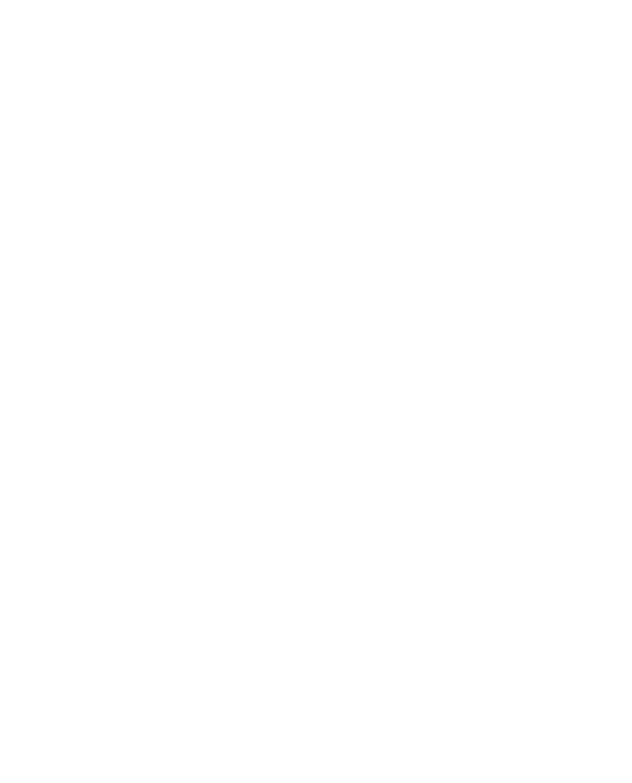
Nokia 2690 User Guide
Issue 2.0
Produktspecifikationer
| Varumärke: | Nokia |
| Kategori: | Smartphone |
| Modell: | 2690 |
Behöver du hjälp?
Om du behöver hjälp med Nokia 2690 ställ en fråga nedan och andra användare kommer att svara dig
Smartphone Nokia Manualer

26 Januari 2025

26 Januari 2025

31 December 2025

27 Oktober 2024

8 Oktober 2024

23 September 2024

13 September 2024

13 September 2024

10 September 2024

9 September 2024
Smartphone Manualer
- Fairphone
- Best Buy
- Cubot
- Kyocera
- Tecdesk
- TAG Heuer
- Profoon
- Saiet
- Fysic
- Honor
- Auro
- Garmin-Asus
- CAT
- Kurio
- Gionee
Nyaste Smartphone Manualer

2 April 2025

30 Mars 2025

10 Mars 2025

7 Mars 2025

6 Mars 2025

5 Mars 2025

3 Mars 2025

2 Mars 2025

26 Februari 2025

26 Februari 2025