Nvidia Shield TV Pro Bruksanvisning
Nvidia
mediaspelare
Shield TV Pro
Läs gratis den bruksanvisning för Nvidia Shield TV Pro (46 sidor) i kategorin mediaspelare. Guiden har ansetts hjälpsam av 31 personer och har ett genomsnittsbetyg på 4.0 stjärnor baserat på 16 recensioner. Har du en fråga om Nvidia Shield TV Pro eller vill du ställa frågor till andra användare av produkten? Ställ en fråga
Sida 1/46

Get Started
What You Need
Here's what you'll need to start using your NVIDIA SHIELD TV Pro:
1. TV or monitor with HDMI port (HDCP compable)
2. High-speed HDMI 2.0 cable
3. Internet connecon via Wi-Fi or Ethernet
4. A Google account
Set Up NVIDIA SHIELD TV Pro
Here's how to plug in your NVIDIA SHIELD TV Pro and connect your controller:
1. Connect your SHIELD TV Pro to your TV with a cered HDMI 2.0 cable.
o Make sure your TV or monitor is o, and plug one end of the HDMI cable into
the HDMI port on the back of your SHIELD. Plug the other end of the cable into
an HDMI port on your TV or receiver.
2. Connect your SHIELD TV Pro to power, using the power cord.
o Plug one end of the power cable into the back of your SHIELD and plug the other
end into a power outlet. SHIELD will automacally power on as you plug it in
and you will see the green light turn on. When you are not using it, it will
automacally go into sleep mode.
3. OPTIONAL: Connect your SHIELD TV Pro to Ethernet. If you do not use an Ethernet
connecon, you will have an opon during setup to connect to a Wi-Fi network.
4. Turn on your TV and change to the correct HDMI input.
o If you have trouble nding the correct input, check the label on your HDMI ports
on your TV or monitor.
Connecng SHIELD Controller
If you have purchased a new SHIELD TV Pro, the SHIELD Controller is automacally paired with
your SHIELD TV device. Simply press the 'A' buon to turn it on.
Produktspecifikationer
| Varumärke: | Nvidia |
| Kategori: | mediaspelare |
| Modell: | Shield TV Pro |
| Vikt: | - g |
| Sex: | Man |
| Ramtyp: | Frameloos |
| Bärhandtag: | Ja |
| Material: | Neoprene, Nylon, Polyurethane |
| Förslutningstyp: | Side release buckle, Strap, Velcro |
| Ventilation: | Ja |
| Produktens huvudfärg: | Olive, Red |
| Väderbeständig: | Ja |
| Volym: | 20 l |
| Bröstband: | Ja |
| Lastöppning: | Boven |
| Flöjt: | Ja |
| Justerbara remmar: | Ja |
| Ytterfickor: | Goggles pocket, Front pocket, Hip belt pocket, Top pocket |
| Innerfickor: | Cell phone pocket, Hydration system compartment |
| För Heupries: | Ja |
| Ventilationsposition: | Back padding, Hip belt |
| Nötningsbeständig: | Ja |
| Helmfack: | Ja |
| SOS-etikett: | Ja |
| Skidmonteringsalternativ: | Diagonal, Vertical |
| Skidrager: | Ja |
| Snowboarddrager: | Ja |
| Snöskohållare: | Ja |
| Avtagbart ryggskydd: | Ja |
Behöver du hjälp?
Om du behöver hjälp med Nvidia Shield TV Pro ställ en fråga nedan och andra användare kommer att svara dig
mediaspelare Nvidia Manualer

15 Augusti 2024
mediaspelare Manualer
- Gold Note
- Minix
- Krüger And Matz
- Yamaha
- Advance Acoustic
- Tizzbird
- Microsoft
- Konig Electronic
- Marquant
- Comtrend
- XBMC
- Storex
- Arcam
- Allsee
- AOpen
Nyaste mediaspelare Manualer
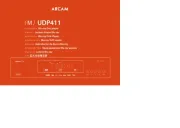
17 Oktober 2025
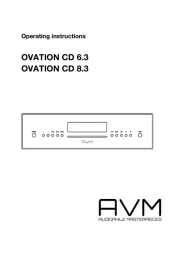
13 Oktober 2025
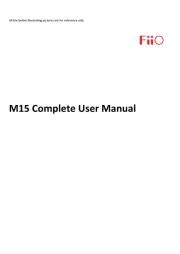
10 Oktober 2025
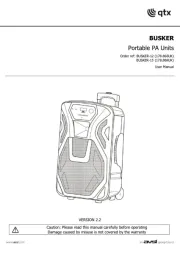
2 Oktober 2025
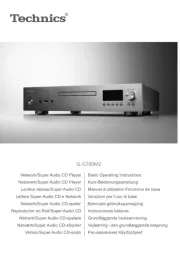
2 Oktober 2025
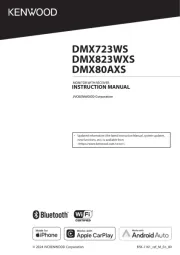
26 September 2025
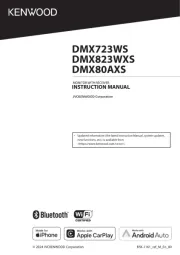
25 September 2025
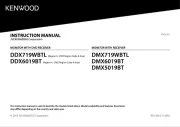
25 September 2025
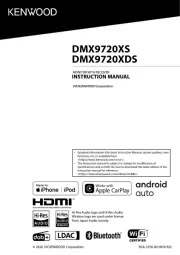
25 September 2025
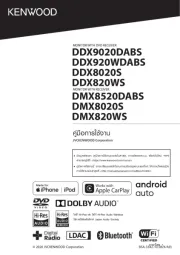
24 September 2025