Odys Connect 8+ Bruksanvisning
Läs gratis den bruksanvisning för Odys Connect 8+ (1 sidor) i kategorin Tablett. Guiden har ansetts hjälpsam av 30 personer och har ett genomsnittsbetyg på 4.7 stjärnor baserat på 15.5 recensioner. Har du en fråga om Odys Connect 8+ eller vill du ställa frågor till andra användare av produkten? Ställ en fråga
Sida 1/1
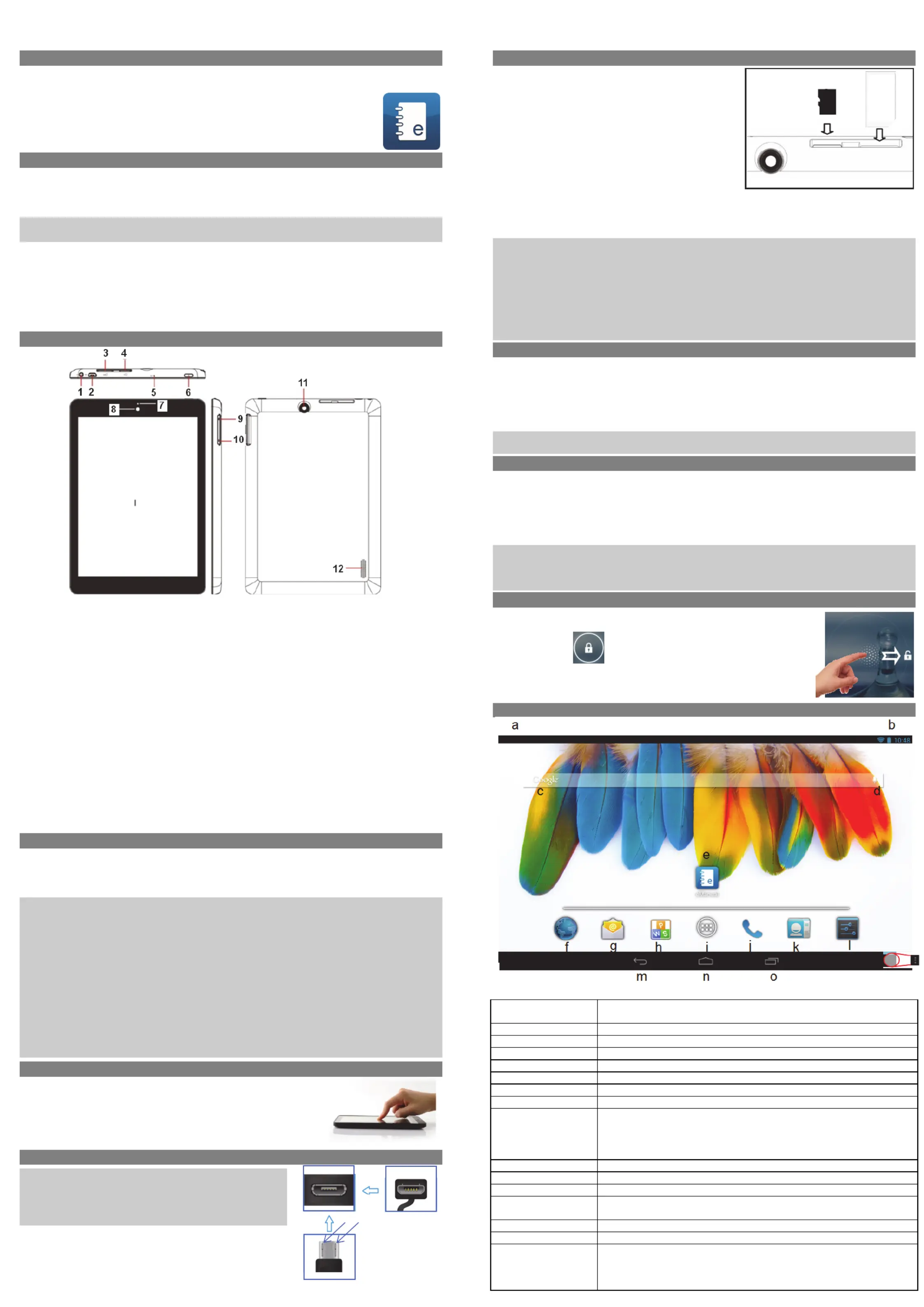
ODYSCONNECT8+QUICKSTARTGUIDE
Introduction
ODYS
CONNECT8+ is a MID with full colorscreen.
Althoughthisproductissafe,pleaseobservetheinformationandwarningsfrom the usermanual.
The user manual is installed at the devices internalmemoryand can be accessed over the
mainmenu.Pleaserefertotheusermanualfordetailedinstructions,conformityand
supportinformation.
‐To open theuser’s
manual please tap on the manual icon you can see at the home screen
toopenthefolderwherethemanualsare stored in.
TurningOn/Off
Toturnonthedevice, press and hold the Powerbutton on the unit until you ‐ see the boot up screen
then mayrelease.It take a fewminutesto thestartup system,pleasewaitbeforeyouproceed.
Toturnoffthedevice, press and hold the Powerbuttonuntil
you see the option “Power Off”, tap on
“PowerOff”and tapthen on“OK”.
Tip:This device will sleep with the screen off if it stays inactive for a few seconds. You can brieflypress
the thePowerbuttontoturnon screenandwakeitup.
PowerOnandOfftheDisplay
‐Shortly press the [Power] button to turn off the display.
‐Press the [Power] button again shortly turn the display onagain.
LanguageSetting
‐Confirmthetworequestsat the taping at beginningby OK.
‐Tap on [Settings] and select [Language & Input]
‐
Tapon[Language]andselectyourdesiredlanguageontherightside.
GettingStarted
1. HeadphonejackAudiooutputconnectionforhead‐phones
Note: Speaker output is automatically disabled when headphones are
connectedtotheplayer.
2. 2.0 MicroUSB Hi‐
speed
Connectto data a computertotransfer (e.g.,music,videos,photos,files).
SupportUSBstick,Surfstick,KeyBoardandMouse.
Note:
A
OTG supporting adaptor cable is required (optional)
3. SimCardSlotAccommodatesanySimCard.
4. MicroSDCardSlotAccommodatesanystandardSD/SDHC memory card.
5. Microphone
6. PowerButtonPressand to turn theholdthepowerswitch on offor device;
Brieflypresstheswitchtoturnthescreenonoroff.
Pressand toholdfor10Seconds resetandrestartthedeviseif it freezes
orotherwisebehavesabnormal.
7. ChargeIndicator
8. FrontCameraFront‐ facing camera for taking avatar pictures
9. Volumekey+ Shortlypresstoincreasevolumelevel.
10. Volumekey‐ Shortlypresstodecreasevolumelevel.
11. RearCameraRear‐facingcamerafortakingpictures
12. Speaker
ChargingBattery
Thedevicehas ‐ a built in rechargeable battery. No extra battery installation is required. Just charge
the battery.devicewhenitindicateslow
Tochargethe thebattery,connectthe todevice anystandardwalloutlet via USBportusingthe
poweradaptor. aboutIttakes 5 hourstofullycharge
the battery.
Note:
a. advice We touseonlythedeliveredpoweradapterwiththistablet.
b. Youcanoperatethedeviceevenwhenit is beingcharged.Butforextendedbatterylife,it is
suggested NOT to use the device when it is charging.
c. Itisrecommendedto thechargethebatterybeforeyouusethedevicefor firsttime.
d. be used Formaximumperformance,lithium ion‐ batteriesneedto often. If you don’t use the
deviceoften, be sure to recharge the battery at least once per month.
e. Shouldtherechargeablebatteryofthedevicedischargecompletely,connectthedevice(usingthe
adapter)tothemainpowersourceforapproximately ‐5 10minutesbefore attempting normal
operation.
f. some In cases,deviceswhichhavebeenchargedforlongerperiodsoftimemaynotbe able tobe
switchedback andon.Shouldthisoccuryouhavetomake a Reset.Press holdfor10Secondsto
resetandrestartthedevice.
Touchscreen
Thetouchscreenis a capacitivedisplay and designedforprecisionand
respondsbestwhentouchedwiththesmallestpointpossible.Usethe
flatpadofyour finger to touch the screen.
Connect via USB
Pleasenote: Only use connectingcablewith a maximumlengthof
80cm.PleasemakesurewhenconnectingtheUSB adapter or
connectorcablesattentionto the correctalignment of the connector
beforeinsertingit into theUSBsocket insertionontheunit.Incorrect
maycausedamagetoplugandsocket.
Onthesideof oftheplugthere are usuallysmallsizes hooks
thatsecurethefixation.
Payspecialattentionon oftheposition thehooks,theyshow
upwards when connecting cables while the screen is above.
Installing Memory Card
Thisdevice can read files directly from memory card and
USBmemory.
Touse memory acard, cardfindthe slotatthesideof
thedeviceandtheninsertthememorycardintotheslot
inthecorrectorientationorConnect USB Memory using
theprovidedUSBadaptorcable.To
access the files
storedinthe thememorycard,enter Explorer modeby
tapping the Explorericonandselectthe“SDCard”
directory.
‐Check that the Micro SD card is in the correct position
withthecontactpinfacingdownwardsasillustrated.You
maydamagethecardandthereader
if Micro SD card is not inserted in correct position.
‐Push the Micro SD card into the card slot until it clicks.
‐To remove Micro SD card, push the card once again until it clicks.
Note:We recommend using only Micro SD or SDHC cards up to 32GB capacity.
‐When a MicroSDcardisinserted frominorejected thedevice,itmaytake thefewsecondsfor
device to update the content.
‐Please avoid insertingorejectingMicroSDcardwhenotheroperationisrunningasthismaycause
the system hang.
‐DoNotremovethecardifthecontent cardinsidethe isbeingplayed.Thiswillhaltthe
operation of the device and might cause a systemhang.
‐Only use the provided USB adaptor cable to attach USB memory devices.
‐Please use your fingernailstoproperlyinsertorremove the card.
Installing SIM card
Touse a SIM SIMcard,findthe the andcardslotat backsideofthedevice theninsertthe cardinto
the theslotin correctorientation
‐Check that the SIM card is in the correct position with the contact pin facing downwards as
illustrated.Youmaydamagethe
cardand the position. readerif isSIMcard notinsertedincorrect
‐Push the SIM card into the card slot until it clicks.
‐To remove SIM card, push the SIM card once again until it clicks.
Note:The SIM Card can only be recognized if the devicewasturnedoffwhileinserting.
MicroSIMCardsarenotsupported.
TransferringFiles
Beforereadingorplayingfiles,youneedto totransfermediafilesfrom a computer thedevice.
(1) supplied Connectthedeviceto the a computerwith USBcable.
(2) Onceconnected,oneremovabledisk Itdrivewillshowonyour computer. representstheinternal
memoryofthe thedeviceand
memory card insertedintothedevice.Nowyoucancopyfilesfromor
to asthesediskdrivejust youwouldonyourharddrive.
3) Disconnectthe thedevicefrom computer.
Note: ‐ The pre installed applications and Android OS occupy a considerable part ofcapacity – nearlymorethan
1GB,itisnormal hugethatyousee differencebetweenavailablememoryspaceandtotalcapacity.
Caution!Thedevice supports Adobe DRM contents.AdobeDigital Editions (ADE) is required. Please refer to the
user’smanualforcloserinformation’sonhow to use DRM protectedfiles.
Screenlock
Thescreen automatically turnsoffand afterlocksitself a setperiodoftime.
Whenthescreenturnedoff,pressthe the Power buttonto light up screen.
Pushthelockicon
and drag it to the open lock at the right side to
unlock.
Home Screen
a. SystemHints Informstheuserifattachedmemory orupdatesare andavailable othersystem
statusinformation’s
b. Systemsettings
c. GoogleSearchBar
d. GoogleVoiceSearch
e. ebook eManualManualin format
f. BrowserTapto tolaunchtheBrowser visityourfavoritewebsites.
g. E‐MailToopenthemailclient
h. KingsoftOffice
i. ApplicationsiconTaponthisicon to reveal all applicationsinstalledonyourTablet
- Youcancopythe applications onto theHomescreenbypressing
andholdingontheiricons.
- You can delete the application from the Home Screen by dragging
theiriconstotheCrossthatappearsatthetopofthescreen .
j. Telephone
k. Contacts
l. SystemSettings
m. Backsoftkey Tapto to the the thereturn previousscreen.If keyboardison screen,tap to close
thekeyboard.
n. Homesoftkey Tapto to thereturn homescreen.
o. RunningappsShowappswhicharecurrentlyrunninginbackground.
p. MenusoftKey Tap to view the option menu
Note: When you Tap the Menu key from within an application, you will see the
optionsforthatapplication.Butyouwillnot see them on start screen.
Caution! Some apps may show this icon at the top right corner.
v1.0
Top
Bottom
Hooks
Screen
p
Backside
Sim SlotCard MicroSDSlot
Camera
Provicer
523503423048WD
MC
UM
TS/GSM
SIM
Produktspecifikationer
| Varumärke: | Odys |
| Kategori: | Tablett |
| Modell: | Connect 8+ |
Behöver du hjälp?
Om du behöver hjälp med Odys Connect 8+ ställ en fråga nedan och andra användare kommer att svara dig
Tablett Odys Manualer

21 September 2024

21 September 2024

21 September 2024

21 September 2024

20 September 2024
Tablett Manualer
- Eken
- Panasonic
- Alcatel
- Prestigio
- CAT
- Archos
- Brigmton
- Memup
- Vulcan
- Doogee
- Technisat
- Naxa
- Kobo
- Ferguson
- Disgo
Nyaste Tablett Manualer

18 Oktober 2025

8 Oktober 2025

7 Oktober 2025

7 Oktober 2025

4 Oktober 2025

4 Oktober 2025

4 Oktober 2025

3 Oktober 2025

27 September 2025

26 September 2025