Olivetti d-Copia 18MF Bruksanvisning
Läs gratis den bruksanvisning för Olivetti d-Copia 18MF (83 sidor) i kategorin Skrivare. Guiden har ansetts hjälpsam av 42 personer och har ett genomsnittsbetyg på 4.3 stjärnor baserat på 21.5 recensioner. Har du en fråga om Olivetti d-Copia 18MF eller vill du ställa frågor till andra användare av produkten? Ställ en fråga
Sida 1/83

Operation Guide
d-Copia 18MFd-Copia 18MF
d-Copia 18MFd-Copia 18MF
GB
Produktspecifikationer
| Varumärke: | Olivetti |
| Kategori: | Skrivare |
| Modell: | d-Copia 18MF |
| Vikt: | 14500 g |
| Processorfrekvens: | 300 MHz |
| Processorfamilj: | PowerPC |
| Maximal upplösning: | 1800 x 600 DPI |
| Internminne: | 86 MB |
| Processor: | 750CXr |
| Maximalt internminne: | 0.320 GB |
| Kompatibla operativsystem: | Windows 95, 98, Me, NT 4.x, 2000, XP\nApple Mac OS 9.x/OS X 10.x\nUnix, Linux |
| Uppvärmningstid: | 20 s |
| Standardgränssnitt: | USB 2.0 |
| Digital avsändare: | Nej |
| Modemhastighet: | 33.6 Kbit/s |
| Fax: | Svartvit faxning |
| Nätverksprotokoll som stöds (IPv4): | TCP/IP |
| Skanningshastighet: | 18 sek/sida |
| Utskrift: | Nej |
| Nätverksegenskaper: | Ethernet 10Base-T/100Base-TX |
| Kopiering: | Svartvit kopiering |
| Inbyggd processor: | Ja |
| Produktstorlek (BxDxH): | 496 x 421 x 385 mm |
| Hållbarhetscertifiering: | ENERGY STAR |
| Antal USB 2.0 anslutningar: | 1 |
| USB-port: | Ja |
| Mac-kompatibel: | Ja |
| Positionering på marknaden: | Hem och kontor |
| Utskriftsteknologi: | laser |
| Utskriftshastighet (Svart, normalkvalitet, A4/US Brev): | 18 ppm |
| Tid för första utskrift (färg): | 9.5 s |
| Total inmatningskapacitet: | 250 ark |
| Total utmatningskapacitet: | 150 ark |
| Högsta ISO A-seriestorlek: | A4 |
| ISO A-serie storlek (A0...A9): | A4, A5 |
| Icke-ISO utskriftsmaterial av olika storlek: | Folio |
| ISO B-seriestorlekar (B0 ... B9): | B5 |
| Maximal utskriftstorlek: | 216 x 297 mm |
| Skanning: | Färgscanning |
| Allt i ett funktion: | Copy, Fax, Scan |
| Färg allt-i-ett funktionerna: | scan, n |
| Gråskalenivå: | 256 |
| Färg på utskriftsupplösning: | 600 x 600 DPI |
| Högsta antal kortnummer: | 100 |
| Fax kodning metoder: | JBIG, MH, MMR (Fax coding method), MR |
| Emulering: | PCL6 (5e, XL, PJL), KPDL3 (PostScript3), Line Printer, IBM Proprinter X24E, Diablo 630, Epson LQ-850 |
Behöver du hjälp?
Om du behöver hjälp med Olivetti d-Copia 18MF ställ en fråga nedan och andra användare kommer att svara dig
Skrivare Olivetti Manualer

26 Juli 2025

25 Juli 2025

25 Juli 2025
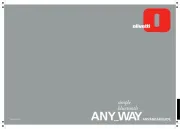
25 Juli 2025

25 Juli 2025

25 Juli 2025

25 Juli 2025

25 Juli 2025
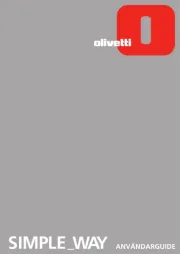
24 Juli 2025

3 April 2025
Skrivare Manualer
- Dymo
- Paxar
- Konica Minolta
- Dascom
- Vupoint Solutions
- Toshiba TEC
- Unitech
- Ultimaker
- Sharp
- Seiko
- Pantum
- HP
- Bixolon
- Equip
- Tally Dascom
Nyaste Skrivare Manualer

23 Oktober 2025

20 Oktober 2025

18 Oktober 2025

17 Oktober 2025

14 Oktober 2025

13 Oktober 2025

12 Oktober 2025

12 Oktober 2025

12 Oktober 2025

12 Oktober 2025