Otium Gear Bruksanvisning
Otium
Smartklocka
Gear
Läs gratis den bruksanvisning för Otium Gear (11 sidor) i kategorin Smartklocka. Guiden har ansetts hjälpsam av 15 personer och har ett genomsnittsbetyg på 4.4 stjärnor baserat på 8 recensioner. Har du en fråga om Otium Gear eller vill du ställa frågor till andra användare av produkten? Ställ en fråga
Sida 1/11
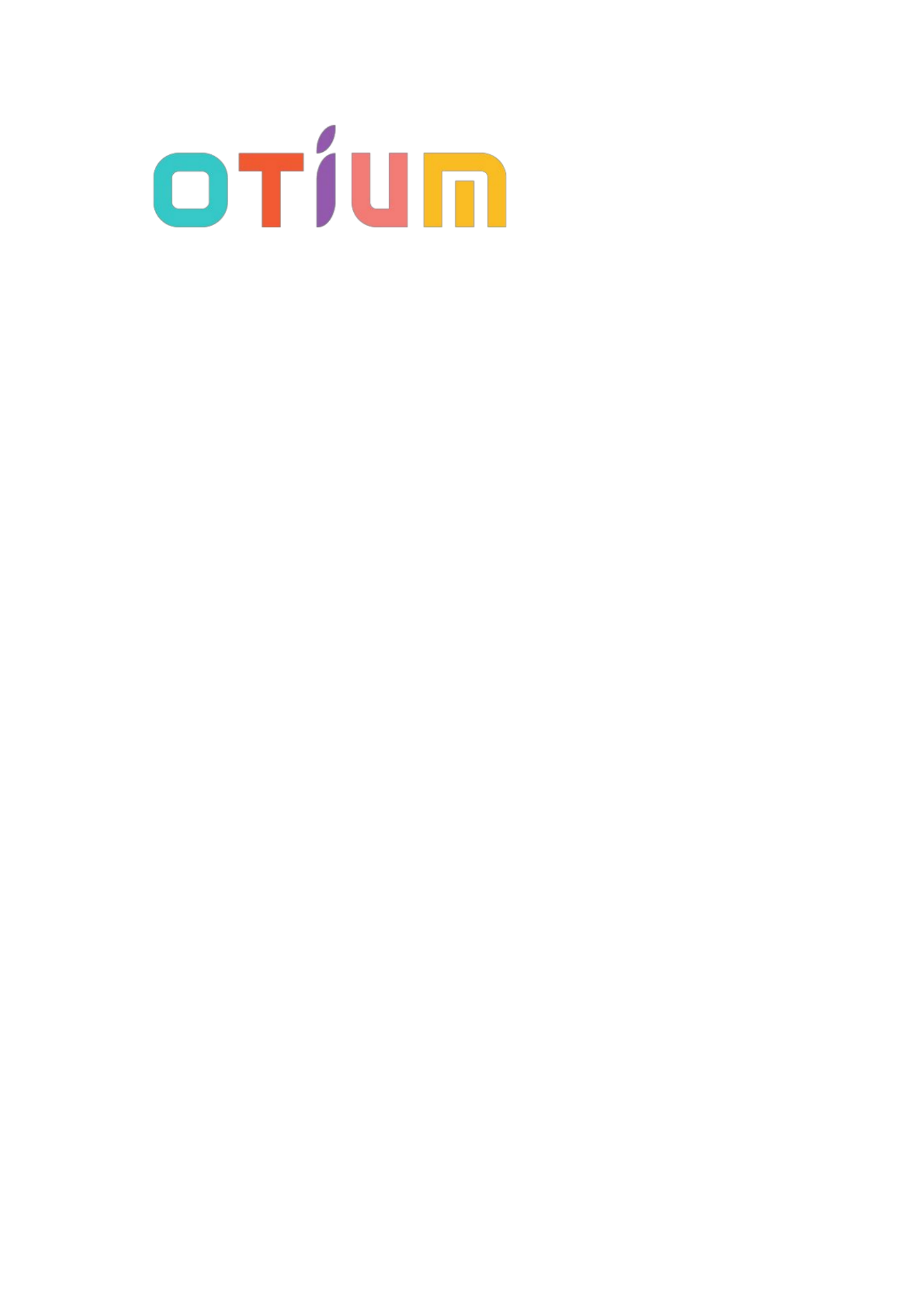
1
Otium Gear
Smart Watch
User Guide
Please read the manual before use.
* For further information, please visit www.otiumobile.com
Produktspecifikationer
| Varumärke: | Otium |
| Kategori: | Smartklocka |
| Modell: | Gear |
Behöver du hjälp?
Om du behöver hjälp med Otium Gear ställ en fråga nedan och andra användare kommer att svara dig
Smartklocka Otium Manualer

27 Augusti 2024

1 Augusti 2024

27 Juli 2024
Smartklocka Manualer
- Echo
- Emporio Armani
- MiTone
- LG
- Lifetrak
- Epson
- Umidigi
- Pyle
- Brigmton
- Forever
- Yamazen
- Ninetec
- Xlyne
- Lenovo
- Nedis
Nyaste Smartklocka Manualer

2 April 2025

1 April 2025

28 Mars 2025

5 Mars 2025

3 Mars 2025

27 Februari 2025

27 Februari 2025

27 Februari 2025

27 Februari 2025

21 Februari 2025