Phonak Roger On Bruksanvisning
Läs gratis den bruksanvisning för Phonak Roger On (76 sidor) i kategorin mikrofon. Guiden har ansetts hjälpsam av 29 personer och har ett genomsnittsbetyg på 4.6 stjärnor baserat på 15 recensioner. Har du en fråga om Phonak Roger On eller vill du ställa frågor till andra användare av produkten? Ställ en fråga
Sida 1/76

Roger OnTM
User Guide
H_UserGuide_RogerOn_92x125_EN_029-1275-02.indd 1
H_UserGuide_RogerOn_92x125_EN_029-1275-02.indd 1
H_UserGuide_RogerOn_92x125_EN_029-1275-02.indd 1
H_UserGuide_RogerOn_92x125_EN_029-1275-02.indd 1H_UserGuide_RogerOn_92x125_EN_029-1275-02.indd 1 20.02.23 15:3
20.02.23 15:3
20.02.23 15:3
20.02.23 15:320.02.23 15:3
Produktspecifikationer
| Varumärke: | Phonak |
| Kategori: | mikrofon |
| Modell: | Roger On |
Behöver du hjälp?
Om du behöver hjälp med Phonak Roger On ställ en fråga nedan och andra användare kommer att svara dig
mikrofon Phonak Manualer

7 September 2024

30 Augusti 2024

29 Augusti 2024

26 Augusti 2024

25 Augusti 2024

25 Augusti 2024
mikrofon Manualer
- IMG Stageline
- Wedaniya
- Konig
- MILAB
- Point Source Audio
- Tula
- STRICH
- RCF
- Monoprice
- Sharkoon
- PSSO
- Audix
- Thronmax
- American Audio
- Bontempi
Nyaste mikrofon Manualer
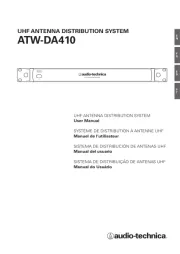
19 Oktober 2025
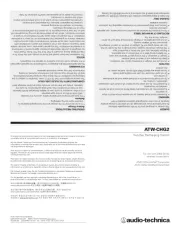
19 Oktober 2025
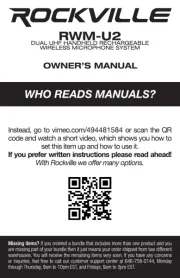
18 Oktober 2025
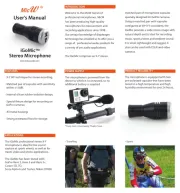
18 Oktober 2025

18 Oktober 2025
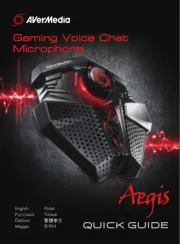
18 Oktober 2025
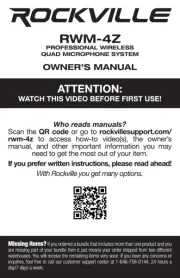
18 Oktober 2025
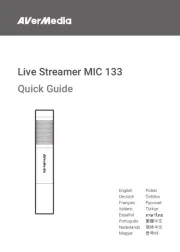
16 Oktober 2025
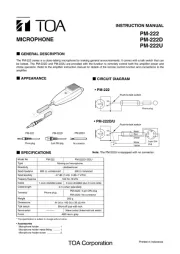
15 Oktober 2025
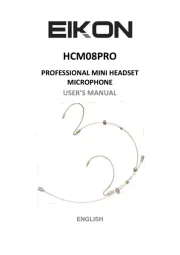
13 Oktober 2025