Pro-Ject Remote Box S2 Bruksanvisning
Pro-Ject
fjärrkontroll
Remote Box S2
Läs gratis den bruksanvisning för Pro-Ject Remote Box S2 (5 sidor) i kategorin fjärrkontroll. Guiden har ansetts hjälpsam av 24 personer och har ett genomsnittsbetyg på 5.0 stjärnor baserat på 12.5 recensioner. Har du en fråga om Pro-Ject Remote Box S2 eller vill du ställa frågor till andra användare av produkten? Ställ en fråga
Sida 1/5

INSTRUCTIONS FOR USE
Pro-Ject Remote Box S2
Produktspecifikationer
| Varumärke: | Pro-Ject |
| Kategori: | fjärrkontroll |
| Modell: | Remote Box S2 |
Behöver du hjälp?
Om du behöver hjälp med Pro-Ject Remote Box S2 ställ en fråga nedan och andra användare kommer att svara dig
fjärrkontroll Pro-Ject Manualer

10 Augusti 2025
fjärrkontroll Manualer
- Bose
- WiiM
- Minix
- Omega
- Maginon
- Phoenix Technologies
- Irradio
- Essentiel B
- Insignia
- Marantz
- Fusion
- Rii
- Rademacher
- One For All
- DJI
Nyaste fjärrkontroll Manualer

11 Oktober 2025
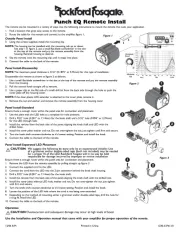
10 Oktober 2025
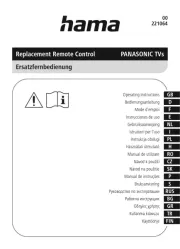
7 Oktober 2025

7 Oktober 2025

7 Oktober 2025
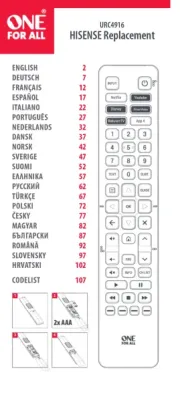
5 Oktober 2025
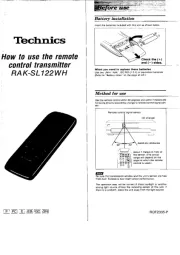
2 Oktober 2025
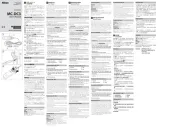
2 Oktober 2025
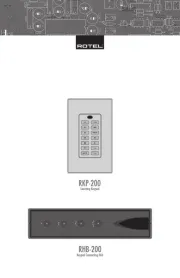
1 Oktober 2025
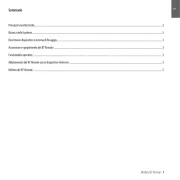
30 September 2025