Ricoh IS760D Bruksanvisning
Läs gratis den bruksanvisning för Ricoh IS760D (96 sidor) i kategorin Scanner. Guiden har ansetts hjälpsam av 7 personer och har ett genomsnittsbetyg på 4.9 stjärnor baserat på 4 recensioner. Har du en fråga om Ricoh IS760D eller vill du ställa frågor till andra användare av produkten? Ställ en fråga
Sida 1/96

Image Scanner
Operating Instructions
Read this manual carefully before you use this machine and keep it handy for future reference. For safe and correct use, be sure to read the Safety
Information in this manual before using the machine.
Guide to Components
Setting up the Scanner
Installing Software
Setting Originals
Using the TWAIN Driver
Appendix
Produktspecifikationer
| Varumärke: | Ricoh |
| Kategori: | Scanner |
| Modell: | IS760D |
Behöver du hjälp?
Om du behöver hjälp med Ricoh IS760D ställ en fråga nedan och andra användare kommer att svara dig
Scanner Ricoh Manualer

26 September 2024

24 Augusti 2024

18 Augusti 2024

9 Augusti 2024

9 Augusti 2024
Scanner Manualer
- ICarsoft
- Cobra
- RadioShack
- Pacific Image
- Dnt
- Canon
- Kenko
- Sagem
- Ion
- Renkforce
- Elmo
- Minolta
- Eurolite
- Perfect Choice
- Ipevo
Nyaste Scanner Manualer
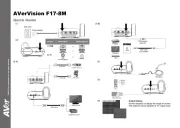
30 Mars 2025

22 Februari 2025

19 Februari 2025

15 Februari 2025

28 Januari 2025

17 Januari 2025

9 Januari 2025

8 Januari 2025

7 Januari 2025

31 December 2025