Ricoh WG-M2 Bruksanvisning
Ricoh
Videokamera
WG-M2
Läs gratis den bruksanvisning för Ricoh WG-M2 (80 sidor) i kategorin Videokamera. Guiden har ansetts hjälpsam av 18 personer och har ett genomsnittsbetyg på 3.7 stjärnor baserat på 9.5 recensioner. Har du en fråga om Ricoh WG-M2 eller vill du ställa frågor till andra användare av produkten? Ställ en fråga
Sida 1/80

Operating Manual
To ensure the best performance from your
camera, please read the Operating Manual
before using the camera.
Fundamentals 1
2
Getting Started
3
Shooting
4
Playback
5
Settings
6
Sharing
Digital Camera
7
External connections
8
Appendix
Produktspecifikationer
| Varumärke: | Ricoh |
| Kategori: | Videokamera |
| Modell: | WG-M2 |
Behöver du hjälp?
Om du behöver hjälp med Ricoh WG-M2 ställ en fråga nedan och andra användare kommer att svara dig
Videokamera Ricoh Manualer

17 Augusti 2024

12 Augusti 2024
Videokamera Manualer
- Fujifilm
- Revier Manager
- Kobian
- FHD 1080P
- DJI
- Nikkei
- Overmax
- Pyle
- Panasonic
- Easymaxx
- IOPLEE
- Linksys
- Replay
- Easypix
- Kodak
Nyaste Videokamera Manualer

15 Oktober 2025
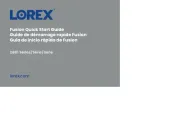
13 Oktober 2025
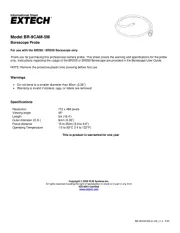
11 Oktober 2025
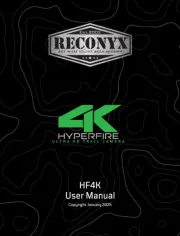
11 Oktober 2025
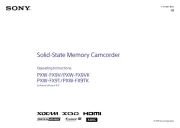
9 Oktober 2025

7 Oktober 2025

7 Oktober 2025
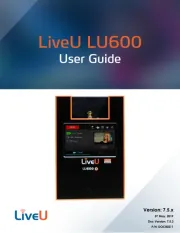
5 Oktober 2025
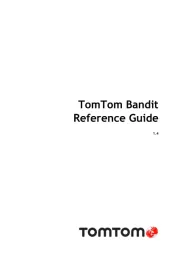
3 Oktober 2025

3 Oktober 2025