Roxio Photo Project Assistant - Create a Collage Bruksanvisning
Roxio
Programvara
Photo Project Assistant - Create a Collage
Läs gratis den bruksanvisning för Roxio Photo Project Assistant - Create a Collage (6 sidor) i kategorin Programvara. Guiden har ansetts hjälpsam av 20 personer och har ett genomsnittsbetyg på 4.8 stjärnor baserat på 10.5 recensioner. Har du en fråga om Roxio Photo Project Assistant - Create a Collage eller vill du ställa frågor till andra användare av produkten? Ställ en fråga
Sida 1/6
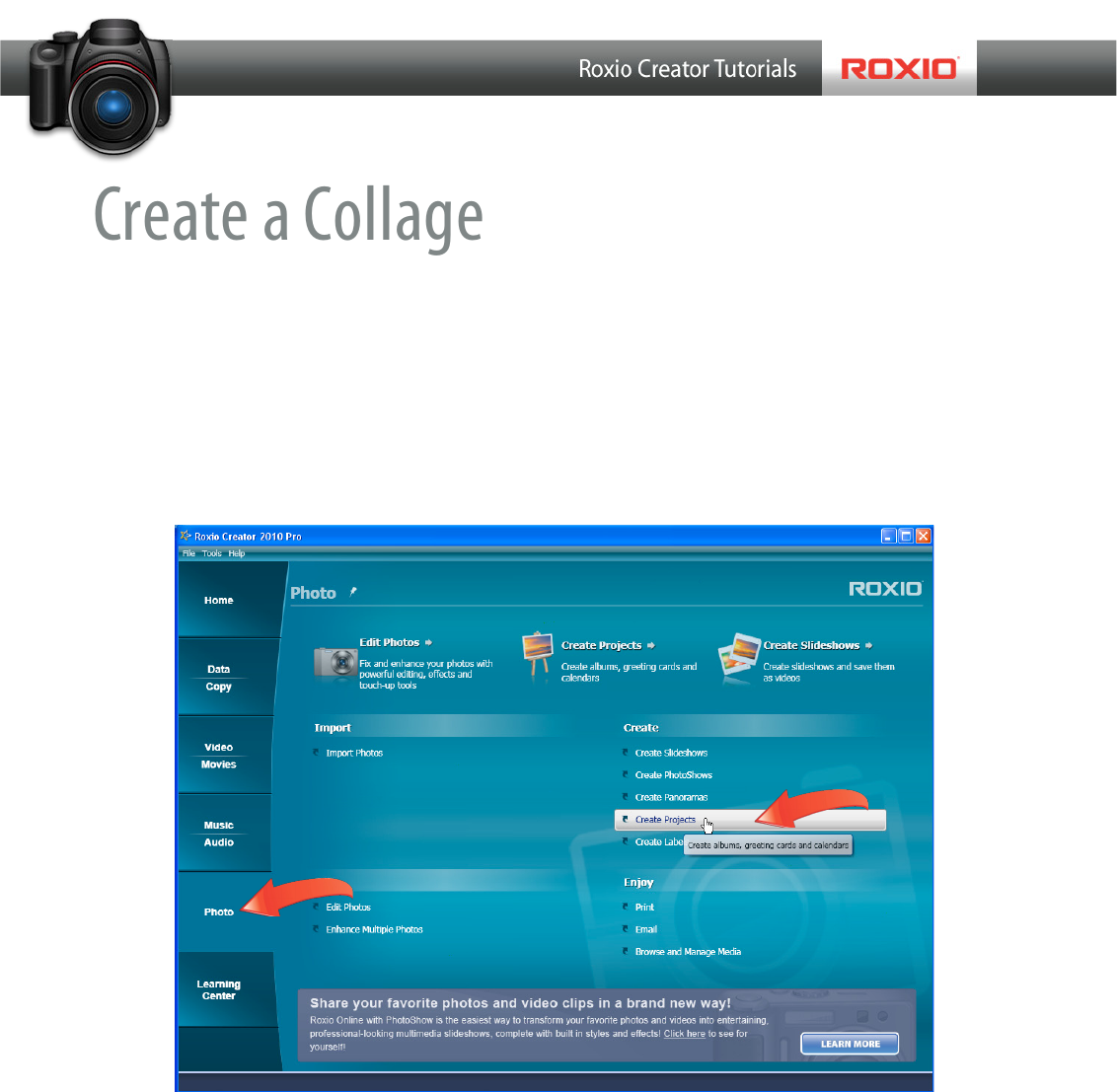
Create a Collage
Roxio’s Photo Project Assistant makes it easy to create collages for use in a scrapbook, as
wallpaper on your computer or for printing or emailing to friends and family.
Getting Started:
1. To start, run Roxio Creator, and then click “Photo” in the Project Pane. The Photo task
list opens. Select “Create Projects” on the right. Roxio Photo Projects Assistant opens.
Produktspecifikationer
| Varumärke: | Roxio |
| Kategori: | Programvara |
| Modell: | Photo Project Assistant - Create a Collage |
| Färg på produkten: | Wit |
| Vikt: | 15900 g |
| Husmaterial: | Aluminium, Steel |
| Monteringsmetod: | Plafond |
| Maximal viktkapacitet: | 15.9 kg |
| Panelmonteringsgränssnitt: | 75 x 75, 100 x 100 mm |
| Rotationsvinkel: | 360 ° |
| Kompatibilitet med monteringsgränssnitt (min): | 75 x 75 mm |
| Kompatibilitet med monteringsgränssnitt (max): | 100 x 100 mm |
| Antal skärmar som stöds: | 1 |
| Tiltvinkelområde: | 0 - 25 ° |
| Maximal skärmstorlek: | - " |
Behöver du hjälp?
Om du behöver hjälp med Roxio Photo Project Assistant - Create a Collage ställ en fråga nedan och andra användare kommer att svara dig
Programvara Roxio Manualer

11 September 2024

10 September 2024

7 September 2024

4 September 2024

3 September 2024

Roxio Photo Project Assistant - Create a Collage Bruksanvisning
2 September 2024
26 Augusti 2024

25 Augusti 2024

20 Augusti 2024
Programvara Manualer
- SAB
- Enfocus
- Pinnacle
- BlueGriffon
- GoPro
- Envivo
- FileMaker
- LibreOffice
- Safescan
- AVG
- Antares
- Startech
- Enra
- Ulead
Nyaste Programvara Manualer

13 Januari 2025

12 Januari 2025

22 Oktober 2024

22 Oktober 2024

21 Oktober 2024

18 Oktober 2024

18 Oktober 2024

14 Oktober 2024

13 Oktober 2024

10 Oktober 2024
