Sharp MultiSync PN-P556 Bruksanvisning
Läs gratis den bruksanvisning för Sharp MultiSync PN-P556 (8 sidor) i kategorin bildskärm. Guiden har ansetts hjälpsam av 9 personer och har ett genomsnittsbetyg på 4.4 stjärnor baserat på 5 recensioner. Har du en fråga om Sharp MultiSync PN-P556 eller vill du ställa frågor till andra användare av produkten? Ställ en fråga
Sida 1/8
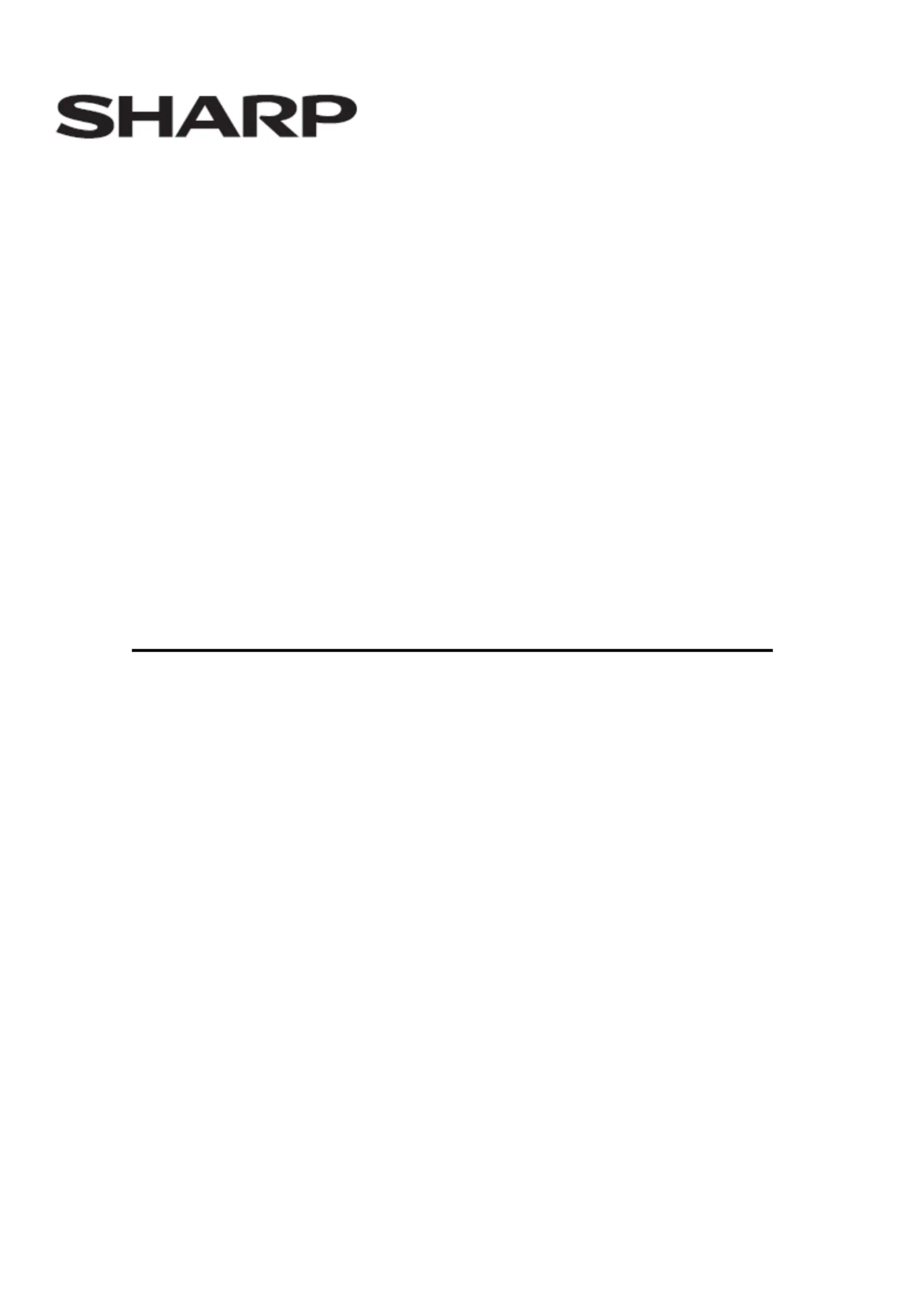
1
PN-M432/PN-M502/PN-M552/PN-M652
/PN-P436/PN-P506/PN-P556/PN-P656
LCD MONITOR
OPERATION MANUAL for S-Format command
PN EN-P6-M2 OM1 (1)
Produktspecifikationer
| Varumärke: | Sharp |
| Kategori: | bildskärm |
| Modell: | MultiSync PN-P556 |
Behöver du hjälp?
Om du behöver hjälp med Sharp MultiSync PN-P556 ställ en fråga nedan och andra användare kommer att svara dig
bildskärm Sharp Manualer

18 Oktober 2025
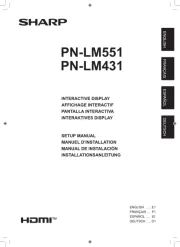
31 Augusti 2025
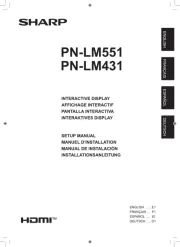
31 Augusti 2025
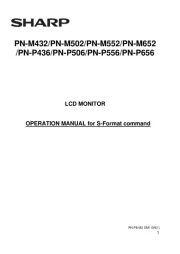
21 Augusti 2025
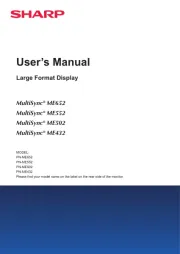
27 Juni 2025
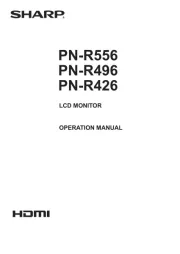
6 Juni 2025
bildskärm Manualer
- Dragon Touch
- QIXZOCV
- Xenarc
- Christie
- Godox
- GVision
- Philips
- Lenovo
- MOKA
- HP
- KeepOut
- Nec
- SereneLife
- SWIT
- Optoma
Nyaste bildskärm Manualer

21 Oktober 2025
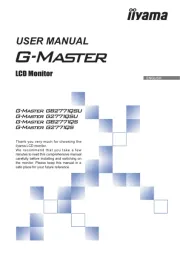
20 Oktober 2025
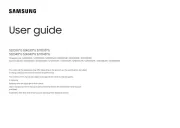
19 Oktober 2025

19 Oktober 2025

19 Oktober 2025

18 Oktober 2025
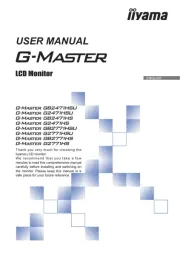
18 Oktober 2025
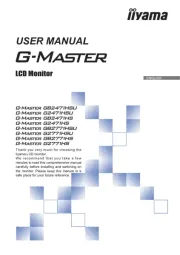
18 Oktober 2025
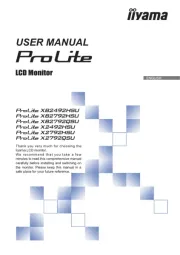
18 Oktober 2025

18 Oktober 2025