SIIG CE-USCA12 Bruksanvisning
SIIG
Webbkamera
CE-USCA12
Läs gratis den bruksanvisning för SIIG CE-USCA12 (4 sidor) i kategorin Webbkamera. Guiden har ansetts hjälpsam av 26 personer och har ett genomsnittsbetyg på 5.0 stjärnor baserat på 13.5 recensioner. Har du en fråga om SIIG CE-USCA12 eller vill du ställa frågor till andra användare av produkten? Ställ en fråga
Sida 1/4
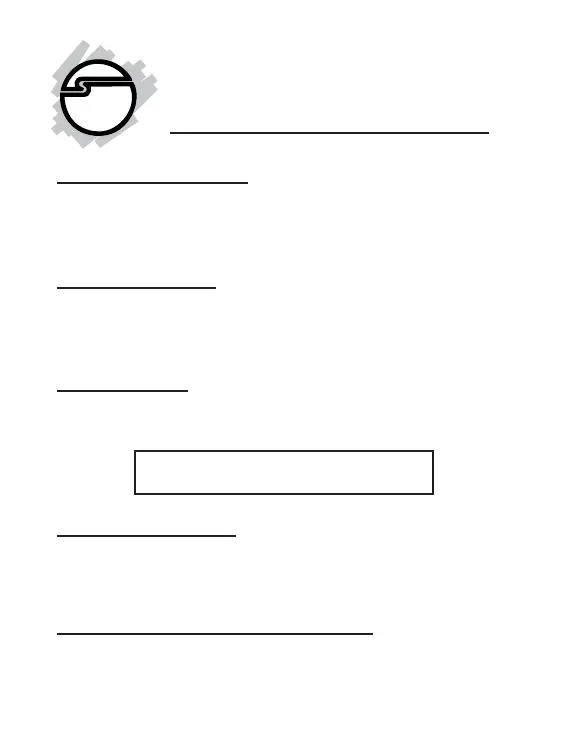
1
MobileCam/Light (Plus)
Quick Installation Guide
System Requirements
• Pentium-class notebook or desktop computer with an
available USB port
• Windows 98/98SE/ME/2000/XP
Package Contents
• One MobileCam/Light or MobileCam/Light Plus (with base)
• One Driver/Utility CD
• This quick installation guide
Serial # Sticker
For future product return or exchange, this serial # is required.
Please keep it for your reference.
04-0258B
Software Installation
Important: Make sure the driver is installed before connecting
the MobileCam to the USB port. If prompted for Windows
Installation CD, please insert it and follow on-screen instructions.
Windows 98/98SE Driver Installation
1. Boot up to Windows and insert the driver CD.
Produktspecifikationer
| Varumärke: | SIIG |
| Kategori: | Webbkamera |
| Modell: | CE-USCA12 |
Behöver du hjälp?
Om du behöver hjälp med SIIG CE-USCA12 ställ en fråga nedan och andra användare kommer att svara dig
Webbkamera SIIG Manualer

20 September 2024

20 September 2024

20 September 2024

20 September 2024
Webbkamera Manualer
- J5create
- KONFTEL
- AVerMedia
- BenQ
- Tracer
- Yealink
- AbleNet
- AVer
- Steren
- Day
- Pioneer
- Media-tech
- Nilox
- HP
- Lenovo
Nyaste Webbkamera Manualer

3 April 2025

5 Mars 2025

8 Februari 2025

7 Februari 2025

1 Januari 2025

31 December 2025

30 December 2025

30 December 2025

29 December 2024

22 December 2024