Sonnet Fusion Flex J3i Bruksanvisning
Läs gratis den bruksanvisning för Sonnet Fusion Flex J3i (6 sidor) i kategorin dator box. Guiden har ansetts hjälpsam av 28 personer och har ett genomsnittsbetyg på 4.9 stjärnor baserat på 14.5 recensioner. Har du en fråga om Sonnet Fusion Flex J3i eller vill du ställa frågor till andra användare av produkten? Ställ en fråga
Sida 1/6
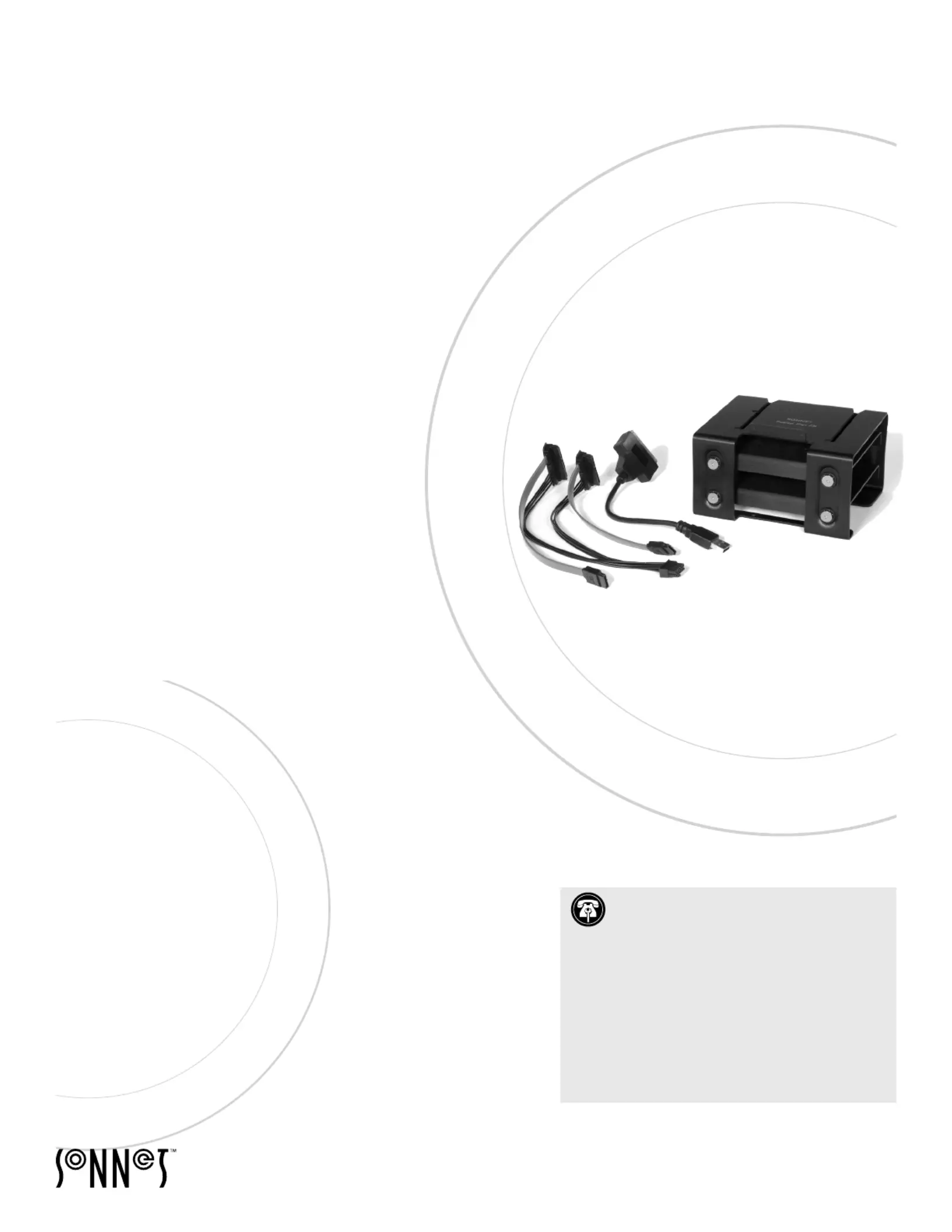
Visit Our Web Site
For the most current product information and online
support files, visit the Sonnet web site at https://www.
sonnettech.com. Remember to register your product
online at https://registration.sonnettech.com to be
informed of future upgrades and product releases.
Installation Instructions for Fusion Flex J3i
SATA Drive Compatibility
The Fusion Flex J3i 3-drive mounting system for 2019 Mac Pro supports any
standard 3.5-inch Serial ATA (SATA) hard disk drive, and any standard 2.5-inch
SATA SSD.
You Should Have
The following items should be included in your product package:
• Fusion Flex J3i bracket assembly (assembled), which includes:
– Primary bracket
– 3.5-inch drive mounting screws (x8)
– 2.5-inch SSD mounting plates (x2)
• 2-drive SATA data/power cable assembly
• USB 3.0 to SATA data/power adapter cable
• 2.5-inch SSD mounting screws (x13)
• Installation instructions
The following items are required for installation
• Medium Phillips screwdriver
• Torx T8 screwdriver or key
Computer Compatibility
• Mac Pro 7,1 (2019)
Contacting Customer Service
The Sonnet Web site located at www.sonnettech.com has the most current
support information and technical updates. Before contacting Customer
Service, please check our Web site for the latest updates and online support files,
and check these installation instructions for helpful information.
Email support requests generally receive the fastest responses, and are usually
processed within a 24-hour period during normal business hours, excluding
holidays. When you contact Customer Service, have the following information
available so the customer service staff can better assist you:
• Product name
• Drive model(s)
• Date and place of purchase
• Computer model
If further assistance is needed, please contact us at:
USA, Canada, or Mexico Customers
Please contact Sonnet Customer Service at:
E-mail: support@sonnettech.com
Tel: 1-949-472-2772
(Monday–Friday, 9 a.m.–5 p.m. Pacific Time)
For Customers Outside North America
For support on this product, contact your reseller or local distributor.
Fusion
™
Flex J
3
i
3-Drive Mounting System for 2019 Mac Pro
®
• Add Your Own SATA Drives
©2020 Sonnet Technologies, Inc. All rights reserved. Fusion, Sonnet and the Sonnet logotype are trademarks of Sonnet Technologies, Inc. Mac, the Mac logo, macOS and Mac Pro are
trademarks of Apple Inc., registered in the United States and other countries. Other product names are trademarks of their respective owners. Product specifications subject to change
without notice. QS-FUS-FLEX-J3-E-A-061420
Support Note: This document was up to date
at the time of printing. However, changes to the
hardware may have occurred since then. Please check
the Sonnet website for the latest documentation.
1. Go to www.sonnettech.com/support/kb/kb.php
2. Click the Accessories link.
3. Click the Fusion Flex J3i link, and then click the
Manual link.
4. Click the Fusion Flex J3i Installation Instructions
[English] link, and then check the Document Version
information. If the version listed is later than this
document (revision A), click the Download Now
button for the latest version.
Produktspecifikationer
| Varumärke: | Sonnet |
| Kategori: | dator box |
| Modell: | Fusion Flex J3i |
| Bredd: | 140 mm |
| Djup: | 120 mm |
| Höjd: | 87 mm |
| Certifiering: | RoHS 3 (Directive 2015/863)\nIEC62368-1 and IEC62368-2 |
| Modell: | Hårddisk-bur |
| Kompatibla produkter: | Mac Pro 7, 1 (2019) |
| Antal lagringsenheter som stöds: | 3 |
| Produktens färg: | Svart |
| Förpackningarnas innehåll: | Fusion Flex J3i\n2.5-inch drive mounting bracket x2\n2-drive SATA data/power cable assembly\nUSB-3 to SATA data/power adapter cable\nVibration isolators and mounting screws |
| Skruvar medföljer: | Ja |
| Storlekar som stöds på lagringsenhet: | 2.5, 3.5 " |
| Kompatibel typ av chassi: | Midi Tower |
Behöver du hjälp?
Om du behöver hjälp med Sonnet Fusion Flex J3i ställ en fråga nedan och andra användare kommer att svara dig
dator box Sonnet Manualer
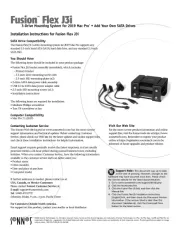
5 Augusti 2025
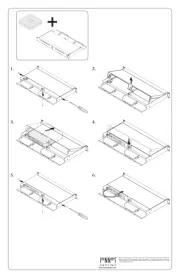
4 Augusti 2025
dator box Manualer
- Jonsbo
- Mount-It!
- Spirit Of Gamer
- ADATA
- Cougar
- Mars Gaming
- Shuttle
- ModeCom
- Gigabyte
- Corsair
- BitFenix
- Akasa
- Asus
- ENDORFY
- LC-Power
Nyaste dator box Manualer
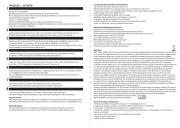
18 Oktober 2025
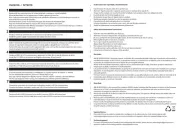
18 Oktober 2025
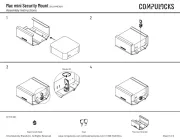
8 Oktober 2025

8 Oktober 2025
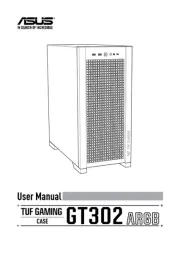
8 Oktober 2025
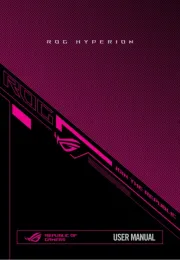
8 Oktober 2025
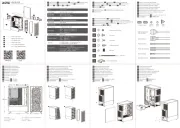
6 Oktober 2025
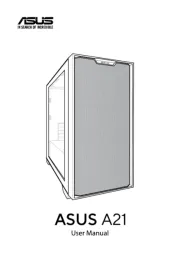
6 Oktober 2025

5 Oktober 2025

5 Oktober 2025