Speco Technologies H12WHRN Bruksanvisning
Speco Technologies
Videobandspelare
H12WHRN
Läs gratis den bruksanvisning för Speco Technologies H12WHRN (97 sidor) i kategorin Videobandspelare. Guiden har ansetts hjälpsam av 21 personer och har ett genomsnittsbetyg på 4.8 stjärnor baserat på 11 recensioner. Har du en fråga om Speco Technologies H12WHRN eller vill du ställa frågor till andra användare av produkten? Ställ en fråga
Sida 1/97
Produktspecifikationer
| Varumärke: | Speco Technologies |
| Kategori: | Videobandspelare |
| Modell: | H12WHRN |
| Inbyggd display: | Nej |
| Bredd: | 249 mm |
| Djup: | 45 mm |
| Höjd: | 300 mm |
| Mobila operativsystem som stöds: | Android, iOS |
| Wi-Fi: | Nej |
| Ljudformat som stöds: | G.711 A-law, G.711 μ-law |
| Videoformat som stöds: | H.264, H.265 |
| Maximal upplösning: | 1920 x 1080 pixlar |
| Ljudsystem: | 2-vägs |
| Maximal bildfrekvens: | 30 fps |
| Antal HDMI-portar: | 1 |
| Certifiering: | CE, FCC |
| Antal användare: | 10 användare (er) |
| Total installerad lagringskapacitet: | 8000 GB |
| Maximal lagringskapacitet: | 16 TB |
| VGA (D-Sub) utgångsportar: | 1 |
| Larmingångskanaler: | 8 |
| RS-485-portar: | 1 |
| eSATA: | Ja |
| HDMI-utgång: | Ja |
| Larmutgångskanaler: | 2 |
| Antal interna SATA-portar: | 1 |
| BNC-videoutgång: | Ja |
| Produktens färg: | Vit |
| Installerat operativsystem: | Inbäddad LINUX |
| Datahastighet för Ethernet-LAN: | 100 Mbit/s |
| Antal LAN (RJ-45) anslutningar: | 1 |
| Temperatur vid drift: | -10 - 50 ° C |
| Hårddiskkapacitet: | - GB |
| Stöd för nätverksprotokoll: | TCP / IP, PPPoE, DHCP, DNS, DDNS, UPnP, HTTP, HTTPs, NTP, SMTP |
| Antalet hårddiskar som stöds: | 1 |
| RCA-ljudingångar: | 8 |
| Antal USB 2.0 anslutningar: | 2 |
| Upplösningar som stöds: | 5MP Lite/4MP Lite / 1080P/1080P Lite/720P/WD1/D1 |
| Hårddiskens gränssnitt: | SATA, SATA II, SATA III |
| Antal eSATA portar: | 1 |
| Uppspelningsläge: | Digital zoom, Fast play, Forward, Pause, Play, Stop |
| Videoingångskanaler: | 12 kanaler |
| Antal kanaler som kan spelas upp samtidigt: | 8 kanaler |
| Säkerhetskopieringsfunktion: | Ja |
| Ingående bandbredd: | 32 Mbit/s |
| Inspelningstyp: | Manuell |
| RCA-ljudutgångar: | 1 |
| Utgående bandbredd: | 32 Mbit/s |
| BNC-videoingång: | Ja |
Behöver du hjälp?
Om du behöver hjälp med Speco Technologies H12WHRN ställ en fråga nedan och andra användare kommer att svara dig
Videobandspelare Speco Technologies Manualer

5 September 2024

4 September 2024

3 September 2024

2 September 2024

2 September 2024

2 September 2024

1 September 2024

1 September 2024

1 September 2024

31 Augusti 2024
Videobandspelare Manualer
- D-Link
- Skytronic
- AVer
- Proline
- Navitel
- JVC
- DataVideo
- Silvercrest
- Bosch
- Canon
- Pentatech
- Linksys
- LevelOne
- Lorex
- Medion
Nyaste Videobandspelare Manualer
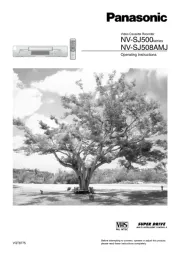
31 Augusti 2025

16 Augusti 2025

14 Augusti 2025

6 Juli 2025

7 April 2025

6 April 2025

5 April 2025

4 April 2025

4 April 2025

4 April 2025
