Speco Technologies O8D6M Bruksanvisning
Läs gratis den bruksanvisning för Speco Technologies O8D6M (35 sidor) i kategorin övervakningskamera. Guiden har ansetts hjälpsam av 14 personer och har ett genomsnittsbetyg på 5.0 stjärnor baserat på 7.5 recensioner. Har du en fråga om Speco Technologies O8D6M eller vill du ställa frågor till andra användare av produkten? Ställ en fråga
Sida 1/35

User Manual
4MP / 8MP(4K) IP Camera
O4VLB5/O4VLD5/O4B6M/O4D6M/O8B6M/O8D6M
Please read this manual carefully before operating the unit and keep it for further reference
Produktspecifikationer
| Varumärke: | Speco Technologies |
| Kategori: | övervakningskamera |
| Modell: | O8D6M |
Behöver du hjälp?
Om du behöver hjälp med Speco Technologies O8D6M ställ en fråga nedan och andra användare kommer att svara dig
övervakningskamera Speco Technologies Manualer
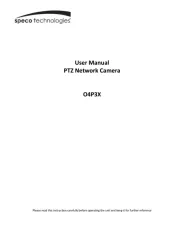
6 Oktober 2025
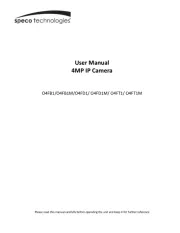
16 Augusti 2025
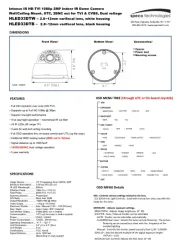
16 Augusti 2025
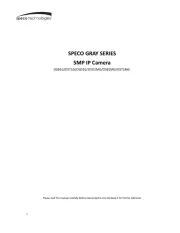
16 Augusti 2025
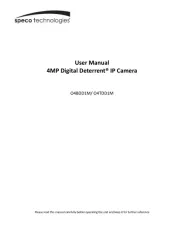
16 Augusti 2025
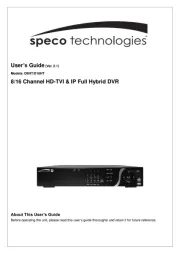
16 Augusti 2025

15 Augusti 2025

15 Augusti 2025
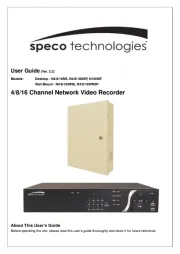
15 Augusti 2025
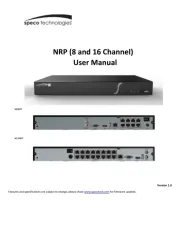
15 Augusti 2025
övervakningskamera Manualer
- Ricoh
- Hamlet
- Reolink
- IDIS
- Maginon
- Oplink
- Arecont Vision
- Lumens
- EFB Elektronik
- Caliber
- VideoComm
- Hombli
- Conceptronic
- AVerMedia
- Qolsys
Nyaste övervakningskamera Manualer

23 Oktober 2025

20 Oktober 2025

20 Oktober 2025

19 Oktober 2025

19 Oktober 2025

19 Oktober 2025

19 Oktober 2025

18 Oktober 2025

14 Oktober 2025

14 Oktober 2025