Speco Technologies O8VD3 Bruksanvisning
Läs gratis den bruksanvisning för Speco Technologies O8VD3 (44 sidor) i kategorin Inte kategoriserad. Guiden har ansetts hjälpsam av 14 personer och har ett genomsnittsbetyg på 4.8 stjärnor baserat på 7.5 recensioner. Har du en fråga om Speco Technologies O8VD3 eller vill du ställa frågor till andra användare av produkten? Ställ en fråga
Sida 1/44
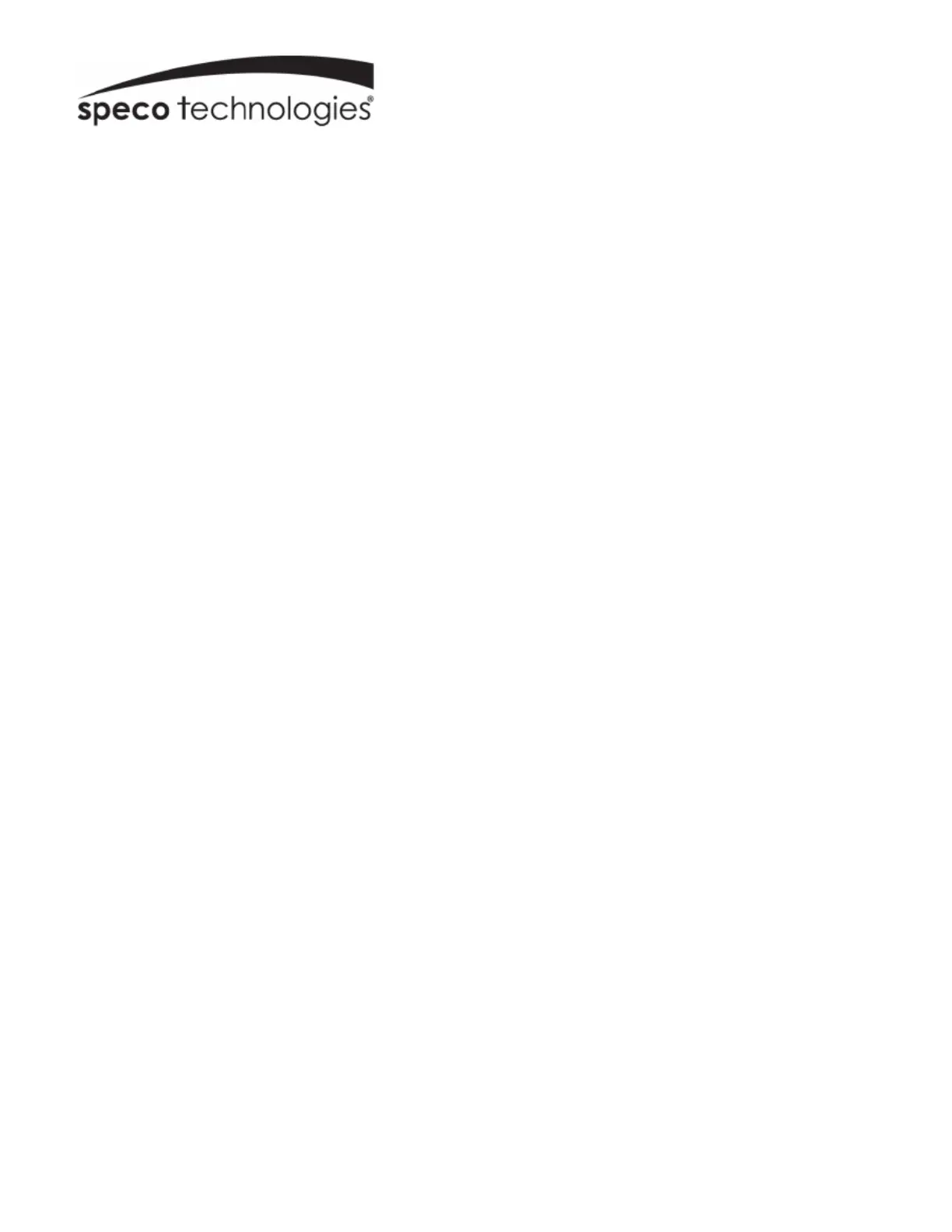
User Manual
8MP IP Camera
O8VB3/O8VD3/O8VT3/O8VD3M/O8VB3M/O8VT3G/O8VT3M
Please read this manual carefully before operating the unit and keep it for further reference
Produktspecifikationer
| Varumärke: | Speco Technologies |
| Kategori: | Inte kategoriserad |
| Modell: | O8VD3 |
Behöver du hjälp?
Om du behöver hjälp med Speco Technologies O8VD3 ställ en fråga nedan och andra användare kommer att svara dig
Inte kategoriserad Speco Technologies Manualer

19 Mars 2025

12 Mars 2025

28 December 2024

28 December 2024

26 September 2024

26 September 2024

26 September 2024

26 September 2024

26 September 2024

25 September 2024
Inte kategoriserad Manualer
- Cosatto
- Leaptel
- Dangerous Music
- AXESS
- Nilfisk
- Dymond
- Code Mercenaries
- Brother
- Möhlenhoff
- Ambient Weather
- Alfatron
- McCulloch
- Sôlt
- Celly
- NGS
Nyaste Inte kategoriserad Manualer

9 April 2025

9 April 2025

9 April 2025

9 April 2025

9 April 2025

9 April 2025

9 April 2025

9 April 2025

9 April 2025

9 April 2025