Speco Technologies ZIPK8WN2 Bruksanvisning
Speco Technologies
övervakningskamera
ZIPK8WN2
Läs gratis den bruksanvisning för Speco Technologies ZIPK8WN2 (3 sidor) i kategorin övervakningskamera. Guiden har ansetts hjälpsam av 7 personer och har ett genomsnittsbetyg på 4.0 stjärnor baserat på 4 recensioner. Har du en fråga om Speco Technologies ZIPK8WN2 eller vill du ställa frågor till andra användare av produkten? Ställ en fråga
Sida 1/3

Speco Gray Viewer Series Surveillance System
After Wireless NVR startup is completed, the Startup Wizard will be displayed. Wizard setting menu
includes: Set Admin Password ,Homepage, HDD Management, Network Configuration, Email
Configuration , Record Schedule and General System Configuration.
Set Admin Password
2) Homepage and HDD Management
You can click “Cancel” to skip Start Wizard. Check “Don't show this window next time" if you
don’t want to display Start Wizard when system start-up.
Overwrite: Use this option to overwrite the old recordings on the HDD when the HDD is full.
For example, if you choose the option 7 days then only the last 7 days recordings are kept
on the HDD. To prevent overwriting any old recordings, select Disable. If you have disabled
this function, please check the HDD status regularly, to make sure the HDD is not full.
Please create a user name and password for your device.
Select the HDD which you want to format, and then click “Format HDD” button to format the HDD.
The hard drive comes pre formatted if a new hard drive is installed for the first time - , ,
it will need to be reformatted .
Install the cameras on the walls and connect the power adapters to
each camera. Tip: The recorder should be at the center of all the
cameras for best performance.
Plug in the Wireless NVR power adapter to the wall outlet. You
may use the included power cable extensions for the cameras
and/or recorder to desired power outlet if needed.
Connect the Wireless NVR to your router using the LAN ports with
the included Ethernet cable so that you may view the cameras
from a web browser or mobile device (optional).
When the Wireless NVR is powered on,it will automatically start the pairing
process with the cameras. Once the process is complete,the Wireless
NVR will display live video feeds from your cameras and then start
recording.
You will briefly see a live video on display before you start the Startup
Wizard.
To configure the advanced settings for device, please follow the Startup
Wizard instructions to complete installation as shown below.
(1)
(2)
(3)
(4)
NO Physical interface Connection
Ground connection
A terminal to connect a separate ground cable .
* Make sure to add a ground cable in order to use the equipment safely .
SD SD Port
USB port
Connect with USB .
HDMI
Connect with HDMI display devices such as PC monitor , .
WAN RJ45:( )
Network port
Connect with WAN Ethernet cable , .
Power port
Connect with the power supply DC12V 2A included with the device , .
1
2
3
4
5
6
Antenna Receive signal from wireless camera .
7
1
3
5
7
6
4
2
2
1
3
5
7
6
4
2
2
(3)
(5)
(6)
Produktspecifikationer
| Varumärke: | Speco Technologies |
| Kategori: | övervakningskamera |
| Modell: | ZIPK8WN2 |
Behöver du hjälp?
Om du behöver hjälp med Speco Technologies ZIPK8WN2 ställ en fråga nedan och andra användare kommer att svara dig
övervakningskamera Speco Technologies Manualer
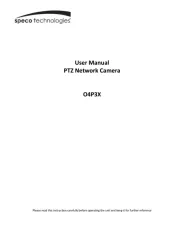
6 Oktober 2025
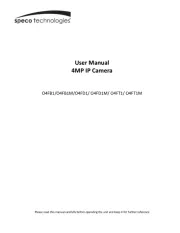
16 Augusti 2025
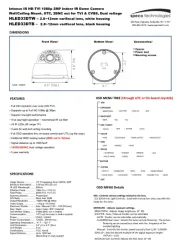
16 Augusti 2025
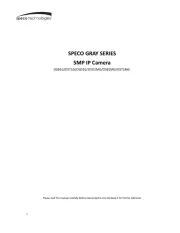
16 Augusti 2025
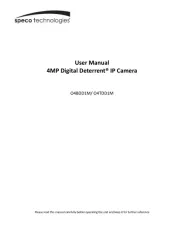
16 Augusti 2025
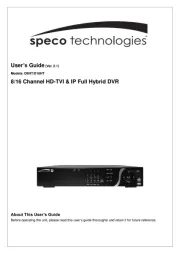
16 Augusti 2025

15 Augusti 2025

15 Augusti 2025
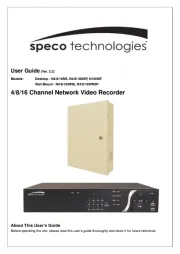
15 Augusti 2025
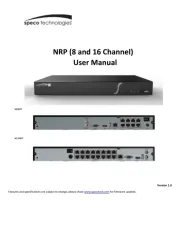
15 Augusti 2025
övervakningskamera Manualer
- Digital Watchdog
- Foscam
- Acti
- Nest
- Thomson
- Jung
- Atlona
- Luis Energy
- IC Intracom
- Caddx
- Wasserstein
- Ferguson
- Hamlet
- DSC
- EVE
Nyaste övervakningskamera Manualer

23 Oktober 2025

20 Oktober 2025

20 Oktober 2025

19 Oktober 2025

19 Oktober 2025

19 Oktober 2025

19 Oktober 2025

18 Oktober 2025

14 Oktober 2025

14 Oktober 2025