StarTech.com 150UE-USB4DOCKTRIPLE Bruksanvisning
StarTech.com
datatillbehör
150UE-USB4DOCKTRIPLE
Läs gratis den bruksanvisning för StarTech.com 150UE-USB4DOCKTRIPLE (2 sidor) i kategorin datatillbehör. Guiden har ansetts hjälpsam av 34 personer och har ett genomsnittsbetyg på 4.3 stjärnor baserat på 17.5 recensioner. Har du en fråga om StarTech.com 150UE-USB4DOCKTRIPLE eller vill du ställa frågor till andra användare av produkten? Ställ en fråga
Sida 1/2
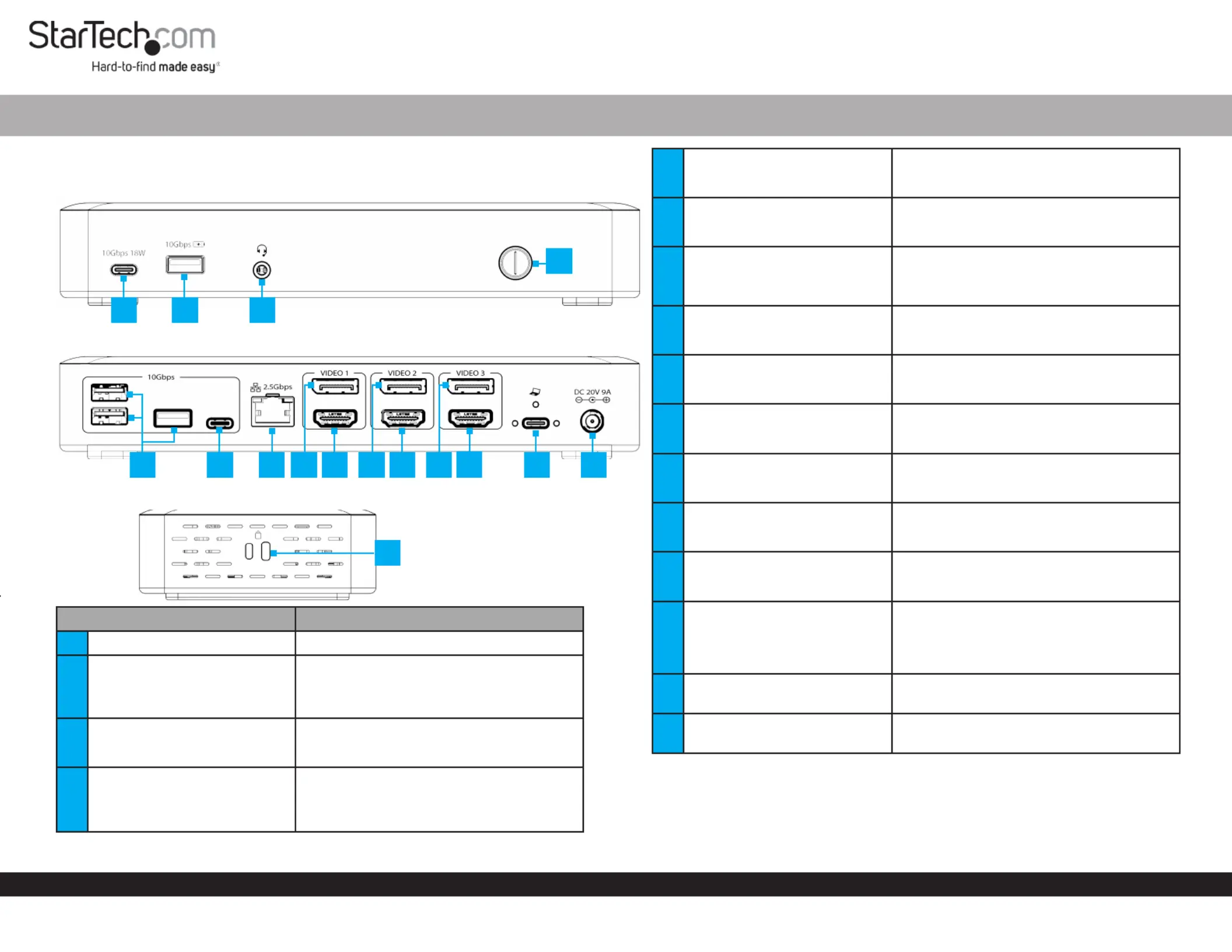
Quick-Start Guide
To view manuals, FAQs, videos, drivers, downloads, technical drawings, and more, visit www.startech.com/support.
Manual Revision: July 7, 2025 4:16 PM
Product Diagram (Side A)
USB4 Dock, Triple Display 4K 60Hz HDMI/DisplayPort, 6x USB, 2.5GbE, 100W PD
1
159
7
2
(Side B)
Product ID
150N-USB4DOCK-TRIPLE / 150UE-USB4DOCKTRIPLE
(Side C)
Component Function
1Power Button
• Press and Release to Toggle Power for the Dock
23.5mm Headset Jack
• Connect a 3.5mm Audio Device
• 4 Position CTIA
• Mono Audio Input
• Stereo Audio Output
3USB-A Data/Charge Port
• Connect and/or Charge a USB-A Peripheral
• USB 3.2 Gen 2 (10 Gbps)
• Supports up to 4.5W (5V/0.9A) of Power
4USB-C Data/Power Port
• Connect a USB-C Peripheral
• USB 3.2 Gen 2 (10 Gbps)
• Supports 18W (5V/3A, 9V/2A) or Power
86
16
34
5
11
10
13
12
5USB-A Data Ports
• Connect USB-A Peripherals
• USB 3.2 Gen 2 (10 Gbps)
• Supports up to 4.5W (5V/0.9A) of Power
6USB-C Data Port
• Connect a USB-C Peripheral
• USB 3.2 Gen 2 (10Gbps)
• Supports up to 7.5W (5V/1.5A) of Power
72.5 Gigabit Ethernet Port
• Connect the Dock to a Network Device, using a
Network Cable
• 2.5GBASE-T
• 10/100/1000/2500Mbps
8Video 1 DisplayPort Port
• Connect a DisplayPort Display as Video Output#1
• Up to 4K 144Hz
• DisplayPort 1.4
9Video 1 HDMI Port
• Connect an HDMI Display as Video Output #1
• Up to 4K 60Hz
• HDMI 2.0
10 Video 2 DisplayPort Port
• Connect a DisplayPort Display as Video Output #2
• Up to 4K 144Hz
• DisplayPort 1.4
11 Video 2 HDMI Port
• Connect an HDMI Display as Video Output #2
• Up to 4K 60Hz
• HDMI 2.0
12 Video 3 DisplayPort Port
• Connect a DisplayPort Display as Video Output #3
• Up to 4K 144Hz
• DisplayPort 1.4
13 Video 3 HDMI Port
• Connect an HDMI Display as Video Output #3
• Up to 4K 60Hz
• HDMI 2.0
14
USB4 Host Port
(Screw-Locking, USB Type-C)
• Connect to a USB-C Port on a Host Computer
• USB4 (40 Gbps)
• Power Delivery 3.0 Specication
• Capability of charging the Host Computer up to
100W
15 DC 20V Port
• Connect the Dock to a Power Source, using the
Universal Power Adapter
16
2x Lock Slots
(Standard & Nano)
• Connect a K-Slot Style Locking Device to deter
the theft of the Docking Station
14
Produktspecifikationer
| Varumärke: | StarTech.com |
| Kategori: | datatillbehör |
| Modell: | 150UE-USB4DOCKTRIPLE |
Behöver du hjälp?
Om du behöver hjälp med StarTech.com 150UE-USB4DOCKTRIPLE ställ en fråga nedan och andra användare kommer att svara dig
datatillbehör StarTech.com Manualer
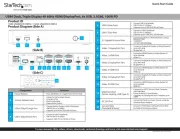
16 September 2025
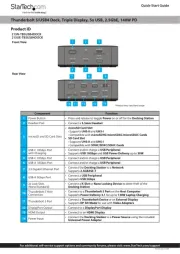
12 September 2025
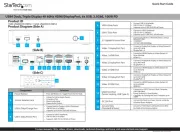
29 Juli 2025
datatillbehör Manualer
- Kensington
- Bose
- I-Tec
- Nedis
- Comprehensive
- Icy Box
- Goobay
- Sony
- Gabor
- Sitecom
- Tivoli Audio
- M-Audio
- CalDigit
- Rocstor
- PureLink
Nyaste datatillbehör Manualer
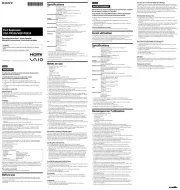
8 Oktober 2025
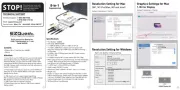
6 Oktober 2025

6 Oktober 2025
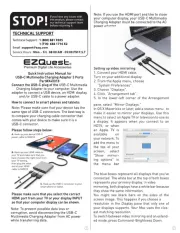
6 Oktober 2025

6 Oktober 2025

5 Oktober 2025

5 Oktober 2025
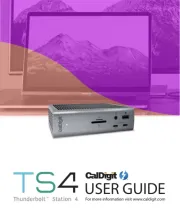
5 Oktober 2025
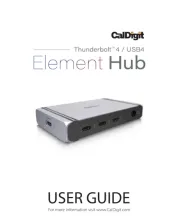
5 Oktober 2025
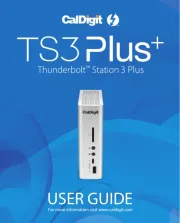
2 Oktober 2025