StarTech.com N2-M2-SSD-DUPLICATOR Bruksanvisning
StarTech.com
ej kategoriserat
N2-M2-SSD-DUPLICATOR
Läs gratis den bruksanvisning för StarTech.com N2-M2-SSD-DUPLICATOR (2 sidor) i kategorin ej kategoriserat. Guiden har ansetts hjälpsam av 14 personer och har ett genomsnittsbetyg på 4.3 stjärnor baserat på 7.5 recensioner. Har du en fråga om StarTech.com N2-M2-SSD-DUPLICATOR eller vill du ställa frågor till andra användare av produkten? Ställ en fråga
Sida 1/2

Quick-Start Guide
To view manuals, FAQs, videos, drivers, downloads, technical drawings, and more, visit www.startech.com/support.
Manual Revision: March 12, 2025
Product ID
N2-M2-SSD-DUPLICATOR
Top
Front
Rear
1
5
Bidirectional M.2 NVMe to 2.5”/3.5” SATA Duplicator - USB-C - 10Gbps
Component Function
1 SATA Drive Bay
• Insert a 2.5 / 3.5in SATA Drive
• Supports SATA I/II/III
2 M.2 NVMe Drive Bay • Insert an M.2 NVMe Drive (M Key)
3 M.2 Mounting Holes
• Secure the M.2 NVMe Drive into position using the
included Rubber M.2 Stando
4 Drive LED Indicators
• Individual LEDs for M.2 NVMe and SATA drive
detection
• Solid: Drive(s) detected
• Flashing: Read/Write activity
5 Progress LED Indicators
• Indicates progress from 25% to 100% during the
Duplication process
6 DC Power Input • Connect the included Universal Power Adapter
7 Power Switch • Turn the Drive Duplicator On or O
8
Source Drive Selector
Switch
• Select the Source and Target Drive for cloning
• If Source Drive is M.2: Select M.2 NVMe -> SATA
• If Source Drive is SATA: Select SATA -> M.2 NVMe
9 Clone Button
• Starts the Drive Duplication process
• See Operation section for more information
10 USB-C Host Connection
• Connect the M.2 NVMe/SATA Duplicator to an
available USB-C Port on a Host Computer
• Only required for PC Mode
• Supports USB 10Gbps
Requirements
For the latest product information, technical specications, and declarations of
conformance, please visit: www.StarTech.com/N2-M2-SSD-DUPLICATOR
Package Contents
• M.2 NVMe/SATA Duplicator Dock x 1
• USB-C Cable x 1
• Rubber M.2 Stando x 2
• Power Adapter (NA/JP, UK, EU, ANZ) x 1
• Quick-Start Guide x 1
2
3
4
10
8
6
7 9
4
Produktspecifikationer
| Varumärke: | StarTech.com |
| Kategori: | ej kategoriserat |
| Modell: | N2-M2-SSD-DUPLICATOR |
Behöver du hjälp?
Om du behöver hjälp med StarTech.com N2-M2-SSD-DUPLICATOR ställ en fråga nedan och andra användare kommer att svara dig
ej kategoriserat StarTech.com Manualer
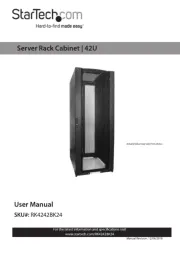
15 Oktober 2025
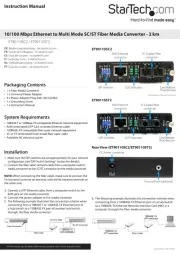
12 September 2025
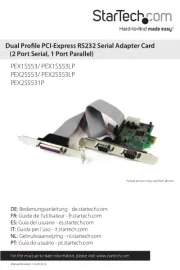
11 September 2025
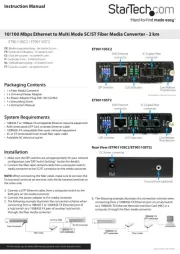
11 September 2025
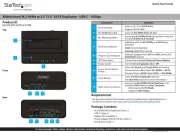
10 September 2025
ej kategoriserat Manualer
- Tone City
- Hawk-Woods
- ESYLUX
- Pyle
- Decimator
- Active Intent Play
- Cycle Instruments
- Bluestork
- Veritas
- JET
- Astralpool
- Solo
- Livall
- Tomahawk
- Jaccard
Nyaste ej kategoriserat Manualer

23 Oktober 2025

23 Oktober 2025

23 Oktober 2025

23 Oktober 2025

23 Oktober 2025

23 Oktober 2025

23 Oktober 2025

23 Oktober 2025

23 Oktober 2025

23 Oktober 2025