StarTech.com PEXUSB321C Bruksanvisning
StarTech.com
Inte kategoriserad
PEXUSB321C
Läs gratis den bruksanvisning för StarTech.com PEXUSB321C (2 sidor) i kategorin Inte kategoriserad. Guiden har ansetts hjälpsam av 10 personer och har ett genomsnittsbetyg på 4.3 stjärnor baserat på 5.5 recensioner. Har du en fråga om StarTech.com PEXUSB321C eller vill du ställa frågor till andra användare av produkten? Ställ en fråga
Sida 1/2
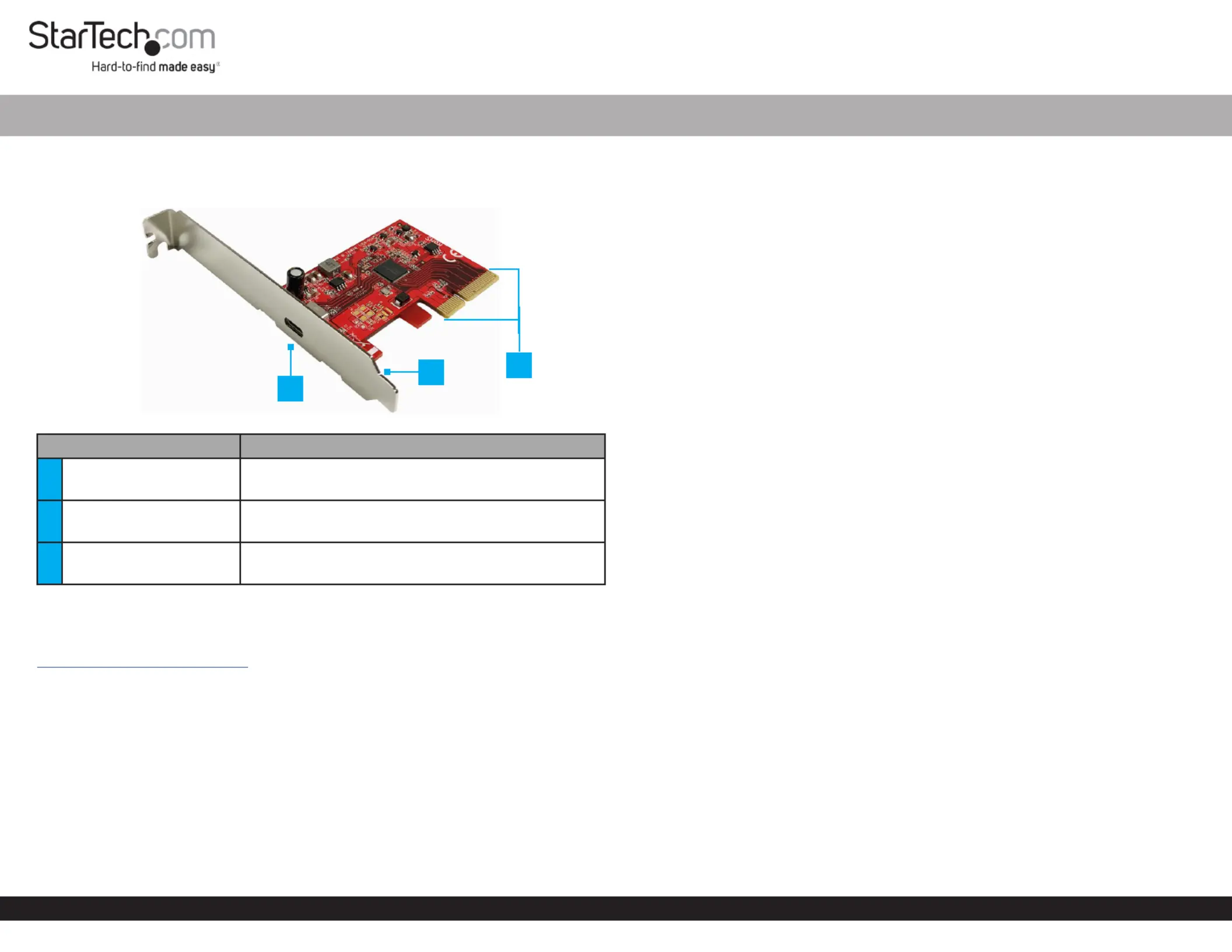
Quick-Start Guide
To view manuals, FAQs, videos, drivers, downloads, technical drawings, and more, visit www.startech.com/support.
Manual Revision: August 27, 2020
Product Diagram (PEXUSB321C)
Front Angle View
Port Function
1USB-C Port
• Connect a USB Peripheral Device
• SuperSpeed USB 20Gbps
2Bracket
• Congurable for and Full Prole Low Height
installations
3PCIe p1-x4 Connector
• Connect the to the ® in USB Card PCI Express Slot
the Computer
Requirements
For the latest requirements, please visit:
www.startech.com/PEXUSB321C.
• Computer with an available PCI Express slot (x4, x8, or x16)
Tools
• Small Phillips Head Screwdriver
Hardware Installation
Warning: USB Cards can be damaged by static electricity. Make sure that the
Installer Computer Case is properly grounded before they open the or touch the USB
Card. The should wear an when installing any computer Installer Anti-Static Strap
component. If an is not available, discharge any built-up static Anti-Static Strap
electricity by touching a large for several seconds. Only Grounded Metal Surface
handle the by its edges and do not touch the gold connectors.USB Card
1-Port USB Card - SuperSpeed USB 20Gbps - 1x USB-C® - PCIe
Installing the Low Prole Bracket
By default the is attached to the . Depending on the Full Prole Bracket USB Card
system conguration it may be necessary to remove the and Full Prole Bracket
replace it with the (included).Low Prole Bracket
1. Using a , remove the two securing Small Phillips Head Screwdriver Bracket Screws
the to the .Full Prole Bracket USB Card
2. Align the on the with the on the Screw Holes USB Card Screw Holes Low Prole
Bracket USB Card Screw Holes Low . Making sure the is sitting on-top of the on the
Prole Bracket.
3. Insert the through the and into the on the Bracket Screws USB Card Screw Holes
Low Prole Bracket.
4. Using the , tighten the being Small Phillips Head Screwdriver Bracket Screws,
careful not to over-tighten.
Installing the USB Card
1. Turn o the and any that are connected Computer Peripheral Devices
(e.g. printers, external hard drives, etc.).
2. Unplug the from the rear of the and disconnect any Power Cable Computer
Peripheral Devices that are connected.
3. Remove the from the . Cover Computer Case
Note: Consult the documentation that came with the for details about Computer
how to do this safely.
4. Locate an open (x4, x8, or x16) and remove the corresponding PCI Express Slot
Metal Cover Plate Computer Case from the rear of the . In most instances, the
Metal Cover Plate Computer Case is attached to the rear of the with a single
Screw Screw. Save this for the next step.
5. Gently insert the into the open and fasten the USB Card PCI Express Slot Bracket
to the rear of the using the from step 4. Computer Case Screw
6. Place the rear onto the . Cover Computer Case
7. Reconnect the to the rear of the .Power Cable Computer
8. Reconnect all of the that were disconnected in step 2.Peripheral Devices
9. Connect a to the on the .USB Peripheral Device USB-C Port USB Card
3
1
2
Produktspecifikationer
| Varumärke: | StarTech.com |
| Kategori: | Inte kategoriserad |
| Modell: | PEXUSB321C |
Behöver du hjälp?
Om du behöver hjälp med StarTech.com PEXUSB321C ställ en fråga nedan och andra användare kommer att svara dig
Inte kategoriserad StarTech.com Manualer

18 Mars 2025

18 Mars 2025

3 Januari 2025

2 Januari 2025

2 Januari 2025

2 Januari 2025

2 Januari 2025

2 Januari 2025

2 Januari 2025

2 Januari 2025
Inte kategoriserad Manualer
- Gys
- Starlyf
- Axis
- STANDARD
- Robinhood
- ESUN
- Frient
- Cool Head
- Urbanista
- Goal Zero
- Koala
- Ketron
- Vivolink
- Icon
- Swingline GBC
Nyaste Inte kategoriserad Manualer

9 April 2025

9 April 2025

9 April 2025

9 April 2025

9 April 2025

9 April 2025

9 April 2025

9 April 2025

9 April 2025

9 April 2025