StarTech.com PM1115P2 Bruksanvisning
StarTech.com
Skrivarserver
PM1115P2
Läs gratis den bruksanvisning för StarTech.com PM1115P2 (41 sidor) i kategorin Skrivarserver. Guiden har ansetts hjälpsam av 22 personer och har ett genomsnittsbetyg på 4.6 stjärnor baserat på 11.5 recensioner. Har du en fråga om StarTech.com PM1115P2 eller vill du ställa frågor till andra användare av produkten? Ställ en fråga
Sida 1/41

Manual Revision: 01/23/2014
For the most up-to-date information, please visit: www.startech.com
DE: Bedienungsanleitung - de.startech.com
FR: Guide de l'utilisateur - fr.startech.com
ES: Guía del usuario - es.startech.com
IT: Guida per l'uso - it.startech.com
NL: Gebruiksaanwijzing - nl.startech.com
PT: Guia do usuário - pt.startech.com
PM1115P2
10/100Mbps Ethernet to Parallel Network
Print Server
*actual product may vary from photos
Produktspecifikationer
| Varumärke: | StarTech.com |
| Kategori: | Skrivarserver |
| Modell: | PM1115P2 |
| Vikt: | 53 g |
| Bredd: | 52 mm |
| Djup: | 56 mm |
| Höjd: | 22 mm |
| Förpackningens bredd: | 228 mm |
| LED-indikatorer: | Activity, Link, Power, Status |
| Typ av nätverksanslutning: | Ethernet LAN |
| Produktens färg: | Beige |
| Låddjup: | 152 mm |
| Vikt inkl. förpackning: | 362 g |
| Ytterförpackningens höjd: | 343 mm |
| Produkter per ytterförpackning: | 20 styck |
| Ytterförpackningens längd: | 487 mm |
| Ytterförpackningens bredd: | 373 mm |
| Mac-operativsystem som stöds: | Mac OS X 10.6 Snow Leopard, Mac OS X 10.7 Lion, Mac OS X 10.8 Mountain Lion, Mac OS X 10.9 Mavericks |
| Datahastighet för Ethernet-LAN: | 10, 100 Mbit/s |
| Antal LAN (RJ-45) anslutningar: | 1 |
| Temperaturintervall (förvaring): | 0 - 50 ° C |
| Intervall för relativ operativ luftfuktighet: | 10 - 70 % |
| Fuktighet (förvaring): | 0 - 50 % |
| Extern strömadapter: | Ja |
| Hållbarhetscertifiering: | RoHS |
| AC-inspänning: | 100-240 V |
| Stöd för nätverksprotokoll: | IPX, TCP/IP (LPR, IPP, RAW 9100), NetBEUI, AppleTalk, SNMP, SMB |
| Likströmsingång: | Ja |
| Växelström Frekvens: | 50 - 60 hz |
| Manual: | Ja |
| Kommunikationsstandarder: | IEEE 802.3, IEEE 802.3u |
| Linux operativsystem som stöds: | Ja |
| Intern: | Nej |
| Ingående ström: | 0.31 A |
| Mac-kompatibel: | Ja |
| Parallellport: | 1 |
Behöver du hjälp?
Om du behöver hjälp med StarTech.com PM1115P2 ställ en fråga nedan och andra användare kommer att svara dig
Skrivarserver StarTech.com Manualer

26 September 2024

26 September 2024

9 September 2024

9 September 2024

9 September 2024

9 September 2024

7 September 2024

6 September 2024
Skrivarserver Manualer
- Gembird
- Lantronix
- TP Link
- Konig
- Hamlet
- Lexmark
- EXSYS
- Netgear
- Digitus
- Trendnet
- SEH
- D-Link
- HP
- Intellinet
- Inter-Tech
Nyaste Skrivarserver Manualer
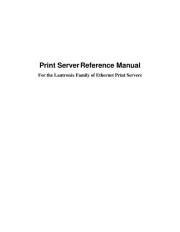
25 September 2025
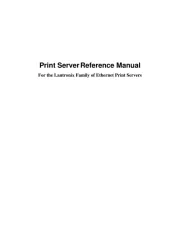
25 September 2025
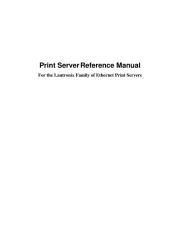
25 September 2025
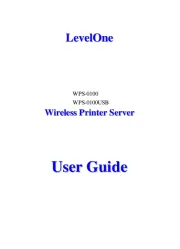
16 Augusti 2025
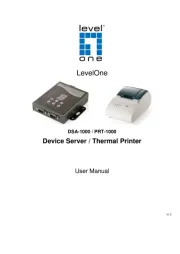
15 Augusti 2025
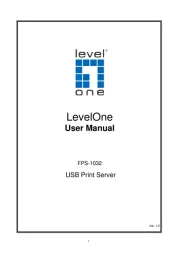
15 Augusti 2025

23 Juli 2025
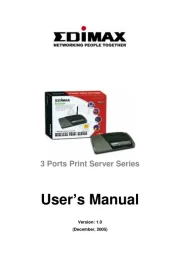
23 Juli 2025
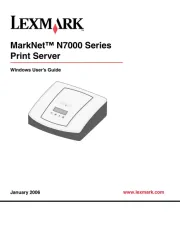
18 Juli 2025
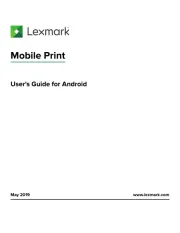
17 Juli 2025