StarTech.com PS4C3IA3-USB-C-CARD Bruksanvisning
StarTech.com
Inte kategoriserad
PS4C3IA3-USB-C-CARD
Läs gratis den bruksanvisning för StarTech.com PS4C3IA3-USB-C-CARD (2 sidor) i kategorin Inte kategoriserad. Guiden har ansetts hjälpsam av 23 personer och har ett genomsnittsbetyg på 3.9 stjärnor baserat på 12 recensioner. Har du en fråga om StarTech.com PS4C3IA3-USB-C-CARD eller vill du ställa frågor till andra användare av produkten? Ställ en fråga
Sida 1/2
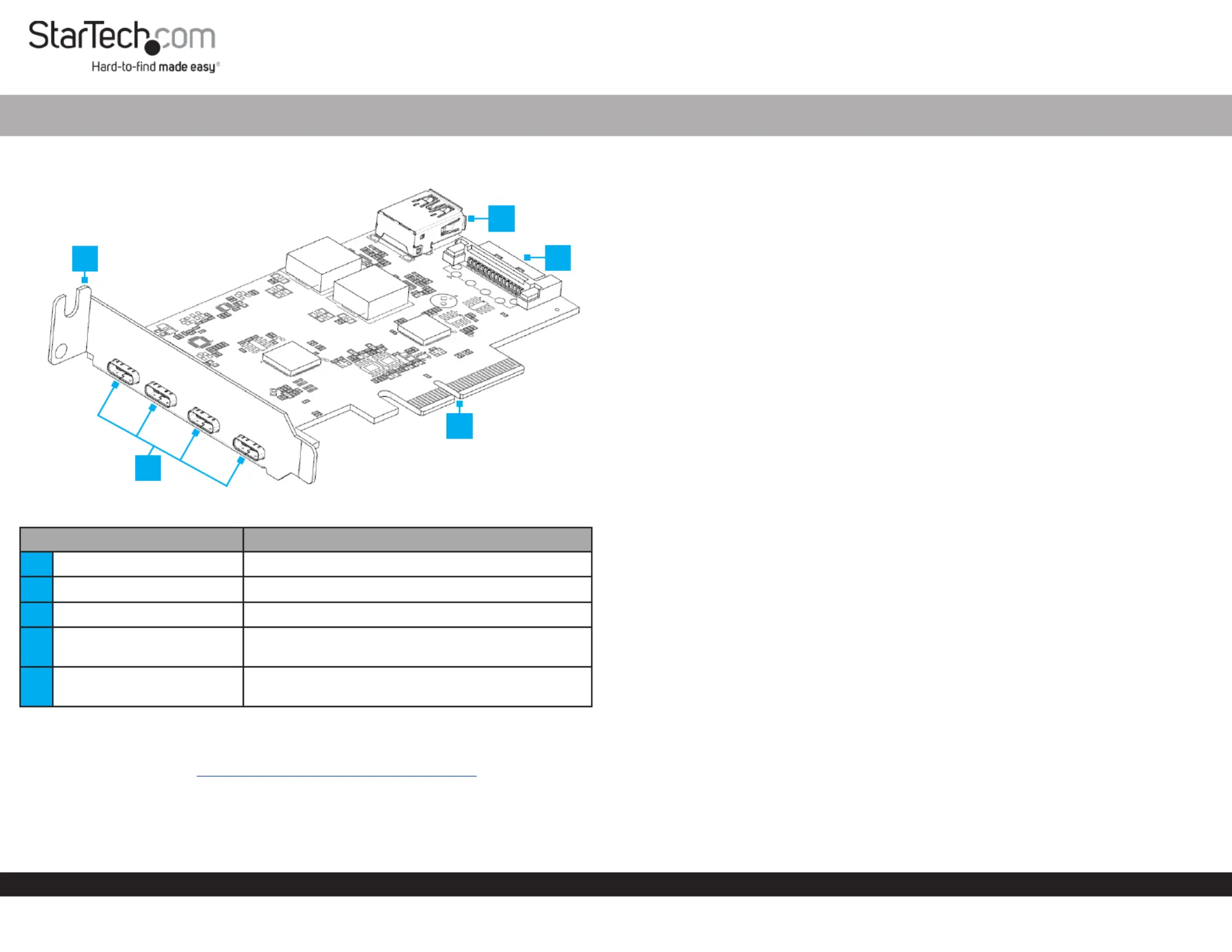
Quick-Start Guide
To view manuals, FAQs, videos, drivers, downloads, technical drawings, and more, visit www.startech.com/support.
Manual Revision: September 5, 2024
Product ID
PS4C3IA3-USB-C-CARD
Component Function
1Full-Prole Bracket • Secure the to the PCIe USB Card Computer Case
2USB-C Ports x 4 • Connect a USB-C 10Gbps Peripheral Device
3USB-A Port • Connect a USB-A 10Gbps Peripheral Device
4SATA Power Connector
• Connect from theSATA Power Host Computer’s
Power Supply
5PCI Express p1-x4 Connector
• Connect the to a in a PCIe USB Card PCIe Slot
Computer
Product Information
For the latest product information, technical specications, and declarations of
conformance, please visit: www.StarTech.com/PS4C3IA3-USB-C-CARD
5-Port USB 3.2 Gen 2 10Gbps Combo Card - 4x USB-C, 1x USB-A - PCI-Express
Package Contents
• PCIe USB Card x 1
• Full-Prole Bracket (Installed) x 1
• Low-Prole Bracket x 1
• Quick-Start Guide x 1
Installation
(Optional) Installing the Low Prole Bracket
Note: By default the is installed on the Full-Prole Bracket PCIe USB Card.
Depending on the system conguration the may need to be Full-Prole Bracket
removed and replaced with the (included).Low-Prole Bracket
1. Using a , remove the two securing Small Phillips Head Screwdriver Bracket Screws
the to the . Set the aside as they Full-Prole Bracket PCIe USB Card Bracket Screws
will be used to attach the .Low-Prole Bracket
2. Align the on the with the on the Screw Holes PCIe USB Card Screw Holes
Low-Prole Bracket Screw ensuring the PCIe USB Card is sitting on-top of the
Holes Low-Prole Bracket on the .
3. Insert the through the and into the on Bracket Screws PCIe USB Card Screw Holes
the .Low-Prole Bracket
4. Using the , tighten the , being Small Phillips Head Screwdriver Bracket Screws
careful not to over-tighten them.
Install the PCIe USB Card
1. Turn o the and disconnect the and any Computer Power Cable Peripheral Devices
that are connected (e.g. printers, external hard drives, etc.).
2. Remove the from the .Cover Computer Case
Note: Consult the documentation that came with the Computer for details about how
to do this safely.
3. Locate an open and remove the corresponding PCIe 3.0 x4, x8, or x16 Slot Metal
Cover Plate Computer Case Metal from the rear of the . In most instances, the
Cover Plate Computer Case Phillips is attached to the rear of the with a single
Head Screw Phillips Head Screw. Save this for the next step.
4. Gently insert the into the open and PCIe USB Card PCIe 3.0 x4, x8, or x16 Slot
fasten the to the rear of the , using the Bracket Computer Case Phillips Head Screw
from .Step 3
5. (Optional) Connect from the to the SATA Power Host Computer’s Power Supply
SATA Power Connector PCIe USB Card, located on the rear of the .
Note: Connecting SATA power to this card is optional but recommended to ensure
optimal performance and that the card and all connected devices receive sucient
power.
5
1
4
3
2
Produktspecifikationer
| Varumärke: | StarTech.com |
| Kategori: | Inte kategoriserad |
| Modell: | PS4C3IA3-USB-C-CARD |
Behöver du hjälp?
Om du behöver hjälp med StarTech.com PS4C3IA3-USB-C-CARD ställ en fråga nedan och andra användare kommer att svara dig
Inte kategoriserad StarTech.com Manualer

18 Mars 2025

18 Mars 2025

3 Januari 2025

2 Januari 2025

2 Januari 2025

2 Januari 2025

2 Januari 2025

2 Januari 2025

2 Januari 2025

2 Januari 2025
Inte kategoriserad Manualer
- ProLights
- Thinkware
- Laine
- Parasound
- Kitchen Brains
- Taurus
- Wooden Camera
- GRAUGEAR
- DeLock
- Micsig
- Werma
- Tvilum
- BlendMount
- Sharper Image
- Severin
Nyaste Inte kategoriserad Manualer

9 April 2025

9 April 2025

9 April 2025

9 April 2025

9 April 2025

9 April 2025

9 April 2025

9 April 2025

9 April 2025

9 April 2025