Supermicro X7DWT-INF Bruksanvisning
Supermicro
moderkort
X7DWT-INF
Läs gratis den bruksanvisning för Supermicro X7DWT-INF (120 sidor) i kategorin moderkort. Guiden har ansetts hjälpsam av 15 personer och har ett genomsnittsbetyg på 4.8 stjärnor baserat på 8 recensioner. Har du en fråga om Supermicro X7DWT-INF eller vill du ställa frågor till andra användare av produkten? Ställ en fråga
Sida 1/120
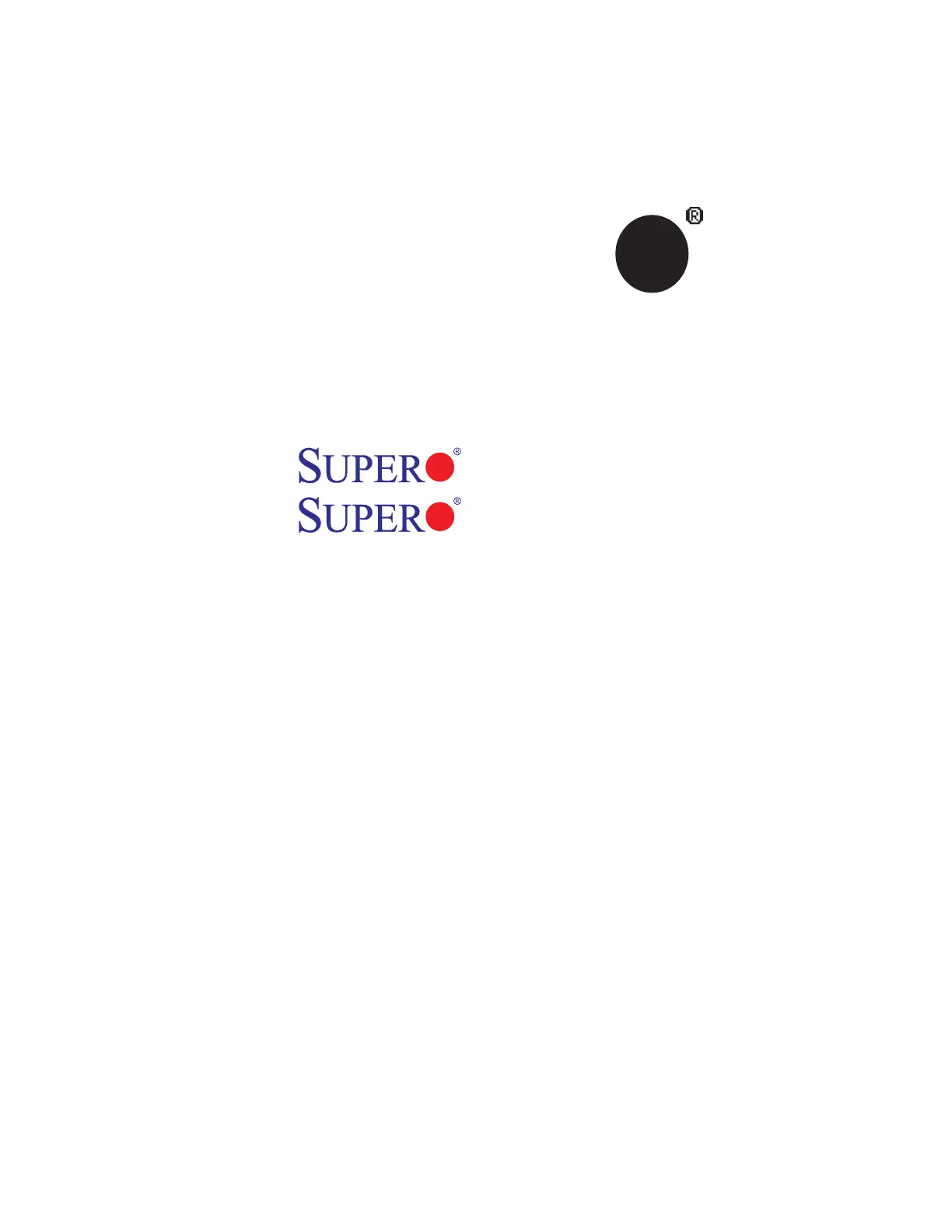
SUPER
®
X7DWT
X7DWT-INF
USER’S MANUAL
Revision 1.0
Produktspecifikationer
| Varumärke: | Supermicro |
| Kategori: | moderkort |
| Modell: | X7DWT-INF |
Behöver du hjälp?
Om du behöver hjälp med Supermicro X7DWT-INF ställ en fråga nedan och andra användare kommer att svara dig
moderkort Supermicro Manualer
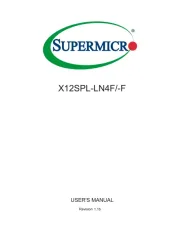
14 September 2025
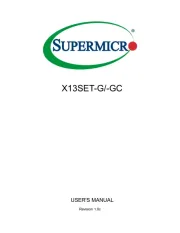
13 September 2025
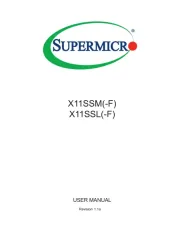
13 September 2025
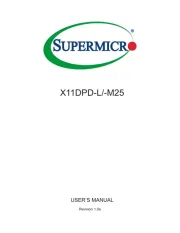
13 September 2025
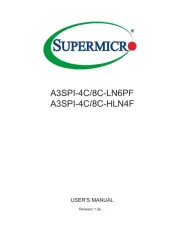
13 September 2025
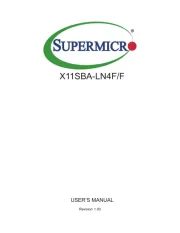
13 September 2025
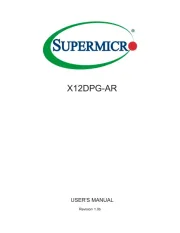
13 September 2025
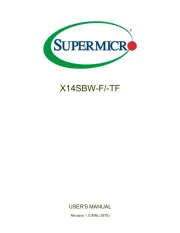
13 September 2025
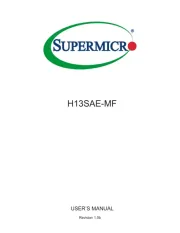
12 September 2025
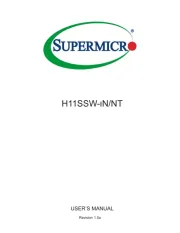
12 September 2025
moderkort Manualer
Nyaste moderkort Manualer

21 Oktober 2025

21 Oktober 2025

7 Oktober 2025

6 Oktober 2025

6 Oktober 2025

6 Oktober 2025

5 Oktober 2025

5 Oktober 2025

5 Oktober 2025

3 Oktober 2025