Synology DiskStation DS214se Bruksanvisning
Läs gratis den bruksanvisning för Synology DiskStation DS214se (115 sidor) i kategorin Server. Guiden har ansetts hjälpsam av 14 personer och har ett genomsnittsbetyg på 4.3 stjärnor baserat på 7.5 recensioner. Har du en fråga om Synology DiskStation DS214se eller vill du ställa frågor till andra användare av produkten? Ställ en fråga
Sida 1/115

Synology NAS User's Guide
Based on DSM 4.3
Document ID
Syno_UsersGuide_ 20130906NAS_
Produktspecifikationer
| Varumärke: | Synology |
| Kategori: | Server |
| Modell: | DiskStation DS214se |
| Färg på produkten: | Black, Green |
| Vikt: | 2800 g |
| Djup: | 415 mm |
| Kraftkälla: | AC |
| Ingångseffekt: | 1250 W |
| Tomgångsvarvtal (max): | 3400 RPM |
| Antal växlar: | 2 |
| Justerbar hastighet: | Ja |
| Slipskivans diameter: | 180 mm |
| Extra handtag: | Ja |
| Inklusive skiftnyckel: | Ja |
Behöver du hjälp?
Om du behöver hjälp med Synology DiskStation DS214se ställ en fråga nedan och andra användare kommer att svara dig
Server Synology Manualer

2 April 2025

1 April 2025

27 Februari 2025

31 Januari 2025

23 September 2024

23 September 2024

23 September 2024

22 September 2024

12 September 2024

8 September 2024
Server Manualer
- Maxdata
- Intellinet
- Sony
- Toshiba
- Emerson
- Mobotix
- Acti
- Planet
- Vimar
- Tripp Lite
- Digital Watchdog
- WyreStorm
- Veritas
- MSI
- Medion
Nyaste Server Manualer
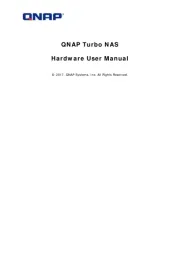
20 Oktober 2025
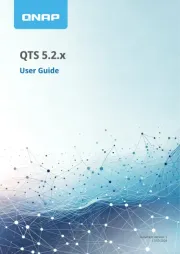
19 Oktober 2025
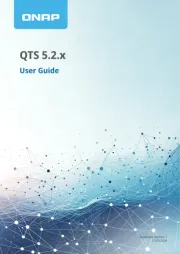
19 Oktober 2025
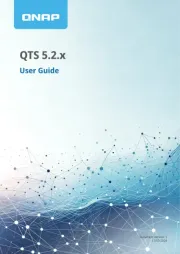
19 Oktober 2025
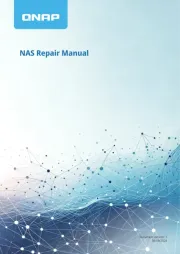
19 Oktober 2025
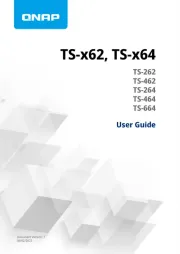
19 Oktober 2025
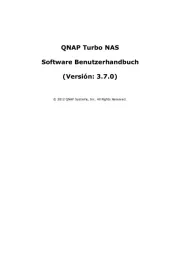
16 Oktober 2025
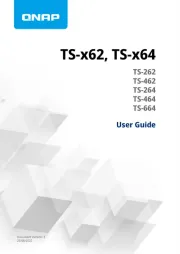
16 Oktober 2025
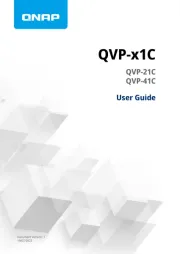
16 Oktober 2025

16 Oktober 2025