Thomson 48FU4243 Bruksanvisning
Läs gratis den bruksanvisning för Thomson 48FU4243 (10 sidor) i kategorin Tv. Guiden har ansetts hjälpsam av 9 personer och har ett genomsnittsbetyg på 5.0 stjärnor baserat på 5 recensioner. Har du en fråga om Thomson 48FU4243 eller vill du ställa frågor till andra användare av produkten? Ställ en fråga
Sida 1/10

EN 6
Use more of your TV
Use subtitles
You can enable subtitles for each TV channel.
Subtitles are broadcast via Teletext or DVB-T/DVB-C
digital broadcasts. With digital broadcasts, you have
the additional option of selecting a preferred subtitle
language.
Turn on/off subtitles
1.
Press Menu on the remote control and select
Options > Subtitle.
2.
Press OK/► to enter. (Refer to Figure 4.)
3.
Select the Subtitle option, and press ◄/► to select
On/Off to turn on/off subtitles.
Enable subtitle languages on digital TV channels
1. Press Menu on the remote control and select
Options > Subtitle > Digital subtitle language.
2. Press ◄/► to select a subtitle language as your
preferred language.
3. Press ▲/▼ to select Digital subtitle language
2nd.
4. Press ◄/► to select a secondary subtitle language.
5. Press Exit to close the menu.
Shortcut operation: Press SUBTITLE on the remote
control to directly select a subtitle language available
for selected digital TV programme.
Select a subtitle type on digital TV channels
1. Press Menu on the remote control and select
Options > Subtitle > Subtitle type.
2. Press ◄/► to select a subtitle type. You can select
Hearing impaired to display the hearing impaired
subtitle with your selected language.
Select decoding page language in Teletext
Press Menu on the remote control and select
Options > Decoding page language. Select a
proper type of language in which Teletext will display.
Digital Teletext language
For digital TV channels, your TV could zap to a
service with multiple initial Teletext pages in different
languages. This function allows you to select an
available language as primary language which relates
to different initial Teletext page.
Press Menu on the remote control and select Options
> Digital teletext language. Press ◄/► to select.
SPDIF type
Connect to an audio device through the SPDIF
output. Press Menu on the remote control and select
Options > SPDIF type. Select a proper sound type
from the list for digital programmes.
- If the current programme outputs sound in Dolby D
format, then either PCM or Dolby D can be selected.
- If the current programme does not output sound
in Dolby D format, only PCM can be selected.
Otherwise no sound will be output.
- Select Off to turn off the audio output from the audio
device connected to the SPDIF output.
Note: The options you may choose depend on the
programme you are watching. If you select PCM
and the sound output is prior to the picture,
you can select SPDIF Delay from the Options
menu and press ◄/► to adjust the delay time
to synchronize the sound with the picture.
T-Link
To search for CEC devices connected to the HDMI
sockets in your TV and enable one-touch play and
one-touch standby between CEC devices.
Enable or disable T-Link
1. Press Menu on the remote control, then select
Options > T-Link.
2. Press ◄/► to select On or Off.
Use one-touch play
One-touch play enables you to press the play button
on, for example, your DVD remote control. This starts
playback on your DVD device and automatically
switches your TV to the correct source, displaying DVD
content.
Use system standby
System standby enables you to press the
button on,
for example, your TV remote control. This switches
your TV and all connected HDMI devices to standby
mode.
Common interface
Scrambled digital TV channels can be decoded with
a common interface module and a card provided by a
digital TV service operator.
The common interface module may enable several
digital services, depending on the operator and
services you choose (for example, pay TV). Contact
your digital TV service operator for more information
about services and terms.
Use the common interface module
WARNING: Switch off your TV before inserting a
common interface module. Be sure to follow the
instruction described below. Wrong insertion of a
common interface module may damage both the
module and your TV.
1.
Following the directions printed on the common
interface module, gently insert the module into the
common interface slot on the TV.
English
Produktspecifikationer
| Varumärke: | Thomson |
| Kategori: | Tv |
| Modell: | 48FU4243 |
| Höjd: | 846 mm |
| Förpackningens bredd: | 1278 mm |
| Skärm diagonal: | 48 " |
| Upplösning: | 1920 x 1080 pixlar |
| Wi-Fi: | Nej |
| Ljudsystem: | Wide Stereo |
| Ljusstyrka: | 350 cd/m² |
| Antal HDMI-portar: | 3 |
| DVI-port: | Nej |
| Inbyggda högtalare: | Ja |
| Strömförbrukning (max): | 120 W |
| Hörlursutgångar: | 1 |
| Common Interface Plus (CI+): | Ja |
| Internet-TV: | Nej |
| Vikt (med stativ): | 18450 g |
| Produktens färg: | Svart |
| HD-typ: | Full HD |
| Bredd (utan stativ): | 1090 mm |
| Höjd (utan stativ): | 670 mm |
| Vikt (utan stativ): | 16000 g |
| Bredd (med stativ): | 1090 mm |
| Djup (med stativ): | 240 mm |
| Höjd (med stativ): | 710 mm |
| VESA-fäste: | Ja |
| Låddjup: | 200 mm |
| Vikt inkl. förpackning: | 27000 g |
| Uteffekt (RMS): | 10 W |
| Djup (utan stativ): | 90 mm |
| Digitalt signalformatsystem: | DVB-C, DVB-T |
| PC-ljud in: | Ja |
| 3D kompatibilitet: | Nej |
| Nätverksansluten (Ethernet): | Nej |
| Antal SCART-kontakter: | 1 |
| Diagonal skärmstorlek: | 122 cm |
| Typ av LED-bakgrundsbelysning: | Direct-LED |
| Text-TV funktioner: | Ja |
| Antal USB 2.0 anslutningar: | 1 |
| Strömförbrukning i vänteläge: | 0.3 W |
| Native bildförhållande: | 16:9 |
| Kvalitet på VGA (D-Sub) porten: | 1 |
| Gränsssnitt för panelmontering: | 400 x 400 mm |
| PC-In (D-Sub): | Ja |
| Antal talare: | 2 |
| Skärmgränssnitt (OSD): | Ja |
| Benämning av dynamiskt kontrastförhållande: | Mega Kontrast |
| Teletext: | 1000 sidor |
Behöver du hjälp?
Om du behöver hjälp med Thomson 48FU4243 ställ en fråga nedan och andra användare kommer att svara dig
Tv Thomson Manualer
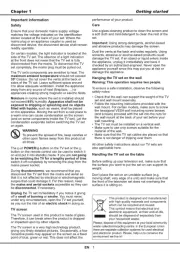
9 September 2025
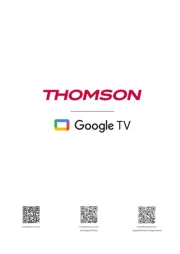
8 September 2025
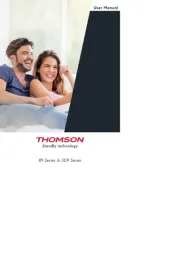
8 September 2025

8 September 2025
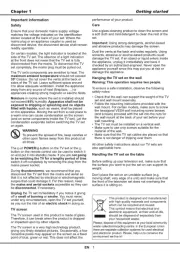
8 September 2025
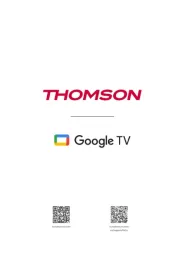
8 September 2025
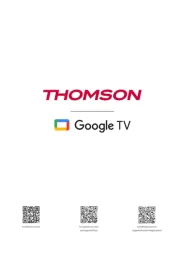
8 September 2025
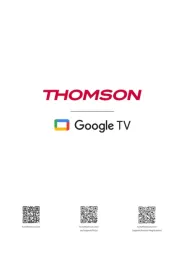
8 September 2025
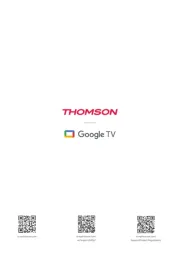
8 September 2025
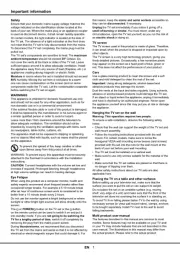
8 September 2025
Tv Manualer
- Bang Olufsen
- HKC
- Nordmende
- MBM
- Bush
- Palsonic
- AOC
- Norcent
- Linsar
- Luxor
- Aiwa
- Hyundai
- Séura
- Jay-tech
- Haier
Nyaste Tv Manualer

21 Oktober 2025

20 Oktober 2025

20 Oktober 2025

20 Oktober 2025

20 Oktober 2025

19 Oktober 2025

19 Oktober 2025

19 Oktober 2025

19 Oktober 2025

19 Oktober 2025