TomTom Bridge 14600 Bruksanvisning
Läs gratis den bruksanvisning för TomTom Bridge 14600 (111 sidor) i kategorin Navigator. Guiden har ansetts hjälpsam av 9 personer och har ett genomsnittsbetyg på 4.6 stjärnor baserat på 5 recensioner. Har du en fråga om TomTom Bridge 14600 eller vill du ställa frågor till andra användare av produkten? Ställ en fråga
Sida 1/111
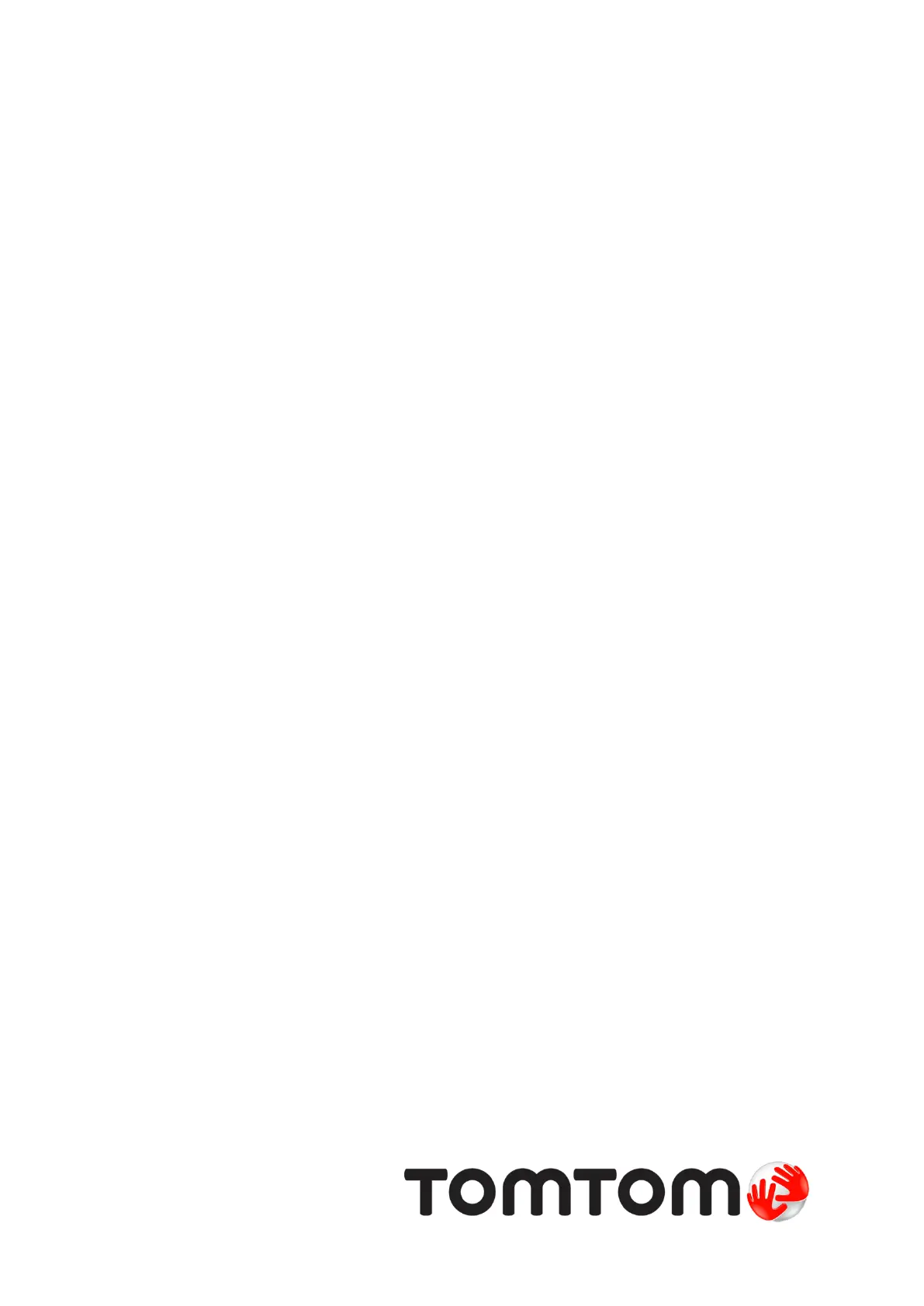
TomTom BRIDGE
Reference Guide
14600
Produktspecifikationer
| Varumärke: | TomTom |
| Kategori: | Navigator |
| Modell: | Bridge 14600 |
Behöver du hjälp?
Om du behöver hjälp med TomTom Bridge 14600 ställ en fråga nedan och andra användare kommer att svara dig
Navigator TomTom Manualer
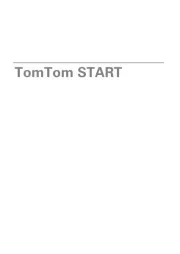
5 Oktober 2025
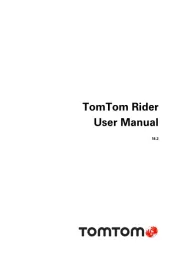
5 Oktober 2025
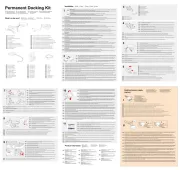
5 Oktober 2025
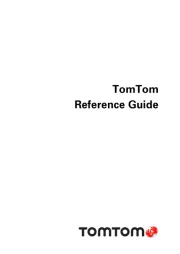
4 Oktober 2025

4 Oktober 2025
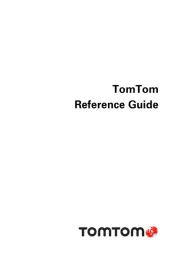
4 Oktober 2025
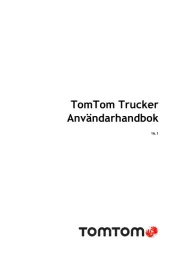
4 Oktober 2025
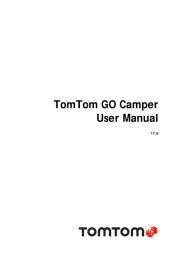
4 Oktober 2025
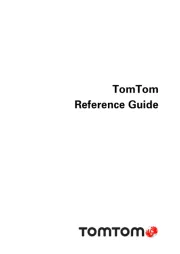
4 Oktober 2025
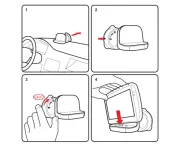
4 Oktober 2025
Navigator Manualer
- Maxcom
- Navigon
- Seecode
- Honda
- Motorola
- Parrot
- Uniden
- Teasi
- Dynavin
- Garmin
- Zebra
- Snooper
- Airis
- Philips
- Silvercrest
Nyaste Navigator Manualer
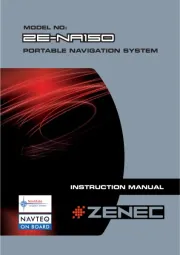
14 Oktober 2025
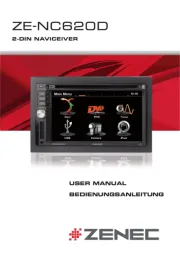
14 Oktober 2025
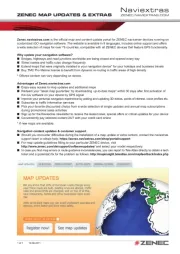
13 Oktober 2025
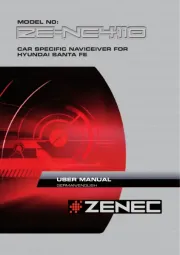
13 Oktober 2025
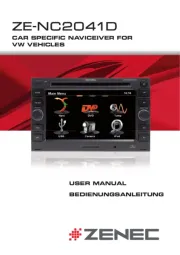
13 Oktober 2025

12 Oktober 2025
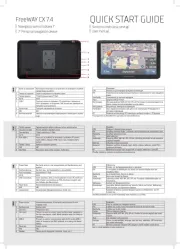
11 Oktober 2025

9 Oktober 2025
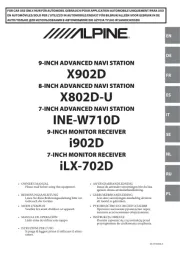
1 Oktober 2025
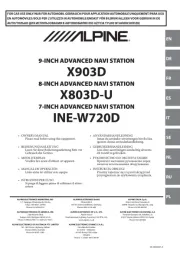
30 September 2025