TomTom nuvi 2468LMTD Bruksanvisning
Läs gratis den bruksanvisning för TomTom nuvi 2468LMTD (22 sidor) i kategorin Navigator. Guiden har ansetts hjälpsam av 10 personer och har ett genomsnittsbetyg på 4.6 stjärnor baserat på 5.5 recensioner. Har du en fråga om TomTom nuvi 2468LMTD eller vill du ställa frågor till andra användare av produkten? Ställ en fråga
Sida 1/22

nüvi
®
2407/2408/2507/2508 Series
Owner’s Manual
March 2013 190-01579-00_0A Printed in the USA
Produktspecifikationer
| Varumärke: | TomTom |
| Kategori: | Navigator |
| Modell: | nuvi 2468LMTD |
| Enhetsplacering: | Vrijstaand |
| Typ av operation: | Touch |
| Färg på produkten: | Crème |
| Dörrgångjärn: | Links |
| Inbyggd display: | Ja |
| Vikt: | 112200 g |
| Bredd: | 706 mm |
| Djup: | 811 mm |
| Höjd: | 2050 mm |
| Nettoskatt: | 127 W |
| Ismaskin: | Ja |
| Sladdlängd: | 1.8 m |
| Ljudnivå: | 42 dB |
| Energie-efficiëntieklasse: | G |
| Årlig-energiförbrukning: | 371 kWu |
| Frys bruttokapacitet: | 155 l |
| Frys nettokapacitet: | 128 l |
| Fryskapacitet: | 9 kg/24u |
| Husmaterial: | Metaal |
| Dörröppningsriktning utbytbar: | Nee |
| Kylskåpets nettokapacitet: | 333 l |
| Kylskåp med bruttokapacitet: | 355 l |
| No Frost (kylskåp): | Ja |
| Kylskåp invändig belysning: | Ja |
| Typ av lampa: | LED |
| Multi-luftvägssystem (kylskåp): | Ja |
| Antal hyllor i kylskåp: | 4 |
| Antal-grönsakslådor: | 1 |
| Frysläge: | Onder |
| No Frost (frys): | Ja |
| Retentionstid vid strömavbrott: | 24 uur |
| Snabbfrysfunktion: | Ja |
| Antal fryshyllor: | 3 |
| antal stjärnor: | 4* |
| Total nettokapacitet: | 461 l |
| Temperaturlarm: | Ja |
| Automatisk avfrostning (kylskåp): | Ja |
| Total bruttokapacitet: | 510 l |
| Hyllmaterial: | Gehard glas |
| Kylskåpsdörrfickor: | 4 |
| Till fackområdet: | Ja |
| Larm för öppen dörr: | Ja |
| Nuvarande: | 1.27 A |
| Antal kompressorer: | 1 |
| Antal avtagbara plattor: | 3 |
| Lägsta drifttemperatur: | 10 °C |
| Maximal temperatur (drift): | 43 °C |
| Klimaatklasse: | SN-T |
| Bulleremissionsklass: | D |
| Inverterteknik: | Ja |
| Djup utan handtag: | 771 mm |
| Bredd med dörren öppen: | 1070 mm |
| Djup när dörren är öppen: | 1340 mm |
| Genomgående öppningsvinkel: | 110 ° |
| Färskzonsfack nettokapacitet: | 24 l |
| AC-ingångsspänning: | 220 - 240 V |
| AC-ingångsfrekvens: | 50/60 Hz |
| Type beeldscherm: | LED |
| Energieffektivitetsskala: | A tot G |
Behöver du hjälp?
Om du behöver hjälp med TomTom nuvi 2468LMTD ställ en fråga nedan och andra användare kommer att svara dig
Navigator TomTom Manualer
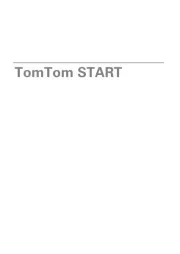
5 Oktober 2025
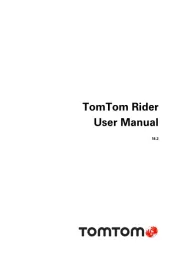
5 Oktober 2025
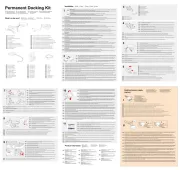
5 Oktober 2025
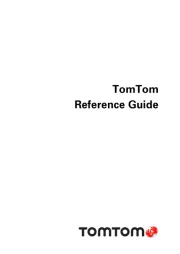
4 Oktober 2025

4 Oktober 2025
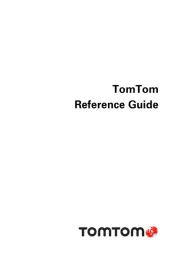
4 Oktober 2025
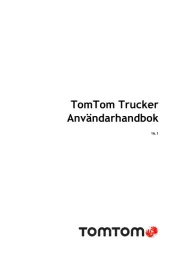
4 Oktober 2025
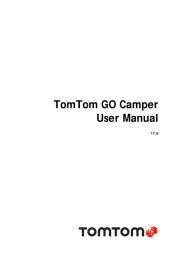
4 Oktober 2025
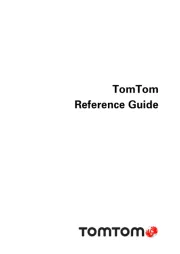
4 Oktober 2025
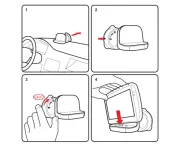
4 Oktober 2025
Navigator Manualer
- ModeCom
- VDO
- Humminbird
- Conrad
- Eagle
- Cobra
- Clarion
- Kia
- Medion
- Dashmate
- Navman
- Mazda
- Igo
- Nokia
- Navigon
Nyaste Navigator Manualer
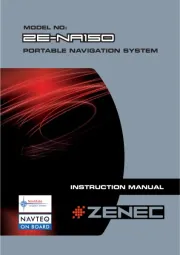
14 Oktober 2025
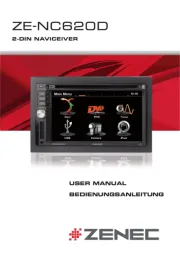
14 Oktober 2025
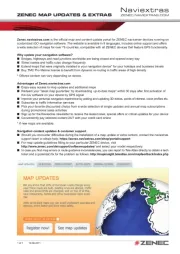
13 Oktober 2025
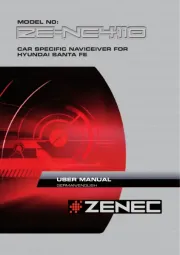
13 Oktober 2025
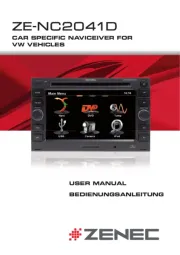
13 Oktober 2025

12 Oktober 2025
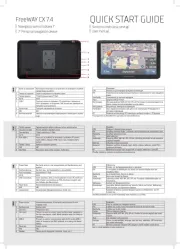
11 Oktober 2025

9 Oktober 2025
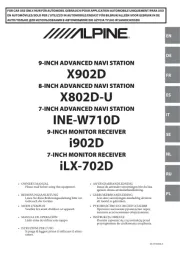
1 Oktober 2025
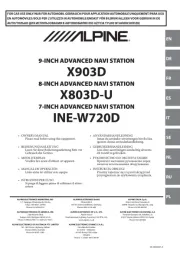
30 September 2025