TP Link RE405BE Bruksanvisning
TP Link
ej kategoriserat
RE405BE
Läs gratis den bruksanvisning för TP Link RE405BE (2 sidor) i kategorin ej kategoriserat. Guiden har ansetts hjälpsam av 35 personer och har ett genomsnittsbetyg på 3.7 stjärnor baserat på 18 recensioner. Har du en fråga om TP Link RE405BE eller vill du ställa frågor till andra användare av produkten? Ställ en fråga
Sida 1/2

©2025 TP-Link
7106512130 REV1.1.0
Plug the extender into a power outlet your router. Wait until next to
its Power LED turns solid on after blinking for a while.
Note: For safety, only plug the extender in the direction as shown below.
Power On
Quick Installation Guide
Range Extender
Relocate
1. Plug in the extender about between your router and the Wi-Fi dead zone. The halfway
location you choose must be within the range of your router.
2. Wait for about 2 minutes until the LED turns solid blue relocate the . If it doesn't,
extender closer to the router to achieve better signal quality.
Enjoy!
Router Devices
Halfway
Blue: Suitable location
Red: Too far from router
Setup with videos
Scan the QR code, or visit
https://www.tp-link.com/support/setup-video/#range-extenders
and search for the setup video of your model.
* Images may differ from your actual product.
Next to
Set Up
Method 2: Via the Tether App
1. Get the up-to-date Tether app from the Apple App
Store or Google Play, or simply scan the QR code.
2. Launch the Tether app and log in with your TP-Link
ID. If you don’t have an account, create one first.
Tether
Scan for Tether
or
3. Tap the button and select .Range Extender
Notes:
1. If you cannot find your device, please refer to > .FAQ Q1
2. Due to Tether app updates, your actual user interface
and pathway may differ from those depicted here.
My Devices
No devices found.
Choose Your Device Type
Wireless Router
Gaming Router
Range Extender
4. Follow app instructions to complete the setup.
The LED should turn solid on, indicating
successful connection to your router.
Note: If the LED does not turn solid on, please refer
to FAQ > .Q2
Method 1: Via the WPS Button
1. Activate the WPS function on your router by
pressing the WPS button.
If you don’t know how to do, refer to your router’s Note:
user manual, or you can use other methods to set it up.
The WPS button might
look like one of these:
2. Within 2 minutes, press the WPS button on the
extender for 1 second, and the LED starts
blinking. Wait for the LED, 2.4GHz LED, and
5GHz LED to turn solid blue, indicating a
successful connection.
Note: lf only the 2.4GHz or 5GHz LED is solid blue, check to
see if the router has both 2.4GHz and 5GHz turned on. If
both are turned on, try WPS again or use other methods.
3. Done. You can connect to the extender’s Wi-Fi.
Extended Network Names:
Router’s network name with at the end_EXT
or
Same as your EasyMesh router (see back for EasyMesh
details)
Passwords:
Same as your router
Blinking Solid On
Method 3: Via a Web Browser
1. Connect your computer or smartphone to
the extender’s network TP-Link_Extender.
3. Follow web instructions to complete the setup.
2. Visit http://www.tplinkrepeater.net or
http://192.168.0.254 in a web browser.
Create a password to log in.
http://www.tplinkrepeater.net
Start
Conrm Password
Create Password
Low Middle High
Solid On
TP-Link_Extender
Tip: To place the extender for optimal Wi-Fi performance, access extender settings via the
Tether app and go to find Location Assistant, or simply scan the QR code to visit
https://www.tp-link.com/support/faq/3103/.
Router
Laptop
Smartphone
Tablet
Smart TV
Game Console
Desktop
Router
· Connect your devices to the extender wirelessly or via an Ethernet cable, then enjoy the
internet. The passwords of your extended networks are the same as your main router.
· You can also change the extender to to transform your existing wired Access Point Mode
network to a wireless one. For details, see on the back page.Access Point Mode (AP Mode)
· You can access extender settings via the Tether app or a web browser.
Solid On
Connect to
2.5Gbps
Ethernet Port
Produktspecifikationer
| Varumärke: | TP Link |
| Kategori: | ej kategoriserat |
| Modell: | RE405BE |
Behöver du hjälp?
Om du behöver hjälp med TP Link RE405BE ställ en fråga nedan och andra användare kommer att svara dig
ej kategoriserat TP Link Manualer

19 Oktober 2025
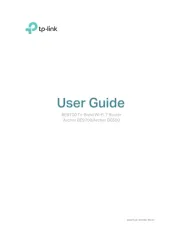
8 Oktober 2025

2 Oktober 2025
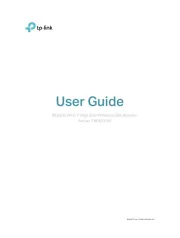
1 Oktober 2025
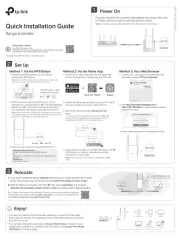
31 Augusti 2025
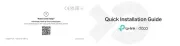
31 Augusti 2025
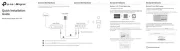
18 Augusti 2025
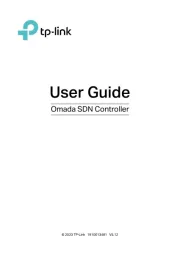
18 Augusti 2025
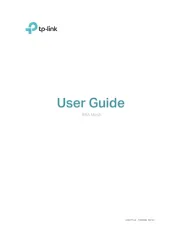
18 Augusti 2025
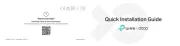
1 Juli 2025
ej kategoriserat Manualer
- Platypus
- Gentrax
- DJ Power
- ZeeVee
- Frilec
- Mother's Choice
- Grandeur
- Bolt
- Bogen
- Logic
- Becker
- Vivotek
- Nostalgia
- Tognana
- Ingenico
Nyaste ej kategoriserat Manualer

23 Oktober 2025

23 Oktober 2025

23 Oktober 2025

23 Oktober 2025

23 Oktober 2025

23 Oktober 2025

23 Oktober 2025

23 Oktober 2025

23 Oktober 2025

23 Oktober 2025