Uniwell TX850 - 06 Bruksanvisning
Uniwell
Kassaapparat
TX850 - 06
Läs gratis den bruksanvisning för Uniwell TX850 - 06 (180 sidor) i kategorin Kassaapparat. Guiden har ansetts hjälpsam av 31 personer och har ett genomsnittsbetyg på 4.9 stjärnor baserat på 16 recensioner. Har du en fråga om Uniwell TX850 - 06 eller vill du ställa frågor till andra användare av produkten? Ställ en fråga
Sida 1/180
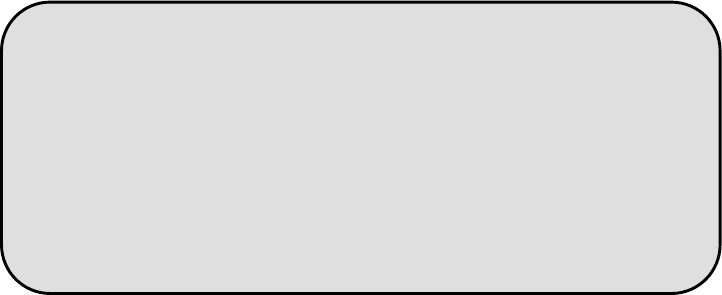
OPERATION
MANUAL
DX890 - 06
TX870 - 06
TX850 - 06
V1.04
20 February 2004 This manual is available as PDF which allows for easier searching.
Produktspecifikationer
| Varumärke: | Uniwell |
| Kategori: | Kassaapparat |
| Modell: | TX850 - 06 |
Behöver du hjälp?
Om du behöver hjälp med Uniwell TX850 - 06 ställ en fråga nedan och andra användare kommer att svara dig
Kassaapparat Uniwell Manualer

7 September 2024

6 September 2024

6 September 2024

4 September 2024

30 Augusti 2024

29 Augusti 2024

29 Augusti 2024

27 Augusti 2024

25 Augusti 2024

24 Augusti 2024
Kassaapparat Manualer
- Vectron
- Sharp
- Custom
- Wings
- Settler Unitouch
- Olympia
- Towa
- Shuttle
- Digi
- Samsung Sam4S
- PAX
- Toshiba
- Approx
- Olivetti
- Toshiba TEC
Nyaste Kassaapparat Manualer
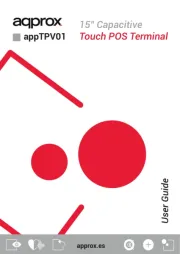
10 Oktober 2025
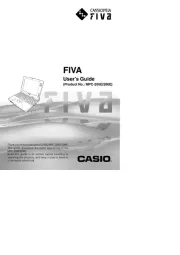
23 September 2025
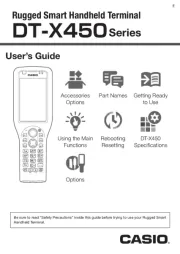
22 September 2025
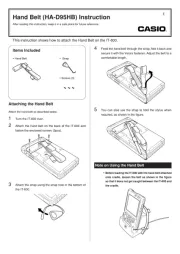
22 September 2025
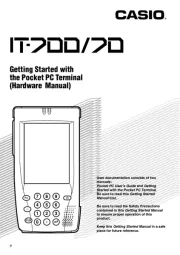
21 September 2025
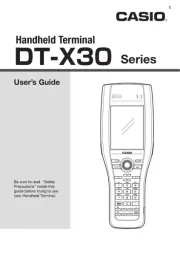
21 September 2025
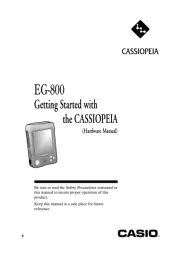
21 September 2025
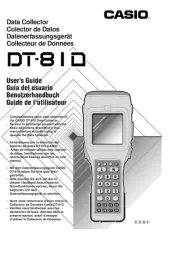
21 September 2025
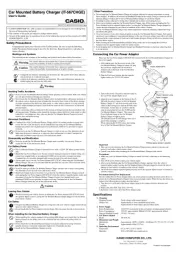
21 September 2025
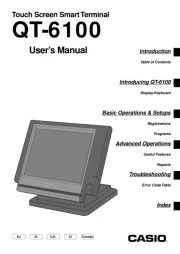
21 September 2025