Vupoint Solutions PDSBT-ST43-VP Bruksanvisning
Vupoint Solutions
Scanner
PDSBT-ST43-VP
Läs gratis den bruksanvisning för Vupoint Solutions PDSBT-ST43-VP (2 sidor) i kategorin Scanner. Guiden har ansetts hjälpsam av 11 personer och har ett genomsnittsbetyg på 4.4 stjärnor baserat på 6 recensioner. Har du en fråga om Vupoint Solutions PDSBT-ST43-VP eller vill du ställa frågor till andra användare av produkten? Ställ en fråga
Sida 1/2

PDSBT-ST43-VP Manual
1. Key features
Color /Monochrome (Mono) scan selection
600/300 dpi resolution scan selection
Built-in BLUETOOTH® wireless technology
Directly save JPEG file to microSD/microSDHC card
Support microSD/microSDHC card up to 32GB
Driver free to download for Windows® XP, Windows® Vista™,
Windows® 7 and Mac OS® 10.4 or above
(direct plug-in, driver installation not required)
2. Functional parts
Part Function
1 Scan LED indicator Ready for scan: Green LED on
2 Error LED indicator Over speed: Red LED on
Charging battery: Red LED on until complete.
3 LCD screen Scanning status display
4 BT LED indicator Bluetooth: Blue LED on
5 Scan button In power on mode, press this button to start scanning,
press this button again to stop scanning
6 Battery door For 4.2V rechargeable battery
7 microSD card slot microSD/microSDHC card storage location.
8 Time set When Scanner is power on, press to enter Time and Date
setting mode
9 Format button When Scanner is power on, press this button to format the
microSD/microSDHC card.
10 Power / Bluetooth
button
Bluetooth On/Off: Switch this key left to [BT] mode to
enable Bluetooth techonolgy
Power On/Off: Switch to [SCAN] mode to turn on scanner
Switch to [OFF] mode to turn off scanner.
11 USB interface Download photo to a computer via USB cable provided.
12 Resolution
Select High(600dpi) / Low(300dpi) resolution;
High / Low resolution mode icon will be displayed on status
LCD screen.
13 C/BW Select Color/Mono scan, Color/Mono mode icon will be
displayed on status LCD
3. Explanation of the status icons
Item Function Description
1 SD card indicator Photos will be stored in microSD card
2 Battery indicator Battery is full Empty battery
3 Effect indicator Color or Mono
4 Counting indicator Show scanned files in microSD card
5 Selected resolution High:600 dpi / Low:300 dpi
4. LED light indications
“GREEN” SCAN LED ON Scan in progress.
“GREEN” SCAN LED OFF Standby / Scan is complete.
----------------------------------------------------------------------------------------------------
“RED” ERROR LED ON Scanning too fast.
May cause scanning error.
Restart and scan again.
“RED” ERROR LED OFF No error in scanning speed.
Continue scanning process.
---------------------------------------------------------------------------------------------------------------------
“BLUE” BT LED ON Bluetooth wireless technology is enabled
﹡Scan will START when button is pressed
﹡To END scan, press button again
5. Using the scanner
5.1 Installing the battery
1. Open the battery door by sliding the battery compartment downwards as indicated
by the arrow in the diagram below.
2. Make sure battery is in the battery compartment. If not, insert 4.2V rechargeable
lithium polymer battery into compartment.
3. Turn on the scanner by switching the [POWER] switch to [SCAN] mode.
5.2 Inserting a microSD memory card (not included)
To operate the scanner, you must insert a microSD Card (not supplied) to record and store your
pictures. Inserting the microSD memory card:
1. Turn OFF the scanner.
2. Insert the microSD card into the microSD card slot (with metal side facing upwards).
Gently press in until card is clicked in and latched. The SD card indicator must
appear on the LCD screen.
Note: Do not force the card into the slot; forcing may damage scanner and the microSD memory
card. Align microSD card position (as marked) and try again.
5.3 Time setting
1. Press [TIME SET] button to enter time setting mode by using a thin, blunt object,
such as a paperclip to access the button. The LCD screen will read “1##” for the year.
“##” is a set of number that would be changed to correspond to the actual time/date
setting.
2. Press the [C/BW] or [DPI] buttons to select the current Year.
3. Press button to confirm setting. The LCD screen will now read “2##.”
4. Repeat steps 2 and 3 to select the Month, Date, Hour, and Minute.
Indicator Setting
1## Year
2## Month
3## Date
4## Hour
5## Minute
5 After setting the Minute, “5##”, press the [TIME SET] button again to complete the
Time and Date setting.
5.4 Formatting the microSD memory card
Note: All contents on the microSD card will be erased during formatting.
1. Insert a microSD card into the scanner with metal side facing upwards. Then power
on the scanner.
2. Press the [FORMAT] button with a thin, blunt object, such as the end of a paperclip
to access the button. An “F” shows on the LCD screen.
3. Press the button once to begin formatting microSD card.
4. The SD card indicator will flash until the formatting process is complete.
5.5 Calibrating your scanner
1. Clean the glass shield located on the bottom of scanner with the cleaning cloth
provided.
2. Turn on the scanner by sliding the [POWER] switch to [SCAN] mode. Then place the
scanner on the provided “White Balance Calibration” paper.
3. Click and hold onto the [C/BW] button. While holding onto the [C/BW] button, press
the button once and then release both buttons. SD card indicator
will flash and “GREEN” and “RED” LED light will turn on.
4. Do not move the scanner. Wait until the “RED” LED light turns off. “GREEN” LED
light will stay on.
5. With only the “GREEN” LED light on, start scanning the white paper by sliding the
scanner across the paper until the “GREEN” LED light turns off. (Slide the scanner
backwards if necessary).
6. Slide the [POWER] switch to [OFF] to turn off the scanner. Calibration is completed.
5.6 Setting the resolution
1. By pressing the [DPI] resolution button on the scanner, you may choose between
high resolution (600 dpi) and low resolution (300 dpi).
2. The high or low resolution mode will be displayed on the LCD screen to reflect your
choice.
5.7 How to scan
Note: To scan, make sure your scanner is not connected to the computer.
1. Turn on the scanner by sliding the [POWER] switch to [SCAN] mode.
2. Place the document on a flat surface and hold down the document with one hand.
3. Place the scanner on the edge of the paper approximately 5/8 to 3/4 of an inch onto
the paper to ensure the most of the document can be scanned. Make sure to keep
the scanning area in between the scanning width indicators marked on the side of
the scanner.
4. Hold the scanner flat against the material and then press the button
once.
Produktspecifikationer
| Varumärke: | Vupoint Solutions |
| Kategori: | Scanner |
| Modell: | PDSBT-ST43-VP |
Behöver du hjälp?
Om du behöver hjälp med Vupoint Solutions PDSBT-ST43-VP ställ en fråga nedan och andra användare kommer att svara dig
Scanner Vupoint Solutions Manualer

Vupoint Solutions Magic InstaScan Pro PDSWF-ST48-VP Bruksanvisning
9 September 2024
8 September 2024

1 September 2024

31 Augusti 2024

30 Augusti 2024

30 Augusti 2024

30 Augusti 2024
Scanner Manualer
- Lexmark
- Zolid
- Microtek
- DTRONIC
- Genius
- Honeywell
- Eurolite
- Zebra
- Veho
- Tevion
- Canon
- Minolta
- Blackmagic Design
- RadioShack
- Epson
Nyaste Scanner Manualer
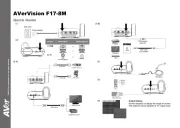
30 Mars 2025

22 Februari 2025

19 Februari 2025

15 Februari 2025

28 Januari 2025

17 Januari 2025

9 Januari 2025

8 Januari 2025

7 Januari 2025

31 December 2025