Xerox Phaser 6280DN Bruksanvisning
Läs gratis den bruksanvisning för Xerox Phaser 6280DN (158 sidor) i kategorin Skrivare. Guiden har ansetts hjälpsam av 10 personer och har ett genomsnittsbetyg på 4.8 stjärnor baserat på 5.5 recensioner. Har du en fråga om Xerox Phaser 6280DN eller vill du ställa frågor till andra användare av produkten? Ställ en fråga
Sida 1/158

Phaser
®
6280
Color Printer
Phaser
®
6280
User Guide
Produktspecifikationer
| Varumärke: | Xerox |
| Kategori: | Skrivare |
| Modell: | Phaser 6280DN |
| Färg på produkten: | Zwart, zilver |
| Vikt: | 2400 g |
| Bredd: | 284.4 mm |
| Djup: | 40.7 mm |
| Höjd: | 209.5 mm |
| Färg: | Ja |
| Batterikapacitet: | - mAh |
| AC-adapterns inspänning: | 100 - 240 V |
| Blåtand: | Ja |
| Sensor för omgivande ljus: | Ja |
| Skärm diagonal: | 10.4 " |
| Upplösning: | 1024 x 768 Pixels |
| Processorfrekvens: | 1.9 GHz |
| Processorfamilj: | Intel® Core™ i5 |
| Processormodel: | i5-4300U |
| Antal processorkärnor: | 2 |
| Intern lagringskapacitet: | 256 GB |
| 4G standard: | LTE |
| Wi-Fi-standarder: | Wi-Fi 5 (802.11ac) |
| Bluetooth-version: | 4.0 |
| Generering av mobilt internet: | 4G |
| Plats position: | Ja |
| Grafikadapter: | HD Graphics 4400 |
| Vormfaktor: | Slate |
| Bakre kameraupplösning (numerisk): | 5 MP |
| Videoinspelning: | Ja |
| Typ bakre kamera: | Enkele camera |
| Inkluderar operativsystem: | Windows 10 |
| Plattform: | Windows |
| Ethernet LAN: | Ja |
| Maximal upplösning: | 600 x 600 DPI |
| Integrerad minneskortläsare: | Ja |
| Kompatibla minneskort: | MicroSD (TransFlash) |
| Ljudsystem: | High Definition (HD) |
| Touch-teknik: | Multi-touch |
| Pekskärmstyp: | Resistief |
| Processor litografi: | 22 nm |
| fingeravtrycksläsare: | Ja |
| Inkluderar AC-adapter: | Ja |
| LED-bakgrundsbelysning: | Ja |
| Antal Ethernet LAN (RJ-45)-portar: | 1 |
| Monteringsalternativ för kabellås: | Ja |
| Kabellåsspårtyp: | Kensington |
| Inbyggda högtalare: | Ja |
| Certifiering: | FCC, CE, UL |
| Anslutning för nätadapter: | Ja |
| Inbyggd mikrofon: | Ja |
| Internminne: | 8 GB |
| Förvarings media: | SSD |
| Batteritid/batteritid: | 8.5 uur |
| Internminnestyp: | DDR3L-SDRAM |
| Hållbarhetscertifikat: | RoHS |
| WiFi-standard: | Wi-Fi 5 (802.11ac) |
| Typ av enhet: | Full-size tablet |
| Förvaringstemperatur: | -51 - 71 °C |
| Säkerhetsfunktioner: | Dust resistant, Vibration proof, Water resistant |
| Intel® Wireless Display (Intel® WiDi): | Ja |
| Typ av panel: | IPS |
| Antal portar USB 3.2 Gen 1 (3.1 Gen 1) Typ A: | 2 |
| Processoruttag: | BGA 1168 |
| Stepping: | D0 |
| Systembuss: | 5 GT/s |
| Processor antal trådar: | 4 |
| Processorns driftlägen: | 64-bit |
| Processorns cache: | 3 MB |
| Tjunction: | 100 °C |
| Busstyp: | DMI2 |
| PCI Express-konfigurationer: | 4x1, 2x4 |
| Thermal Design Power (TDP): | 15 W |
| Kodnamnsprocessor: | Haswell |
| Typ av processorcache: | Smart Cache |
| Processorfabrikant: | Intel |
| Operativsystems arkitektur: | 64-bit |
| Maximalt internminne: | 16 GB |
| Fram kamera: | Ja |
| Instruktionsuppsättningar som stöds: | AVX 2.0, SSE4.1, SSE4.2 |
| Intel® Smart Response Technology: | Ja |
| Intel® Hyper Threading Technology (Intel® HT Technology): | Ja |
| Intel® Turbo Boost-teknik: | 2.0 |
| Intel® Quick Sync-videoteknik: | Ja |
| Intel® InTru™ 3D-teknik: | Ja |
| Intel® Clear Video HD-teknik (Intel® CVT HD): | Ja |
| Intel® Insider™: | Ja |
| Intel® AES nya instruktioner (Intel® AES-NI): | Ja |
| Förbättrad Intel SpeedStep-teknik: | Ja |
| Kör Disable Bit: | Ja |
| Idle stater: | Ja |
| Termisk övervakningsteknik: | Ja |
| Intel® Enhanced Halt State: | Ja |
| Intel® VT-x med utökade sidtabeller (EPT): | Ja |
| Inbyggda alternativ tillgängliga: | Ja |
| Intel® Small Business Advantage (Intel® SBA): | Ja |
| Intel® Secure Key: | Ja |
| Intel® 64: | Ja |
| Intel® Virtualization Technology for Directed I/O (VT-d): | Ja |
| Intel® Virtualization Technology (VT-x): | Ja |
| Processorpaketstorlek: | 40 x 24 x 1.5 mm |
| Konfliktfri processor: | Ja |
| Intel® Identity Protection Technology (Intel® IPT): | Ja |
| Versie Intel® Identity Protection Technology: | 1.00 |
| Versie Intel® Secure Key Technology: | 1.00 |
| Versie Intel® Smart Response Technology: | 1.00 |
| ARK ID-processor: | 76308 |
| Intel® Trusted Execution Technology: | Ja |
| Intel® TSX: | Nee |
| Intel® Stable Image Platform Program (SIPP): | Ja |
| Versie Intel® Stable Image Platform Program (SIPP): | 1.00 |
| Intel® TSX-NI-version: | 0.00 |
| Backkamera: | Ja |
| Intel® Anti-Theft Technology (Intel® AT): | Ja |
| Intel® Smart Connect-teknik: | Ja |
| Tangentbord ingår: | Nee |
| Mobil nätverksanslutning: | Ja |
| Kombinerad hörlurs/mikrofonport: | Ja |
| Maximal processorturbofrekvens: | 2.9 GHz |
| Processorkod: | SR1ED |
| AC-adapter, utspänning: | 19 V |
| Klockhastighetsminne: | 1600 MHz |
| Uppvärmningstid: | 22 s |
| Höjd, drift: | 0 - 15240 m |
| Trusted Platform Module (TPM): | Ja |
| Standardgränssnitt: | USB 2.0 |
| Nätverksprotokoll som stöds (IPv4): | TCP/IP, IPP, LPR, UDP |
| Nätverksprotokoll som stöds (IPv6): | IP |
| Valfri anslutning: | Trådlöst lokalt datornät |
| Totalt antal inmatningsfack: | 2 |
| Maximalt antal inmatningsfack: | 3 |
| Pappersfackets mediavikt: | 65 - 220 g/m ^ |
| Bussprocessor på framsidan: | - MHz |
| UART: | Ja |
| Processorserie: | Intel Core i5-4300 Mobile series |
| Grafikkortsfamilj: | Intel |
| Intel® FDI-teknik: | Nee |
| Intel® Rapid Storage Technology: | Ja |
| Intel® Smart Cache: | Ja |
| Intel® Small Business Advantage (SBA)-version: | 1.00 |
| Seriell port(ar): | 1 |
| Intel® High Definition Audio (Intel® HD Audio): | Ja |
| Versie Intel® Smart Connect-teknik: | 1.00 |
| Intel® ME Firmware-version: | 9.5 |
| Drifttemperatur (TT): | -34 - 60 °C |
| Relativ luftfuktighet i drift (VV): | 3 - 95 procent |
| Intel® Matrix Storage Technology (Intel® MST): | Nee |
| Batteriteknik: | Lithium-Ion (Li-Ion) |
| Processorgenerering: | Vierde generatie Intel® Core™ i5 |
| Batterijcapaciteit: | 81.4 Wh |
| Produktens färg: | Vit |
| Vikt inkl. förpackning: | 65500 g |
| Windows-operativsystem som stöds: | Windows 2000, Windows Vista Business, Windows Vista Enterprise, Windows Vista Home Basic, Windows Vista Home Premium, Windows Vista Ultimate |
| Mac-operativsystem som stöds: | Mac OS X 10.3 Panther, Mac OS X 10.4 Tiger, Mac OS X 10.5 Leopard |
| Dubbelsidig utskrift: | Ja |
| Nätverksegenskaper: | Snabb Ethernet |
| Inbyggd processor: | Ja |
| Produktstorlek (BxDxH): | 400 x 490 x 473 mm |
| Temperatur vid drift: | 10 - 32 ° C |
| Temperaturintervall (förvaring): | -20 - 40 ° C |
| Intervall för relativ operativ luftfuktighet: | 5 - 85 % |
| Fuktighet (förvaring): | 5 - 85 % |
| Hållbarhetscertifiering: | ENERGY STAR |
| AC-inspänning: | 120 V |
| Nätverksansluten (Ethernet): | Ja |
| Växelström Frekvens: | 50 - 60 hz |
| Displaytyp: | LCD |
| Lednings Protokoll: | SNMPv1/v2/v3, FTP, HTTP, HTTPs |
| Antal USB 2.0 anslutningar: | 1 |
| Strömförbrukning i vänteläge: | 70 W |
| Kommunikationsstandarder: | IEEE 802.3, IEEE 802.3u |
| Linux operativsystem som stöds: | Ja |
| Mac-kompatibel: | Ja |
| Förpackningsstorlek (B x D x H): | 560 x 650 x 600 mm |
| Strömförbrukning i PowerSave läge: | 4.3 W |
| Strömlysdiod: | Ja |
| Omgivningstemperatur vid drift: | 50 - 90 ° F |
| Nätverksförberedd: | Ja |
| Utskriftsteknologi: | laser |
| Utskriftshastighet (Svart, normalkvalitet, A4/US Brev): | 31 ppm |
| Utskriftshastighet (färg, normal kvalitet, A4/US Letter): | 26 ppm |
| Tid för första utskrift (svart): | 10 s |
| Driftcykel per månad: | 70000 sidor per månad |
| Språk för sidbeskrivning: | PCL 5e, PCL 6, PostScript 3 |
| Medelströmförbrukning vid utskrift: | 450 W |
| Maximal inmatningskapacitet: | 950 ark |
| Total inmatningskapacitet: | 400 ark |
| Total utmatningskapacitet: | 300 ark |
| Högsta ISO A-seriestorlek: | A4 |
| Pappersfackets typ av media: | Bond paper, Card stock, Envelopes, Labels, Plain paper, Recycled paper, Transparencies |
| ISO A-serie storlek (A0...A9): | A4, A5 |
| Icke-ISO utskriftsmaterial av olika storlek: | Executive (184 x 267mm), Folio (media size), Letter (media size), Legal (media size) |
| Maximal utskriftstorlek: | 216 x 356 mm |
| Ljudtrycksnivå (utskrivning): | 51.4 dB |
| Kuvertstorlek: | C5, DL |
| Flerfunktionsfack, kapacitet: | 150 ark |
| Flerfunktionsfack: | Ja |
| Flerfunktionsfack, medietyper: | Bond paper, Business cards, Envelopes, Glossy paper, Greeting cards, Hole punched paper, Labels, Letterhead, Plain paper, Recycled paper, Transparencies |
| Flerfunktionsfack, materialvikt: | 65 - 220 g/m ^ |
| JIS B-serien storlekar (B0...B9): | B5 |
| Pappersfackets mediavikt (brittiska enheter): | 40 - 80 lbs |
| Flerfunktionsfack materialvikt (imperial): | 40 - 80 lbs |
Behöver du hjälp?
Om du behöver hjälp med Xerox Phaser 6280DN ställ en fråga nedan och andra användare kommer att svara dig
Skrivare Xerox Manualer

13 Oktober 2025

12 Oktober 2025

12 Oktober 2025

12 Oktober 2025

12 Oktober 2025

11 Oktober 2025
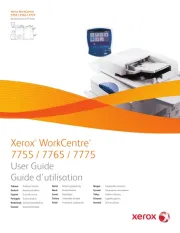
11 Oktober 2025
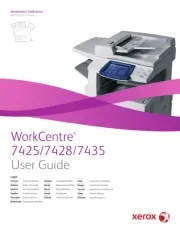
11 Oktober 2025
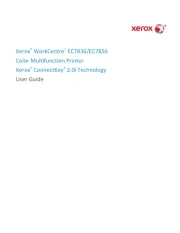
11 Oktober 2025
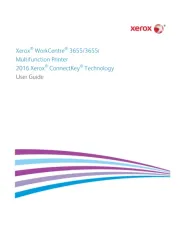
11 Oktober 2025
Skrivare Manualer
- Agfaphoto
- Tomy
- EC Line
- Olympia
- IDP
- LG
- Mutoh
- Videology
- Elite Screens
- Ibm
- Panduit
- Paxar
- Olympus
- Datamax-O'neil
- Equip
Nyaste Skrivare Manualer

23 Oktober 2025

20 Oktober 2025

18 Oktober 2025

17 Oktober 2025

14 Oktober 2025

10 Oktober 2025

9 Oktober 2025
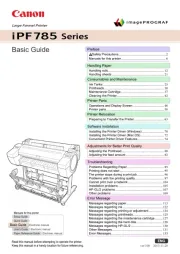
9 Oktober 2025
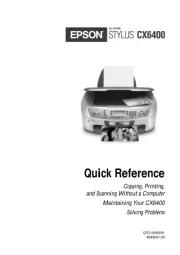
9 Oktober 2025
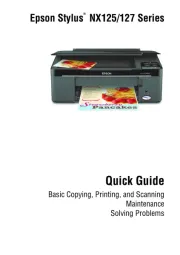
8 Oktober 2025