Yealink RCH80 Bruksanvisning
Yealink
Videokonferenssystem
RCH80
Läs gratis den bruksanvisning för Yealink RCH80 (3 sidor) i kategorin Videokonferenssystem. Guiden har ansetts hjälpsam av 26 personer och har ett genomsnittsbetyg på 3.8 stjärnor baserat på 13.5 recensioner. Har du en fråga om Yealink RCH80 eller vill du ställa frågor till andra användare av produkten? Ställ en fråga
Sida 1/3
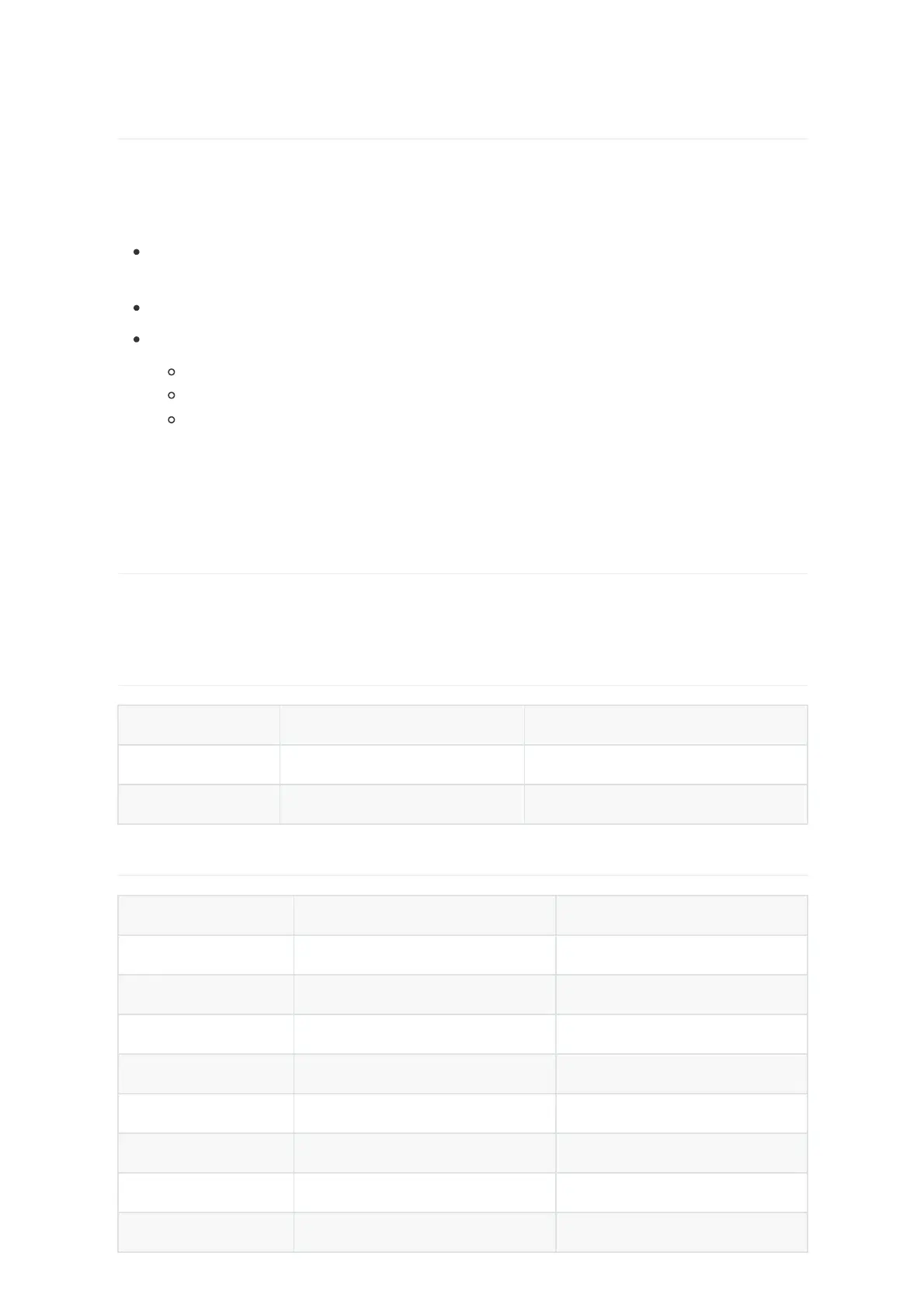
Device Power Supply PoE Total Power
RCH80 PoE/PoE+ 130 W
RCH240 PoE/PoE+ 370 W
Device Power Supply Methods PoE Port Rated Power
UVC86 DC/POE 25 W
SmartVision 80 DC/POE 25 W
CM50 POE 19.3 W
CM20 POE 9 W
CS10/CS10-D POE 24 W
CT200 POE 10 W
EN300 DC/POE 7.5 W
DE300 POE 8.5 W
Introduction
To set up your Pro AV system, a switch with multicast capability and audio and video management
functions is required. The switch must be compatible with the Yealink AV One solution. Yealink
RCH80/RCH240 is the recommended option.
Network: Multicast-capable AV-managed switch compatible with Yealink AV One audio/video
solution, enabling plug-and-play deployment for basic scenarios.
Transmission rate: Supports at least Gigabit (1Gbps) speed.
Features:
Supports PoE power delivery (Energy-Efficient Ethernet/EEE disabled by default).
Multicast configuration: IGMP snooping, IGMP querier, and IGMP query interval.
Supports unknown multicast discard and fast leave functions.
NOTE: The total rated power consumption of connected devices must not exceed the switch's
maximum PoE output capacity (recommended 10% power headroom, 20% for optimal safety
margin).
Device Power Supply
Different devices in the Yealink AV One solution can be powered either via PoE or DC adapters.
The following tables help you estimate the PoE requirements when planning your network.
PoE Total Power
Individual Device Power Ratings
Produktspecifikationer
| Varumärke: | Yealink |
| Kategori: | Videokonferenssystem |
| Modell: | RCH80 |
Behöver du hjälp?
Om du behöver hjälp med Yealink RCH80 ställ en fråga nedan och andra användare kommer att svara dig
Videokonferenssystem Yealink Manualer
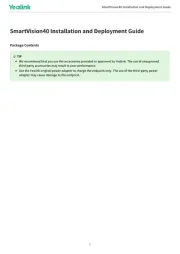
9 Oktober 2025

27 September 2025
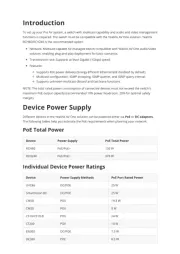
26 September 2025
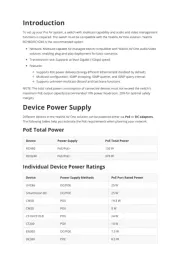
25 September 2025

4 Januari 2025

21 December 2024

21 December 2024

10 Oktober 2024

24 September 2024

22 September 2024
Videokonferenssystem Manualer
- Alfatron
- Logitech
- VTech
- DataVideo
- Yamaha
- Monoprice
- KanDao
- JPL
- Black Box
- Jabra
- Viewsonic
- KONFTEL
- Kramer
- AVer
- ClearOne
Nyaste Videokonferenssystem Manualer

18 Oktober 2025

15 Oktober 2025

8 Oktober 2025

7 Oktober 2025

7 Oktober 2025

7 Oktober 2025
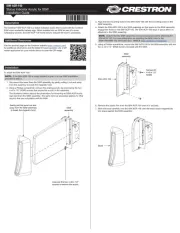
6 Oktober 2025
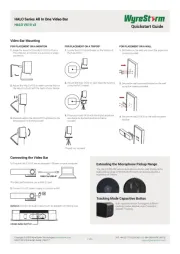
6 Oktober 2025

5 Oktober 2025
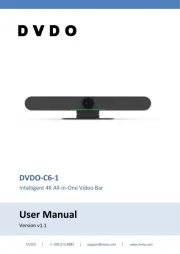
4 Oktober 2025